About the Candidate Review screen
A candidate review session allows candidates to re-enter their tests to review the items and their responses. In Surpass, the Candidate Review screen is where candidate review sessions are scheduled for particular candidates on a specific date and time.
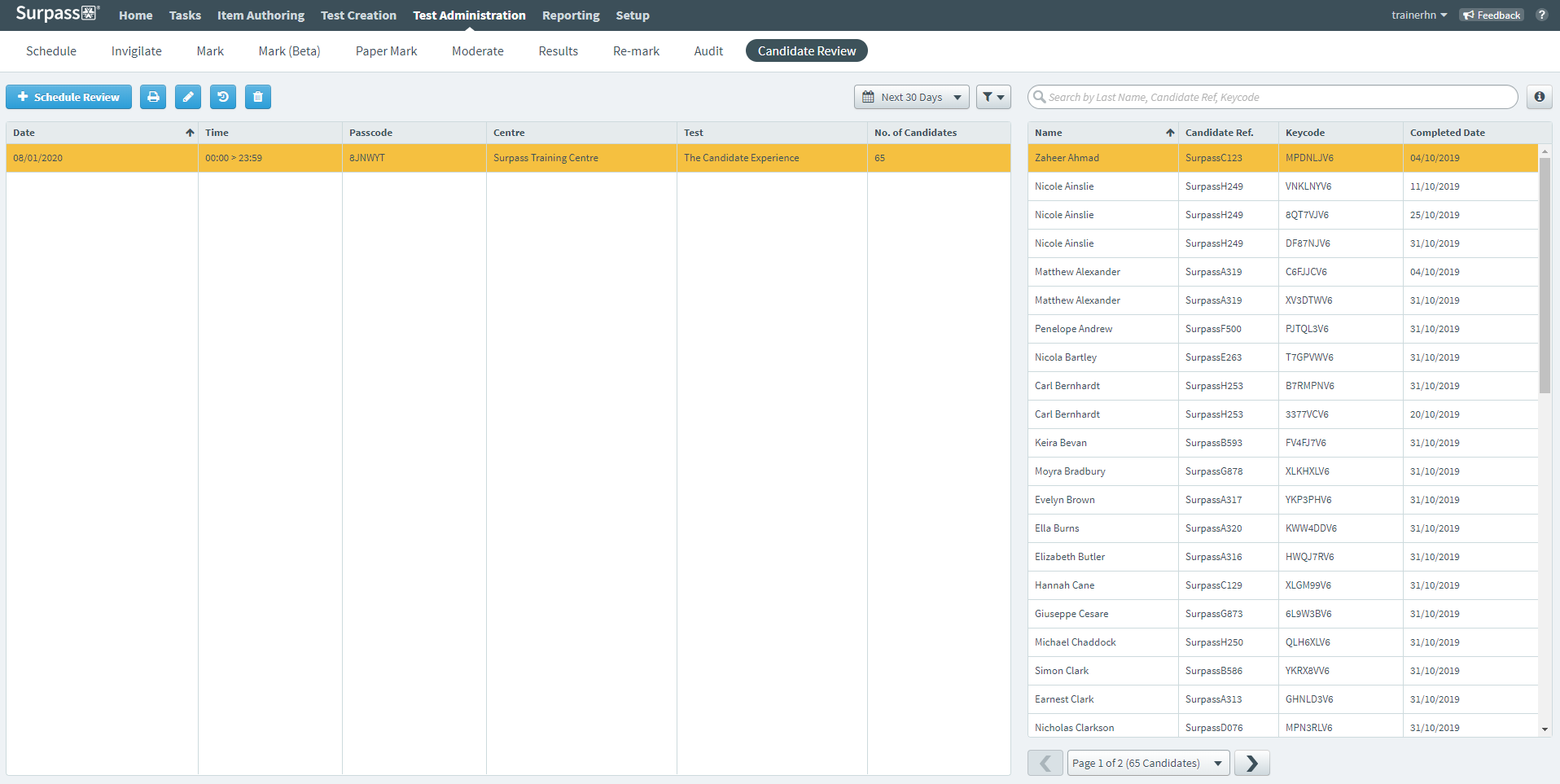
This article explains what the Candidate Review screen is, including how to schedule a candidate review session.
In This Article
Navigating to the Candidate Review screen
To view the Candidate Review screen, go to Test Administration > Candidate Review.

About the Schedule Review grid

The Schedule Review grid in the Candidate Review screen lists all upcoming candidate review sessions. Refer to the following table for information on each column.
| Column | Description |
|---|---|
| Date | Displays the date on which the review session is scheduled to take place. |
| Time | Displays the time window in which the review session will take place. |
| Passcode | Displays the six digit passcode required to access the candidate review session. |
| Centre | Displays the name of the centre at which the candidate review session will take place. |
| Test | Displays the name of the test that is being reviewed. |
| No. of Candidates | Displays the total number of candidates scheduled for the candidate review session. |
About the Candidate Information grid
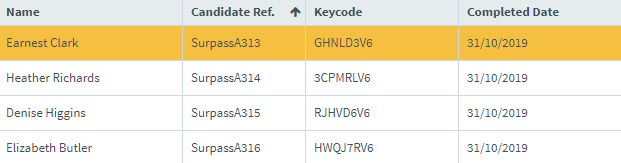
The Candidate Information grid lists all scheduled candidates for each candidate review session. Refer to the following table for information on each column.
| Column | Description |
|---|---|
| Name | Displays the name of the candidate. |
| Candidate Ref | Displays the candidate’s unique alphanumeric reference number. |
| Keycode | Displays the candidate’s unique six digit keycode. Candidates will use this keycode to access the test during the candidate review session. |
| Completed Date | Displays the date on which the candidate completed their test. |
Finding a candidate review session
You can filter and reorganise the information displayed in the Candidate Review grid. You can combine multiple filters.
Filtering candidate review sessions in the Candidate Review grid
Use the Calendar to only display candidate review sessions in the Next 30 Days, This Week, Today, Yesterday, Last Week, Last 30 Days, or a Custom Date Range.
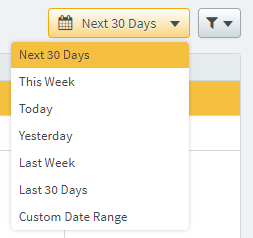
For Custom Date Range, use the date picker to choose a date range.
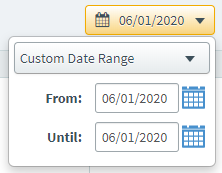
Select Filter to find candidate review sessions based on Centre and Subject. Select Clear to reset the filter.
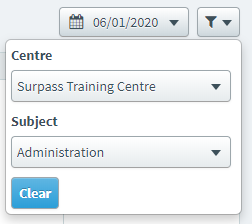
Finding candidates in the Candidates panel
You can find candidates using the free text search field in the Candidates panel. Search for candidates using their last name, keycode, or candidate reference number.

Sorting candidate review sessions
Select a column header in any grid to sort the cell data alphabetically or numerically.
The arrow icon on the column header represents whether the information in the column is sorted in ascending () or descending () order. You can toggle between ascending or descending order by selecting the column header.
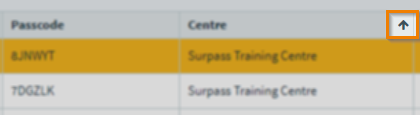
Actions on the Candidate Review screen

There are many actions you can take on the Candidate Review screen. Refer to the following table for more information on each option.
| Setting | Description |
|---|---|
| Schedule Review | Schedules a candidate review session. For more information, read Scheduling a candidate review session. |
| Print Keycodes | Allows users to print candidate review slips containing information about the candidate review session. |
| Edit | Allows users to edit the selected candidate review session. |
| Review History | Allows users to review the history of a candidate review session. |
| Delete |
Deletes the selected candidate review session.
NOTE: Only entire candidate review sessions can be deleted. To remove an individual candidate from a candidate review session, you must edit the candidate review session.
|
| Additional Candidate Information |
Allows users to view additional information about individual candidates. |
Further reading
Now you know how to navigate the Candidate Review screen, read the following articles to learn more:
