About the Item Pools screen
You can use the Item Pools screen to create, edit, delete, and manage item pools in one central location.

This article explains how to navigate the Item Pools screen, including how to edit and delete item pools.
In this article
Navigating to the Item Pools screen
You can find the Item Pools screen in Test Creation.
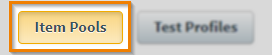
This screen displays all existing item pools, including information about who created and last edited an item pool, and when the last edit was made. By default, the list is ordered by the most recently created item pools.
Creating an item pool
Select Create Item Pool to create a new item pool. For full instructions on how to create an item pool, read Creating an item pool.
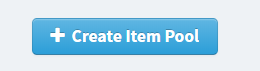
Editing an item pool
Select Edit to edit an existing item pool.
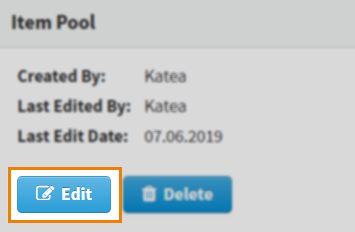
In the Create/Edit Item Pool screen, select Upload Item Pool to define an item pool using a CSV file. Select Define from a List to choose a list of items created in Item Lists.
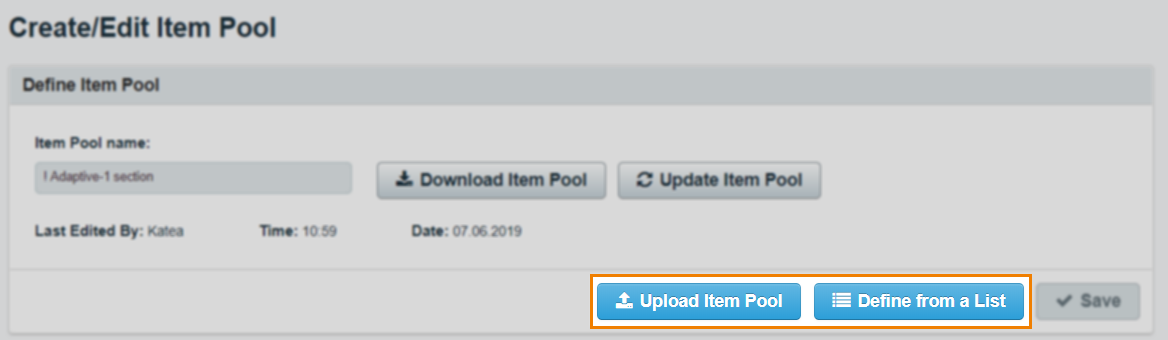
You can select Download Item Pool to download a CSV file of your item pool. For more information on how to use these features, read Creating an item pool.

Updating an item pool
If any changes have been made to an item pool since it was created in Item Pools, select Update Item Pool to refresh the item pool.

Select Confirm in the Update Item Pool dialog to update the item pool.

Deleting an item pool
Select Delete to remove an item pool.
Further reading
Now you know how to navigate the Item Pools screen, read the following articles to learn more:
