Downloading Review task reports
As a manager, you can download and export data from Review tasks in the task details panel. Lead assignees can also download and export data from Review tasks during the task.
You can download a spreadsheet containing details on votes, comments, and final decisions for all included items. The file format of Review task reports is CSV.
This article explains how to download report spreadsheets for Review tasks.
in this article
1. Find the task
Go to the Tasks section of Surpass and select the Review task you want on the Tasks list.

2. Download the report
To download a report of the chosen Review task, select CSV .
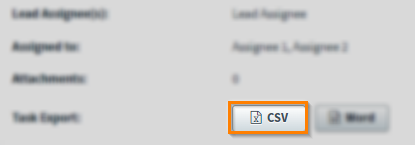
3. View the report
The report spreadsheet can contain up to columns with each row dedicated to one assignee’s interactions with one item. Refer to the following table for information on each column in the report spreadsheet.
| Column | Description |
|---|---|
| Order |
Displays the order of the items within the task.
NOTE: Item sets and the items within those sets are delimited with the period ('.') character.
|
| ItemID | Displays the item’s ID number. |
| Item Name | Displays the item’s name. |
| Item Set Info |
Displays the name of the item set or parent item set. |
| Stem Object ID |
Displays the tag values present on the items for the tag group object_ID. |
| Item Version |
Displays the item’s version. Items can have major versions (whole integers like 1, 2, and 3) and minor versions (non-integer decimals like 1.1, 1.2, and 1.3). |
| User Name | Displays the assignee’s user name. |
| First Name | Displays the assignee’s first name. |
| Last Name | Displays the assignee’s last name. |
| Result | Displays the assignee’s vote. |
| Task Comment | Displays the assignee’s comment. |
| Section Enemy Items |
Displays the item names of any section enemies of the items. |
| Form Enemy Items |
Displays the item names of any form enemies of the items. |
| Item Comments – Public |
Displays any public comments left on the items. |
| Item Comments – Private |
Displays any private comments left on the items. |
| Workflow Status |
Displays the item’s workflow status. |
| Media |
Displays the identification of any media added to the items. |
| Date Last Modified | Displays the date the assignee last worked on the item in the task. |
| Final Decision | Determines whether the vote displayed in the Result column is an assignee vote (FALSE) or a lead assignee final decision (TRUE). |
| Comment Date | Displays the date a comment was posted. |
| Alternative Options |
Displays alternative answer options recommended by the lead assignee if they chose to suggest Change Answer.
NOTE: This only applies to Item Analysis Review tasks.
|
| Delete Recommendations |
Displays any Delete recommendations made by the lead assignee.
NOTE: This only applies to Item Analysis Review tasks.
|
Further reading
To learn more about Tasks, read the following articles:
