Adding basic pages to a test form with the Test Wizard
You can add Introduction and Finish Pages from the Basic Pages section in the Test Wizard to provide information to candidates at the start and end of a test.
This article explains how to add Introduction and Finish Pages to your test form in the Test Wizard.
In This Article
IMPORTANT: Selecting an Introduction Page and/or a Finish Page is optional.
1. Find your Introduction/Finish Pages
You can find a list of all available Introduction and Finish Pages in the left-hand panel of the Basic Pages screen.
NOTE: Only Introduction Pages and Finish Pages set to Live can be added to a test.
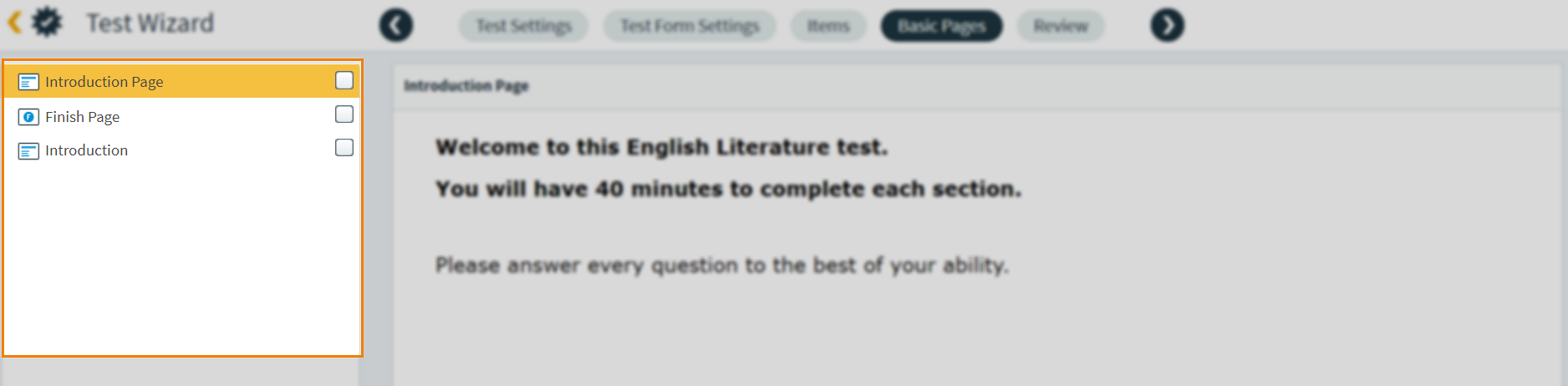
2. Add your introduction/finish pages
To add a basic page, select the checkbox next to the page you wish to add.
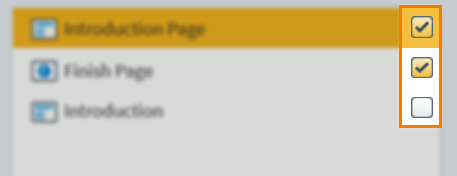
To confirm and save your options, select to continue.
Further reading
Now that you know how to add basic pages to your test form using the Test Wizard, read the following articles to learn more:
