Deleting tests
You can delete tests from the Tests screen in Test Creation. Tests must be at the Retired status before they can be deleted.
This article explains how to delete tests in Surpass.
In this article
1. Retire associated test forms
Before you can delete a test, you must retire and delete any associated test forms. For more information, read Deleting test forms.
2. Go to the Tests screen
To delete a test, go to Test Creation > Tests.

For more information about the Tests screen, read About the Tests screen.
3. Retire your test
Choose the test you want to delete and select Edit Test.
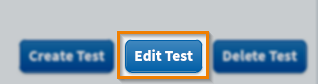
In the Edit Test dialog, change the test’s status to Retired.
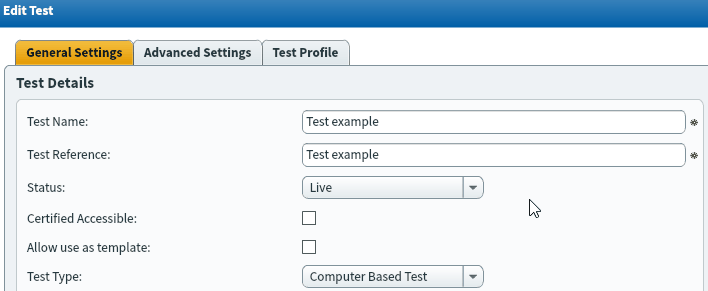
Select OK to return to the Tests screen.
4. Delete your test
Select Delete Test to delete your test.
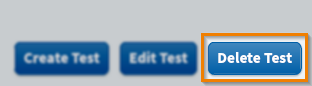
Select Yes to confirm you want to delete your test. Deleted tests are removed from the Tests table.
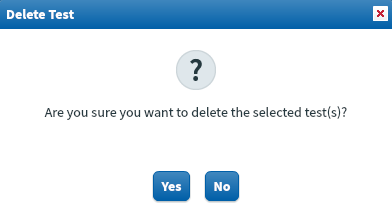
Further reading
Now you know how to delete tests in the Tests screen, read the following articles to learn more:
