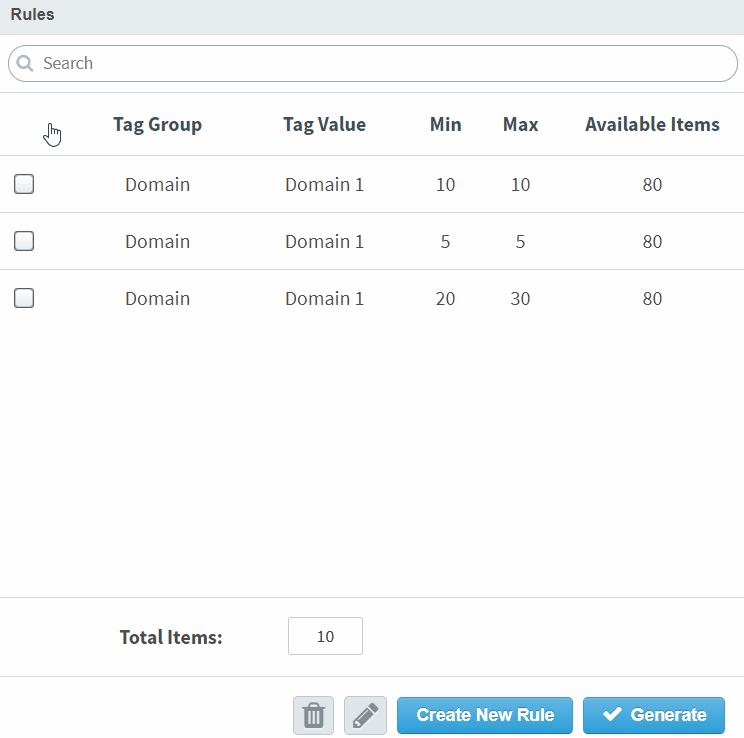Defining rules for a LOFT section
You can create content and psychometric rules based on tags and IRT values in tests with LOFT sections. Each test conforms to all content and psychometric constraints, meaning that each test contains different but equivalent content.
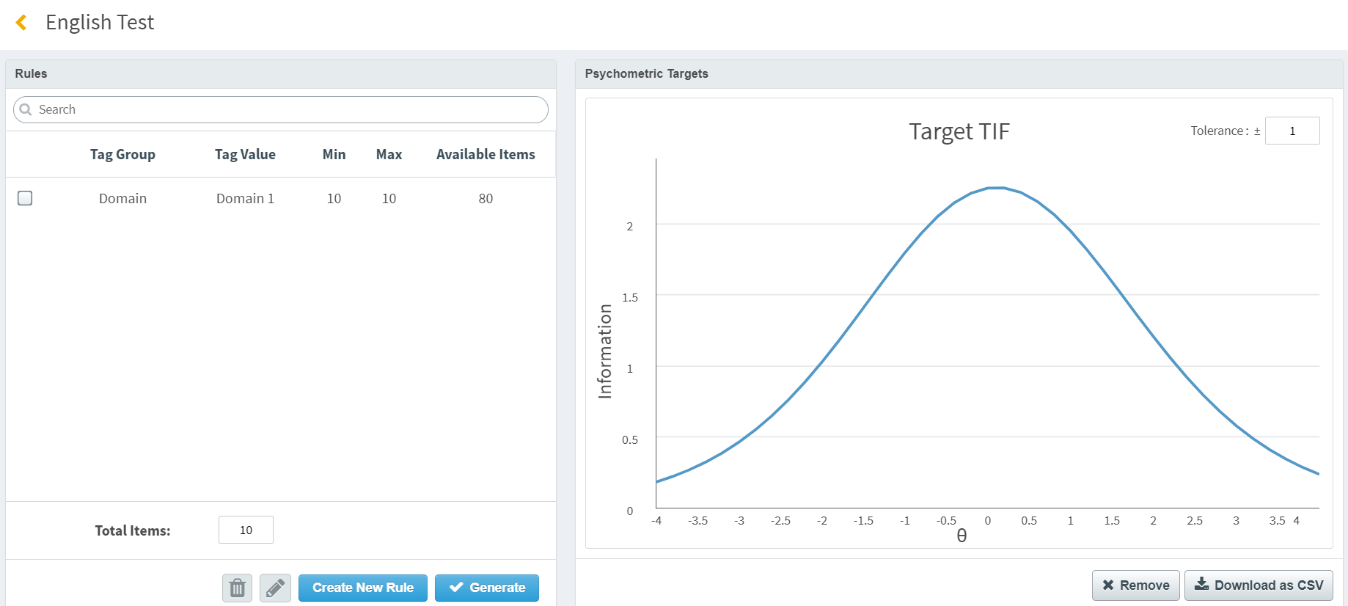
This article explains how to define content rules for a LOFT section. For details on how to upload psychometric targets, read Uploading psychometric targets to a LOFT section.
In this article
1. Go to the LOFT/Adaptive screen
To view the LOFT/Adaptive screen, go to Test Creation > LOFT/Adaptive.

2. Select Edit Test Form
To view the Edit Test Form screen, choose a test form in the LOFT/Adaptive grid and select Edit Test Form.

3. Select Define Rules
Select Define Rules in the Edit Test Form screen.

4. Create your rule
Select Create New Rule in the Define Rules screen to build a rule.

5. Choose your tags and item range
Select the tag group and tag value for your rule. You must also define the minimum and maximum number of items you want the rule to select from in the Minimum and Maximum fields respectively.
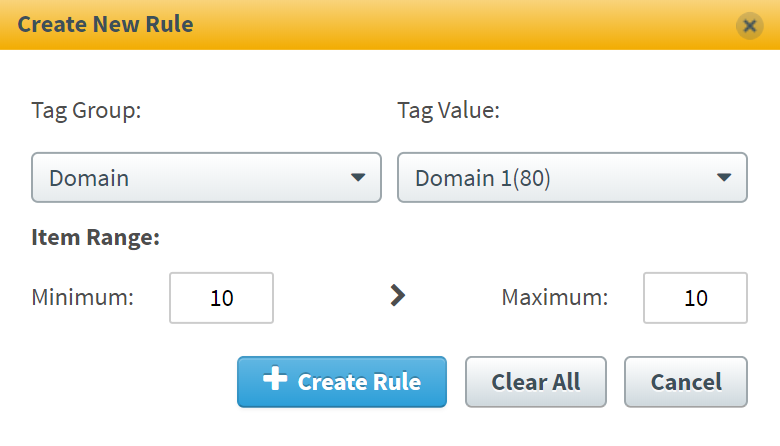
Select Create Rule to define the rule for the section. Select Clear All to remove the selected tag group and tag value, or Cancel to exit the window without creating a rule.
Editing and deleting rules
6. Enter your total items
Specify the number of items you want the rules to select for the LOFT section in Total Items.
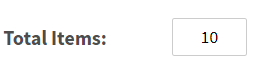
7. Generate your rules
Select Generate to create your rules and navigate back to the Edit Test Form screen.

You can view your completed test form structure in the Edit Test Form screen.
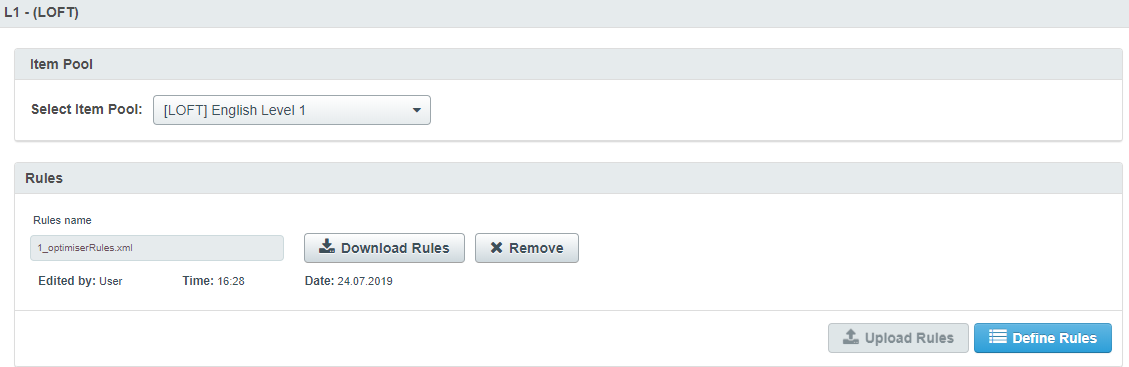
Further reading
Now you know how to define rules for LOFT tests, read the following articles to find out more: