Sharing items with a subject master list from the Item Lists screen
A subject master list contains all items from its parent subject. You can share items with subject master lists from the Item Lists screen.
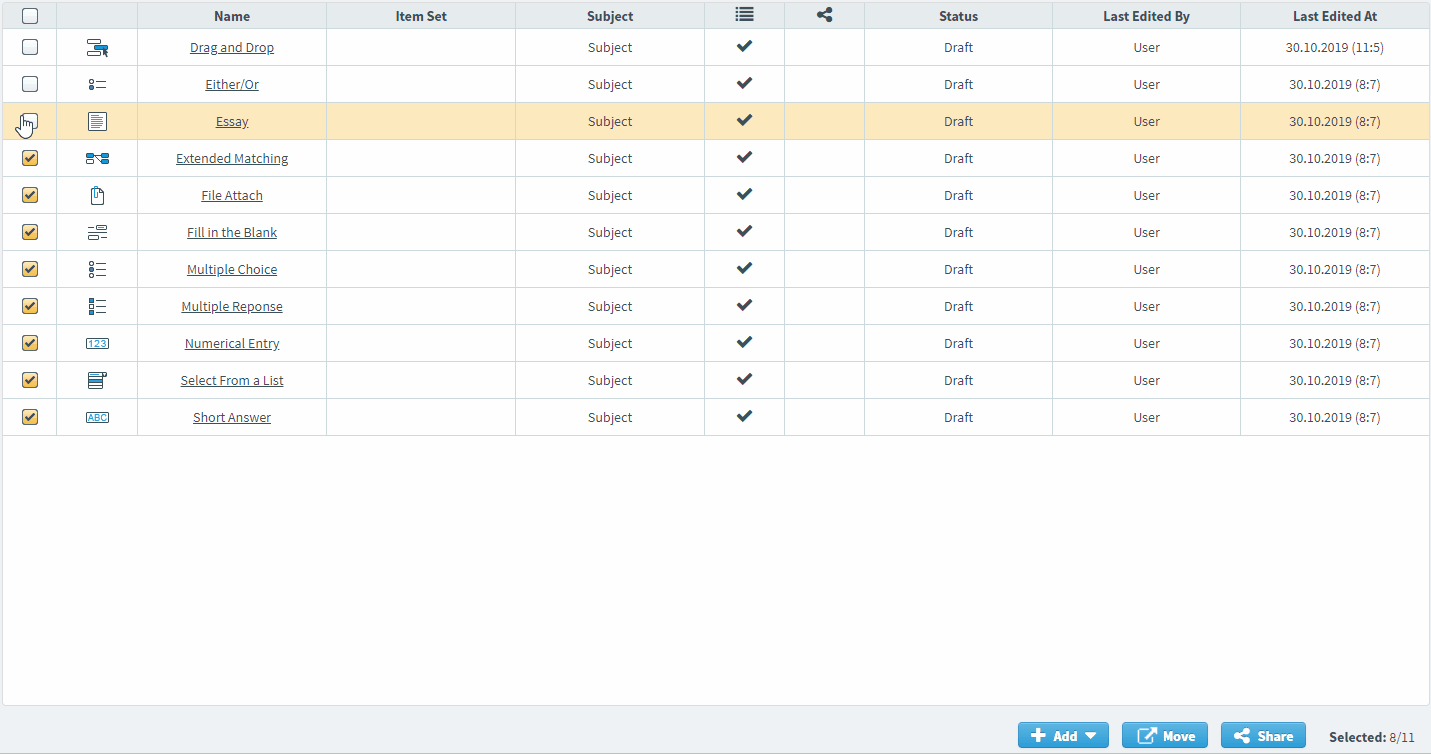
This article explains how to share items with subject master lists from the Item Lists screen.
In this article
1. Open an item list
To view an item list, go to Item Authoring > Item Lists.

Select the item list containing the items you want in the Item Lists screen.

2. Choose your items
Select the items you want to share with a subject master list.
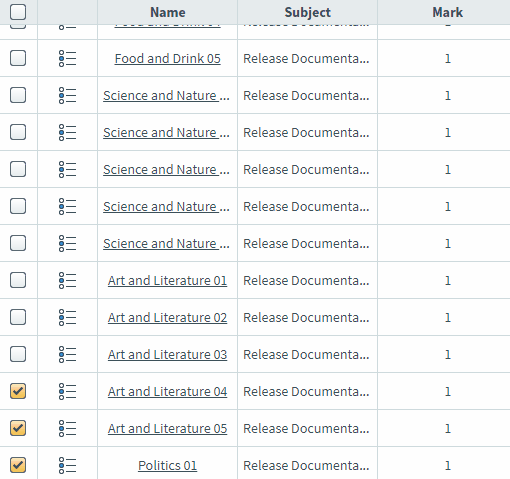
Select the checkbox in the header row to open the Select All Options menu. You can select all items on the current page (Select all items on this page) or select all items across all pages (Select all items across all pages).
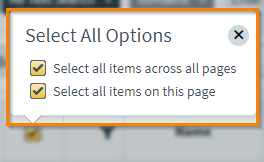
3. Share your items
Select Share to share your items with a subject master list.
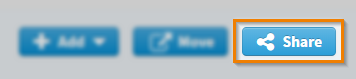
Unsharing items from a subject master list
You can also unshare items that have been previously shared with subject master lists.
Select Unshare in your subject master list to remove the selected items from that list.

4. Choose a subject master list
Select which subject master list you want to share the selected items with in the List menu.
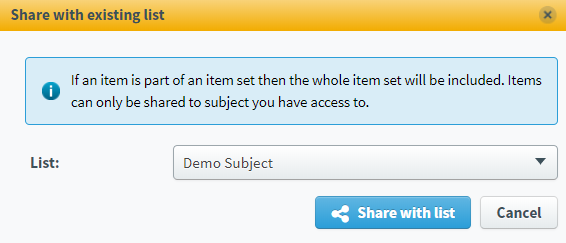
Select Share with list to share the selected items with a subject master list.
Further reading
Now you know how to share items with a subject master list, read the following articles to find out more:
