Printing an invigilation pack from the Invigilate screen
In the Invigilate screen, you can create a set of useful PDF documents for both invigilators and candidates called an “invigilation pack”. An invigilation pack can include the following documents:
- Attendance Register – Contains details of all candidates scheduled for the test session. Use this information to record candidates’ presence at the test venue and to verify that candidates completed their tests under the proper conditions.
- Invigilation Report – Allows invigilators to confirm whether the test session was carried out according to testing body regulations and detail any disturbances that migth haver happened during the test.
- Keycode Slip – Lists candidate-specific details, including each candidate’s unique keycode. You can print all keycodes on one page for invigilators or print one keycode per slip for candidates.
This article explains how to print an invigilation pack, including attendance registers and candidate keycode slips, in the Invigilate screen.
In this article
1. Go to the Invigilate screen
To print an invigilation pack, select Test Administration > Invigilate

2. Select a test session
In the Invigilate grid, select the test sessions you want to print an invigilation pack for. Use Shift to select multiple tests.
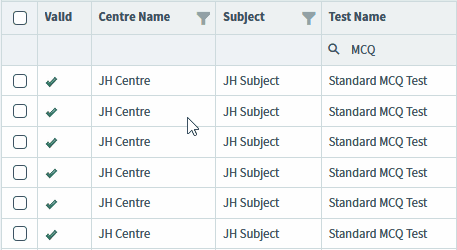
3. Select Print Invigilation Pack
Select Print Invigilation Pack to open the Print Invigilation Pack dialog.
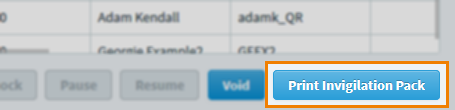
4. Select the invigilation pack documents
In the Print Invigilation Pack dialog, select the documents you want to include in your invigilation pack.
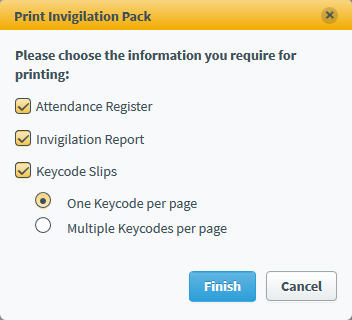
| Setting | Description |
|---|---|
| Attendance Register | Contains details of all candidates scheduled for the test session. Use this information to record candidates’ presence at the test venue and to verify that candidates completed their tests under the proper conditions. |
| Invigilation Report | Allows invigilators to confirm whether the test session was carried out according to testing body regulations and detail any disturbances that migth haver happened during the test. |
| Keycode Slips | Lists candidate-specific details, including each candidate’s unique keycode. You can print all keycodes on one page for invigilators (One Keycode per page) or print one keycode per slip for candidates (Multiple Keycodes per page). |
5. Generate invigilation pack
Select Finish to generate the invigilation pack.
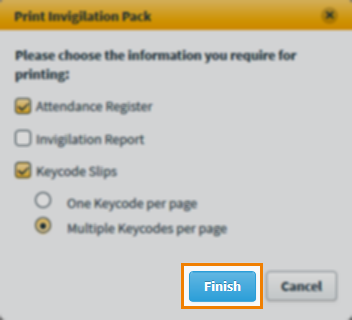
The PDF of the invigilation pack opens in Surpass, allowing you to print directly from the browser or save the document to your device.
Select Close to return to Surpass.
Further reading
To learn more about working in Invigilate, read the following articles:
