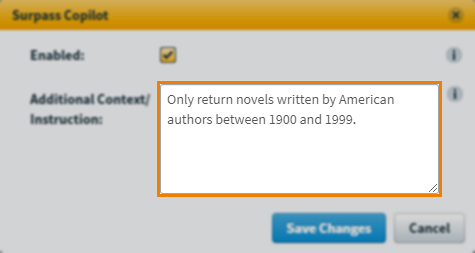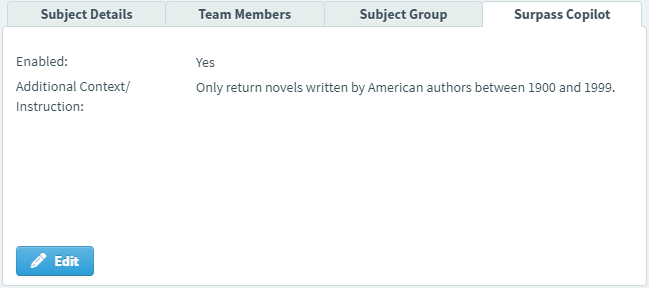Setting up Surpass Copilot
Surpass Copilot can help item authors create and improve their distractor answer options for Multiple Choice questions. It is configurable at subject-level, and subject owners can provide item authors with some default additional context/instruction to help Surpass Copilot generate more specific and accurate answer options.
For information on how item authors can use Surpass Copilot in Item Authoring, read ‘Generating answer options using Surpass Copilot’ in Creating a Multiple Choice question.
This article explains how to enable Surpass Copilot and assign default Surpass Copilot additional context/instruction for a subject in the Subjects screen of Setup.
In this article
1. Go to the Subjects screen in Setup
To view the Subjects screen in Setup, go to Setup > Subjects.

2. Choose a subject in the Subjects list
Choose a subject in the Subjects list.
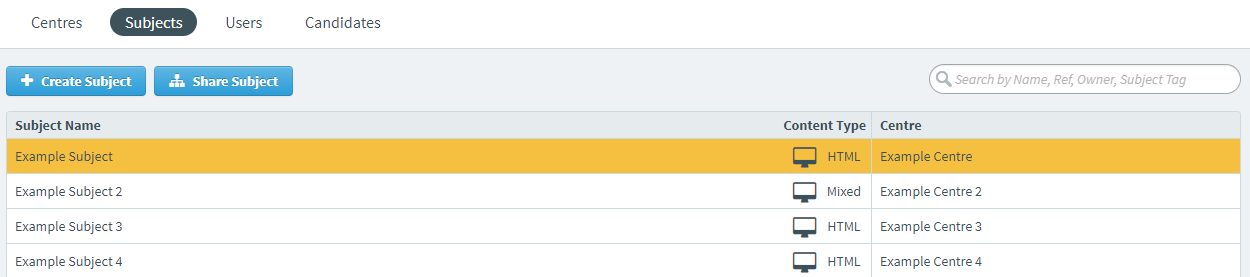
3. Select Edit in the Surpass Copilot panel
The Surpass Copilot panel displays the chosen subject’s Surpass Copilot settings.
Select Edit to view and edit the Surpass Copilot settings.
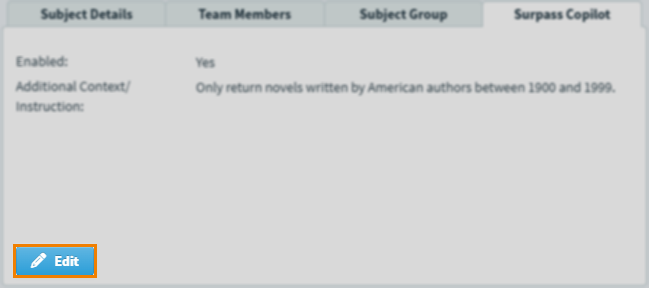
4. Configure Surpass Copilot settings
The Surpass Copilot dialog displays the available settings for Surpass Copilot.
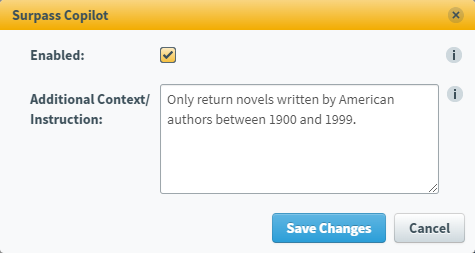
To enable Surpass Copilot, select the Enabled checkbox.
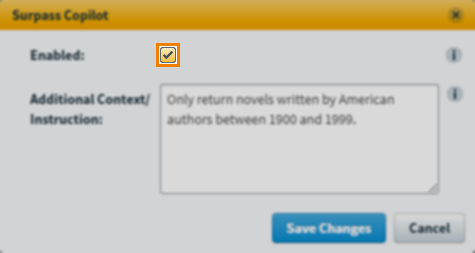
Assigning additional context/instruction
You can provide default additional context/instruction in the Additional Context/Instruction field to help Surpass Copilot generate more specific and accurate answer options.
5. Save your settings
Select Save Changes to save the Surpass Copilot settings for your subject.
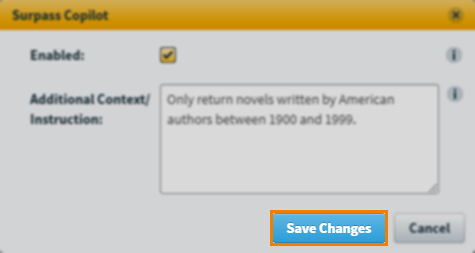
Further reading
To learn more about working in the Subjects screen, read the following articles: