Adding tools to a test form
If the items in your test form have source material like images or PDFs, you must add these separately to the test form as “tools”. Tools can be automatically added to test forms in Test Creation, but you can also manually add tools.
This article explains how to add tools to a test form.
In this article
Automatically adding tools
In the Test Rules area of the Test Form Rules tab, select the Tools folder.
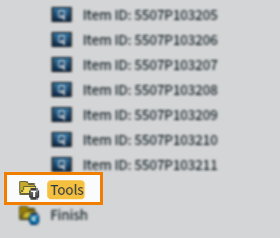
Select Add or Edit to open the Edit Rule dialog.

In the Edit Rule dialog, select Automatically add tools to test form.
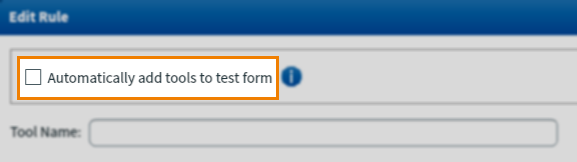
Manually adding tools (legacy)
In the Test Rules area of the Test Form Rules tab, select the Tools folder.
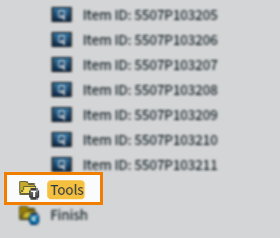
Select Add or Edit to open the Edit Rule dialog.

You can find the necessary tools either by using the Search field or by expanding the folder structure.
Select the tool and press OK to add it to the test form.
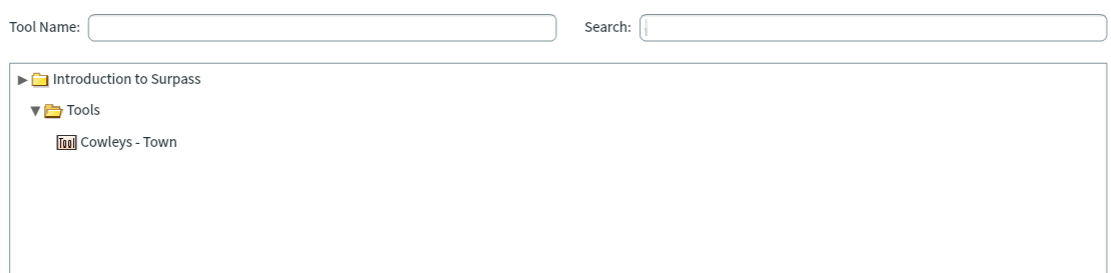
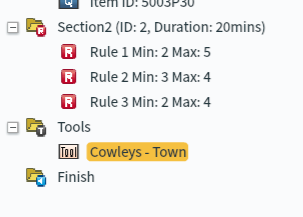
Further reading
For more information on test form content, read the following articles:
