Deleting test forms
You can delete test forms in the Test Forms screen of Test Creation. Test forms must be at the Retired status before they can be deleted.
Deleted test forms cannot be restored. However, data from deleted test forms can still be viewed in Reporting.
This article explains how to delete a test form, including how to set a test form’s status to Retired.
In this article
1. Go to the Test Forms screen
To view the Test Forms screen, go to Test Creation > Test Forms.

2. Choose a test form
Select the test form you want to delete in the Test Forms grid, then select Edit Test Form.

3. Retire the test form in Test Form Details
In the Test Form Details tab, select Retired in the Status menu to retire the test form.
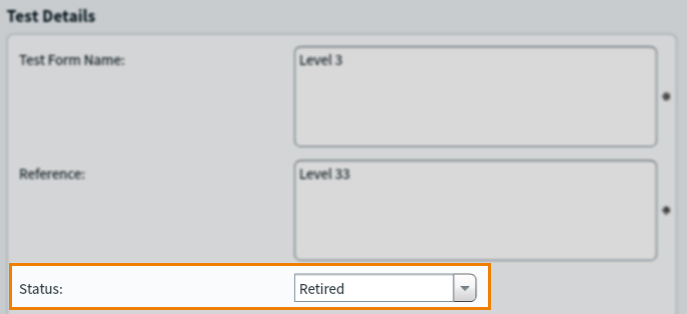
Select OK to save your changes and return to the Test Forms screen.
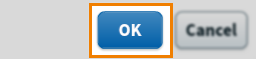
4. Delete the test form
Choose the retired test form in the Test Forms grid, then select Delete Test Form.

Select Yes in the Delete Test Form dialog to confirm you want to delete the test form.
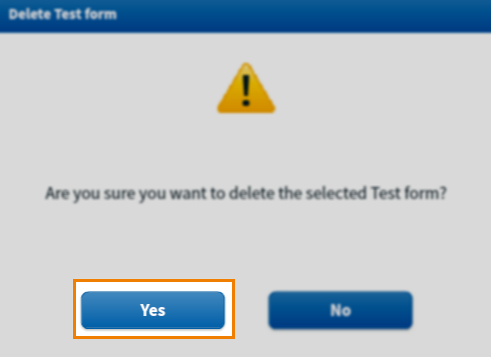
Further reading
To learn more about test forms, read the following articles:
