Escalating a script in the Paper Mark screen
In the Paper Mark screen, you can escalate paper scripts that require further attention or investigation. You may want to escalate a script if a candidate is suspected of malpractice.
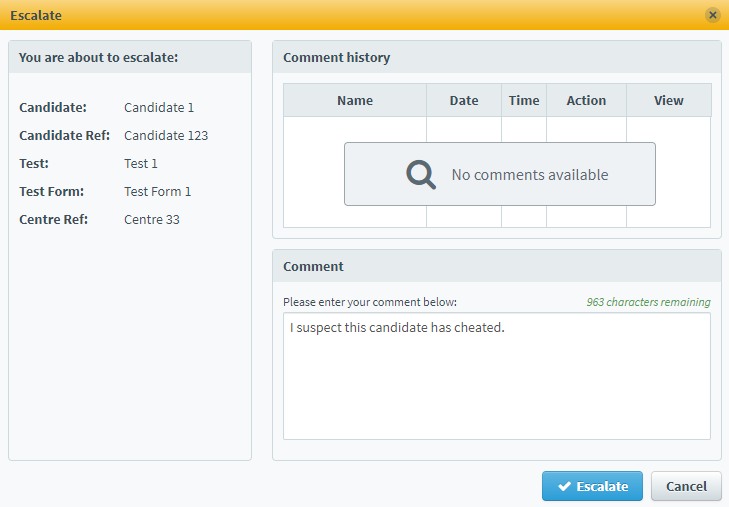
This article explains how to escalate a script in the Paper Mark screen, including how to de-escalate a script.
In this article
1. Go to the Paper Mark screen
To escalate a script, navigate to the Paper Mark screen in Test Administration.

2. Choose a script
Select the relevant script in the Paper Mark grid.
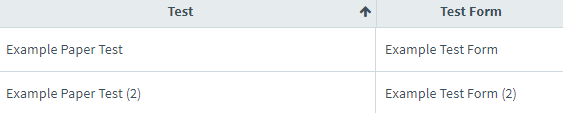
Select Escalate to open the Escalate dialog.

3. Escalate the script
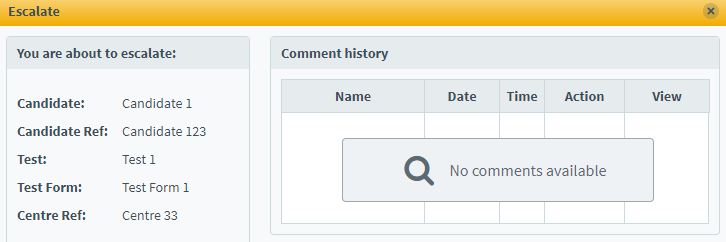
In the Escalate dialog, you can view details about the script you want to escalate.
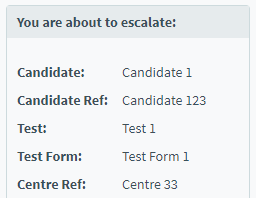
| Column | Description |
|---|---|
| Candidate | Displays the name of the candidate. |
| Candidate Ref | Displays the candidate’s unique reference number. |
| Test | Displays the name of the test. |
| Test Form | Displays the name of the test form. |
| Centre Ref | Displays the centre’s unique reference number. |
You can also see an escalation history for the script.
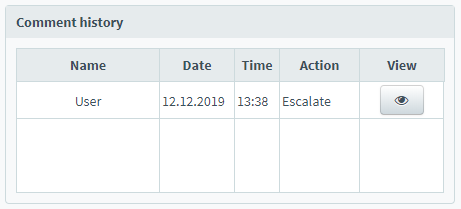
| Column | Description |
|---|---|
| Name | Displays the name of the user who escalated or de-escalated the script. |
| Date | Displays the date on which the script was last escalated or de-escalated. |
| Time | Displays the time the script was last escalated or de-escalated. |
| Action | Displays if the user escalated or de-escalated the script. |
| View | Displays comments left by other users. Select Preview to view a comment. |
Before you can escalate a script, you must provide a reason.
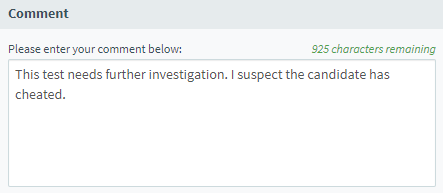
Select Escalate to escalate the script.
Escalated scripts are marked with an exclamation mark () in the Paper Mark table.

De-escalating a script
You can de-escalate scripts in the Paper Mark screen.
Select the relevant script in the table and select Escalate to open the Escalate dialog.

To de-escalate a script, you must provide a reason.
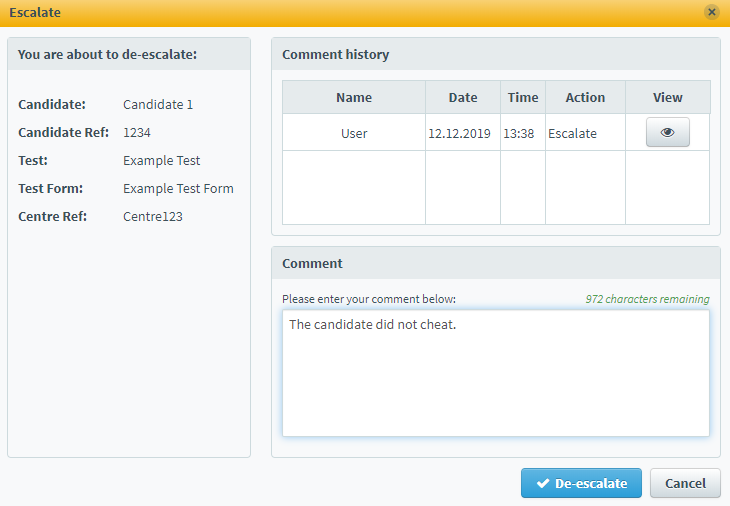
Select De-escalate to de-escalate the script. This removes the Escalated symbol from the Paper Mark table.
Further reading
Now you know how to escalate a script in the Paper Mark screen, read the following articles to learn more:
