About the Surpass audio player
NOTE: You can add audio to items in Item Authoring. For more information, read Adding audio to an item.
In the test driver, candidates can listen to audio attached to questions using the Surpass audio player.
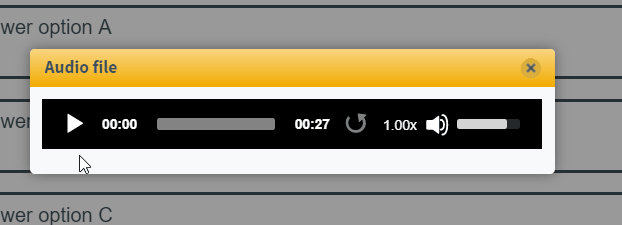
This article explains how candidates can use the Surpass audio player during a test.
In This Article
Using the Surpass audio player
IMPORTANT: You can restrict the audio controls available to candidates during a test. You can only configure these options for MP3 audio files. For more information, read ‘Configure audio player (MP3 files only)’ in Adding audio to an item.
NOTE: If you add audio as source material, you have no control over hiding or showing controls.
Candidates can use a range of controls in the Surpass audio player, including play, pause, rewind, and loop.
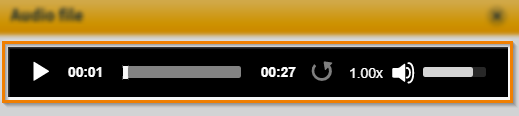
The following table displays the controls available to candidates when listening to audio using the Surpass audio player:
|
Control |
Description |
|---|---|
| Play | Allows candidates to play audio. |
| Pause | Allows candidates to pause audio. |
| Progress bar | Allows candidates to forward and rewind audio using the progress bar. |
| Loop | Allows candidates to loop audio. |
| Audio speed | Allows candidates to adjust the speed of the audio. |
| Volume | Allows candidates to change the volume. |
Using the assistive Surpass audio player
NOTE: You can add assistive media to an item's question stem or answer options in Item Authoring. For more information, read Adding assistive media to an item.
If an item contains assistive media, candidates can select Play to listen to the audio.
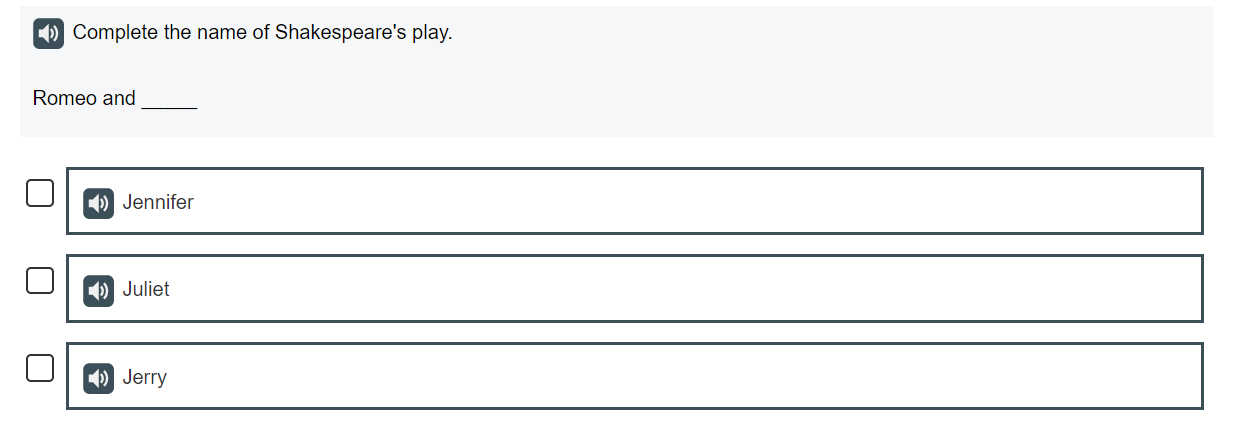
Further reading
Now you know how candidates can use the Surpass audio player, read the following articles to find out more:
