Editing tasks
After creating a task, you can edit it at any point before it is finalised. You have different editing capabilities depending on the task’s status.
You can edit more options for Not started tasks than In progress tasks. You cannot edit Completed tasks without selecting Mark as incomplete. This changes the task’s status back to In progress.
This article explains how to edit a task, including which settings are editable before the task has started and while the task is in progress.
In this article
1. Check the task’s status
You can only edit tasks at the In progress or Not started statuses. You can find the status of a task next to its name on the Tasks list.
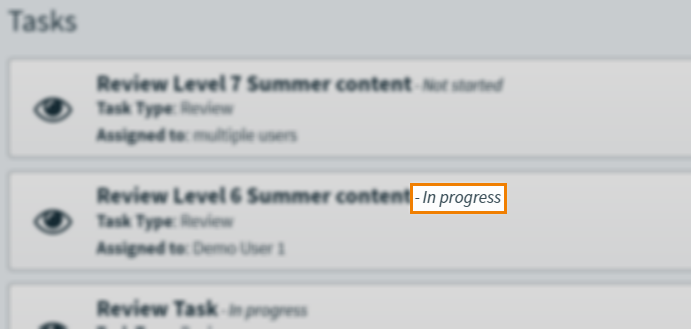
Editing completed tasks
To edit a task at the Completed status, you must change it back to the In progress status by marking it as incomplete.
By default, completed tasks are hidden from view. To see completed tasks, open Filter and select Show Completed under Task Status.
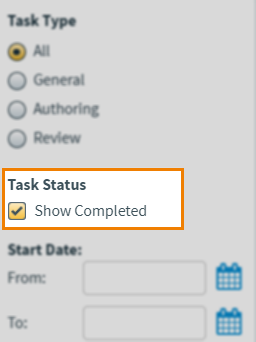
Find your completed task and select Mark as incomplete on the task details panel to set the task status back to In progress.
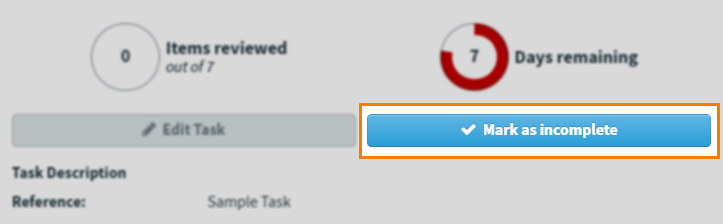
2. Select the task
Select the task you want to edit on the Tasks list.

3. Edit the task
Select Edit Task on the task details panel to begin editing the task.
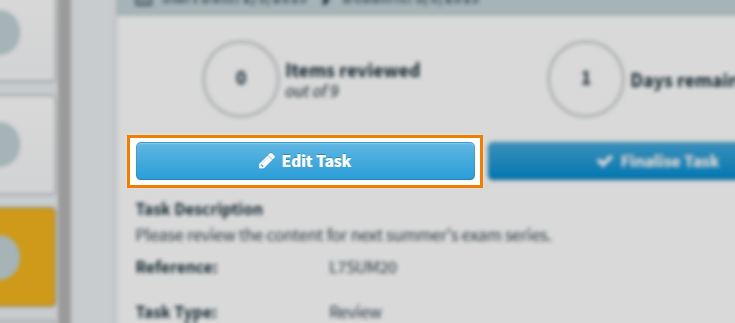
Editing an Authoring task
The settings that can be edited in an Authoring task depend on whether the task’s status is In progress or Not started, as well as whether the assignees are creating new or editing existing items.
| Setting | Not started | In progress |
|---|---|---|
| Name | ||
| Reference | ||
| Description | ||
| Start Date | ||
| End Date | ||
| List to Author | ||
| Status | ||
| Track Changes | ||
| Attachments | ||
|
Assignee
NOTE: If a task has been started, removing an assignee does not remove their quota.
|
||
|
NOTE: Quotas cannot be decreased after a task has been started.
|
||
|
Allow lead assignees to edit task settings |
| Setting | Not started | In progress |
|---|---|---|
| Name | ||
| Reference | ||
| Description | ||
| Start Date | ||
| End Date | ||
| List to Author | ||
| Status | ||
|
Extended History |
||
| Track Changes | ||
| Attachments | ||
|
Assignee |
||
|
Lead Assignee |
||
|
Allow lead assignees to edit task settings |
Editing a Review task
The settings that can be edited in a Review task depend on whether the task’s status is In progress or Not started, as well as whether the Editing Mode is set to Shared, Individual or Item Analysis. For more information on Shared, Individual and Item Analysis settings, read Creating a Review task.
| Setting | Not started | In progress |
|---|---|---|
| Name | ||
| Reference | ||
| Description | ||
| Start Date | ||
| End Date | ||
| List to Review | ||
| Refresh List | ||
| Language Variant | ||
| Review Type | ||
| Permissions | ||
| View Comments | ||
| Item Editing | ||
| Track Changes | ||
| Attachments | ||
| Assignee | ||
| Lead Assignee | ||
| Allow lead assignees to edit task settings |
| Setting | Not started | In progress |
|---|---|---|
| Name | ||
| Reference | ||
| Description | ||
| Start Date | ||
| End Date | ||
| List to Review | ||
| Refresh List | ||
| Language Variant | ||
| Review Type | ||
| Status | ||
| Extended History | ||
| Track Changes | ||
| Attachments | ||
| Assignee | ||
| Lead Assignee | ||
| Allow lead assignees to edit task settings |
| Setting | Not started | In progress |
|---|---|---|
| Name |
|
|
| Reference | ||
| Description | ||
| Start Date | ||
| End Date | ||
|
List to Review |
||
|
Refresh List |
||
|
Language Variant |
||
|
Attachments |
||
|
Assignee |
||
|
Lead Assignee |
||
|
Allow lead assignees to edit task settings |
Editing a Standard Setting task
The settings that can be edited in a Standard Setting task depend on whether the task’s status is In progress or Not started.
| Setting | Not started | In progress |
|---|---|---|
| Name | ||
| Reference | ||
| Description | ||
| Start Date | ||
| End Date | ||
| List to Rate | ||
| Refresh List | ||
| Task Navigation | ||
| Rating Methods | ||
| Present revised Angoff rating | ||
| Process Settings | ||
| Attachments | ||
| Assignee | ||
| Lead Assignee |
Editing a General task
The settings that can be edited in a General task depend on whether the task’s status is In progress or Not started.
| Setting | Not started | In progress |
|---|---|---|
| Name | ||
| Reference | ||
| Description | ||
| Start Date | ||
| End Date | ||
| Assignee |
Select Save Changes after making your edits to save the changes to the task.
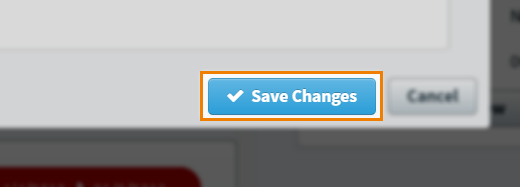
Further reading
To learn more about Tasks, read the following articles:
