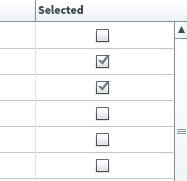Deleting a scheduled test session in the Schedule (Legacy) screen
You can delete test sessions from the Schedule screen of Test Administration. You can do this when you want to remove a test session with candidates on a specific date and time.
Test forms must be in the Editable state to be deleted. Deleted test sessions cannot be restored.
This article explains how to delete a test session.
In this article
1. Go to the Schedule (Legacy) screen
To view the Schedule (Legacy) screen, go to Test Administration > Schedule.

Select Legacy on the Standard / Legacy toggle to view the Schedule (Legacy) screen.
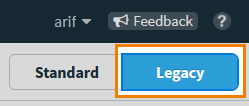
2. Choose a test session
Select the test session from the Schedule grid.
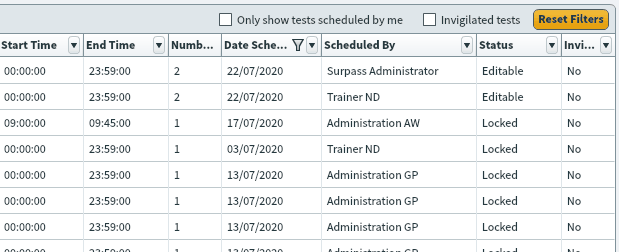
3. Delete your test session
Select Delete Test to delete the session.

Once you have deleted the test session, all the candidates associated with the test session are removed from it.
Removing an individual candidate from a test session
You can remove individual candidates from a test session.
Further reading
To learn more about working in Schedule, read the following articles: