Escalating a script in the Mark (Standard) screen
In Mark (Standard), you can escalate scripts that require further attention or investigation. You might want to escalate a script if a candidate is suspected of malpractice.
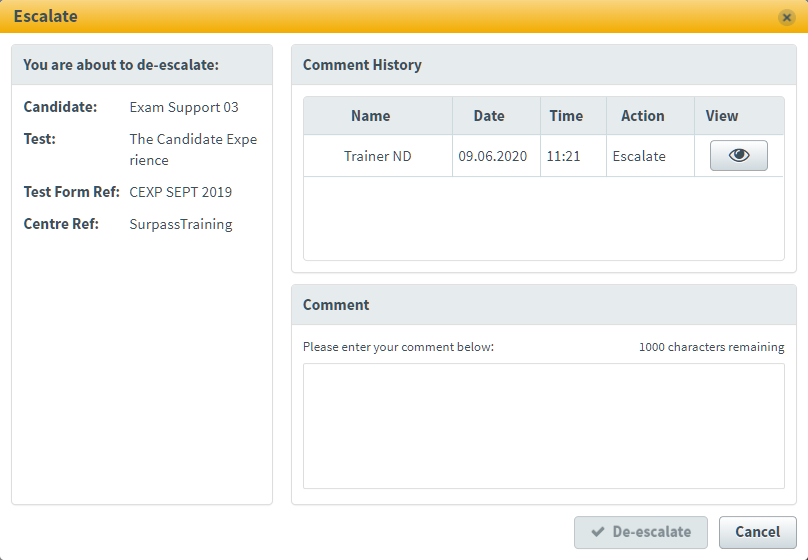
This article explains how to escalate a script in the Mark (Standard) screen, including how to de-escalate a script.
In this article
1. Go to the Mark (Standard) screen
To escalate a script, navigate to Mark screen in Test Administration.

Select Standard from the Standard / Legacy toggle to view the Mark (Standard) screen.
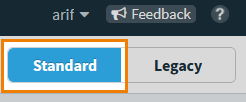
2. Choose a script
Select the relevant script in the Mark grid.
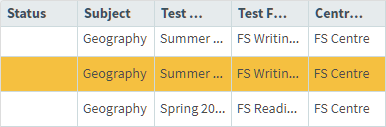
Select Escalate to open the Escalate dialog.

3. Escalate the script
You can see a summary of the selected script, an escalation history, and a text field for entering escalation comments in the Escalate dialog.
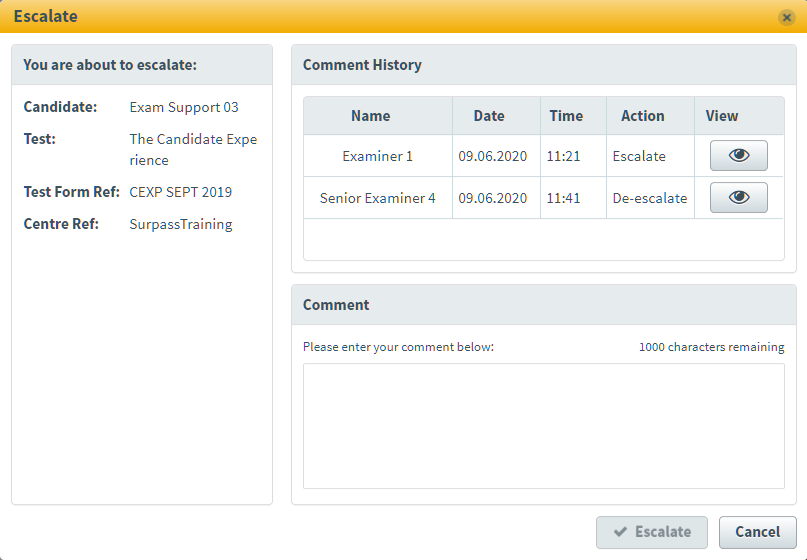
The following table explains each field in the Escalate dialog.
| Detail | Description |
|---|---|
| Candidate | Displays the name of the candidate that completed this script. |
| Test | Displays the name of the test. |
| Test Form Ref | Displays the test form’s unique reference number. |
| Centre Ref | Displays the parent centre’s unique reference number. |
| Name | Displays the name of the user who escalated or de-escalated the script. |
| Date | Displays the date on which the script was escalated or de-escalated. |
| Time | Displays the time the script was escalated or de-escalated. |
| Action | Displays whether the script was escalated or de-escalated. |
| View | Allows users to view comments added to an escalation or de-escalation. For more information, read ‘Viewing escalation comments’ below. |
Before you can escalate a script, you must provide a reason in the Comment field.
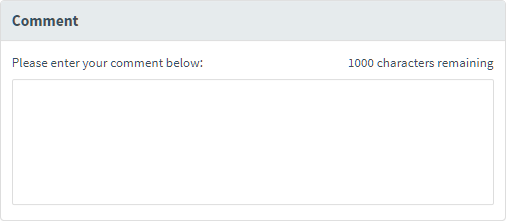
Select Escalate to escalate the script.
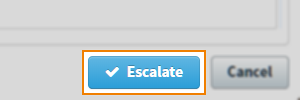
Escalated scripts are marked with an exclamation mark in the Mark grid.
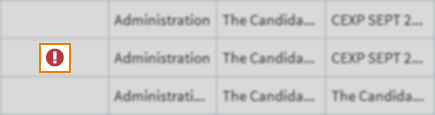
Viewing escalation comments
When escalating or de-escalating tests, users must enter a comment to justify their action.
De-escalating a script
You can de-escalate scripts in the Mark screen.
Select the relevant script in the grid and select Escalate to open the Escalate dialog. To de-escalate a script, you must provide a reason.
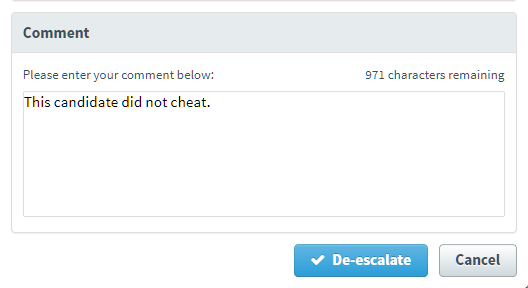
Select De-escalate to de-escalate the script. The script can be submitted to the Results screen when the marking progress for that script reaches 100%.

Select View next to the escalation or de-escalation comment that you want to view.
In the Comment panel, you can now see the comment associated with the Escalate or De-escalate action.
Close the comment by selecting Close .