Differences between the Test Wizard and Test Creation
In Surpass, you can create and edit tests with the Test Wizard or in the Test Creation screens. The Test Wizard provides a simple way of creating tests, using predetermined test and delivery settings. In Test Creation, you can create more advanced tests based on dynamic rules and complex search criteria. Using this method, you have full control over a test, including delivery settings, marking, and test interface options.
This article explains the differences between creating tests using the Test Wizard and Test Creation.
In This Article
Test Wizard
You can create a test with the Test Wizard in Item Authoring.
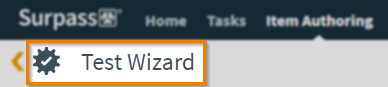
Managing tests and test forms in the Test Wizard
In the Test Wizard, you can create simple tests with predetermined test and delivery settings. Tests created with the Test Wizard can include multiple associated test forms. These test forms can also be created and edited using the Test Wizard.
Before you can create a test with the Test Wizard, you must select a test type. Each test type has fixed settings appropriate to that test, but these settings are customisable in the Test Wizard. You can choose from the Learning, Formative, Summative, and Paper and Onscreen test types. For more information about each test type, read About test types in the Test Wizard.
To create a test with the Test Wizard, you can use a simple drag and drop interface to add items into a test and configure basic test settings, including the test availability and duration.
Using dynamic rules in the Test Wizard
You can add dynamic content to tests created with the Test Wizard. Drag folders into your test and define how many items you want to select from that folder. When the test is delivered to candidates, a random selection of items are chosen from the folder. For more information, see Adding dynamic content to test forms with the Test Wizard.
Test Creation
You can create tests and test forms in the Test Creation screens. In these screens, you can create more advanced tests based on dynamic rules and complex criteria. Creating tests in Test Creation is a longer but more customisable process than creating tests with the Test Wizard.

Managing tests and test forms in Test Creation
Tests and test forms are created in different screens in Test Creation. Tests are created in the Tests screen, where you can configure the general and advanced test settings. Test forms are created in the Test Forms screen, where you can add content and define rules. For full instructions on how to create tests and test forms in Test Creation and understand the available settings, see Creating tests, Creating test forms, About test settings, and About test form settings.
Tests created in Test Creation can have many associated test forms, and these test forms can contain different question or content rules. You can create test forms that contain fixed or dynamic content, or a combination of both.
Using dynamic rules in Test Creation
Dynamic content is more customisable in Test Creation than in the Test Wizard. Dynamic test forms randomly generate questions from a pool of items. You can create rules to include or exclude items in a test using a range of parameters. For more information, read About test form content.
Using LOFT/Adaptive testing
In Test Creation, you can create linear-on-the-fly (LOFT) tests. This lets you create a unique test for each candidate using items based on domain and psychometric data. This style of testing ensures item exposure is optimised across your bank of items, meaning that individual items are never overexposed or underutilised. For more information, see About LOFT/Adaptive tests.
Further reading
Read the following articles to learn more about Test Wizard and Test Creation:
