Adding sections to a test form with the Test Wizard
In a test form, a section is an item container. All test forms contain a minimum of one section. Sections can be added to tests forms using the Test Wizard and configured so that items in that section appear in a fixed or random order.
This article explains how to add sections to a test form using the Test Wizard.
In This Article
1. Enable sections
Select Use Sections to add two sections to your test.
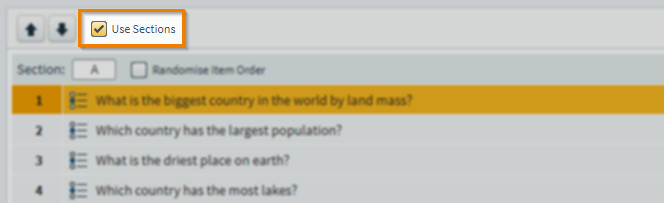
2. Add your sections
Select Add to add more sections.

You can rename sections by entering a name into the entry field provided.
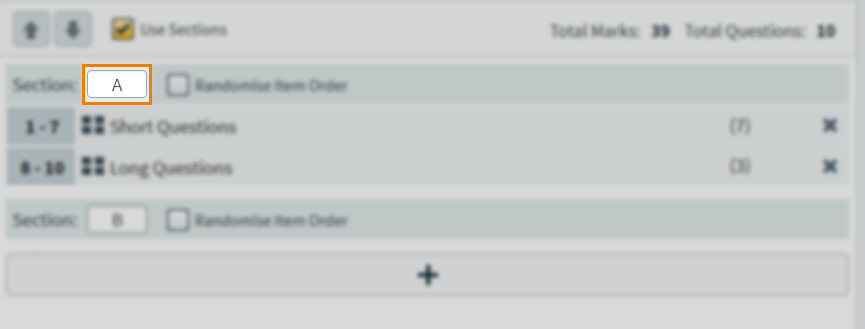
To randomise items in a specific section, select Randomise Item Order.
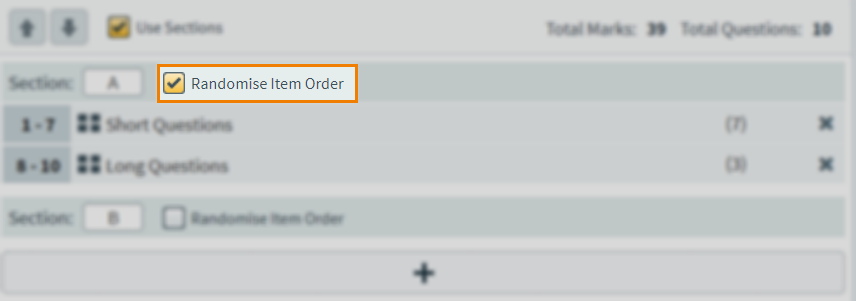
3. Add your items
To add an item into a section, drag the item over the section until an orange line appears. Release the item to add it to the section.
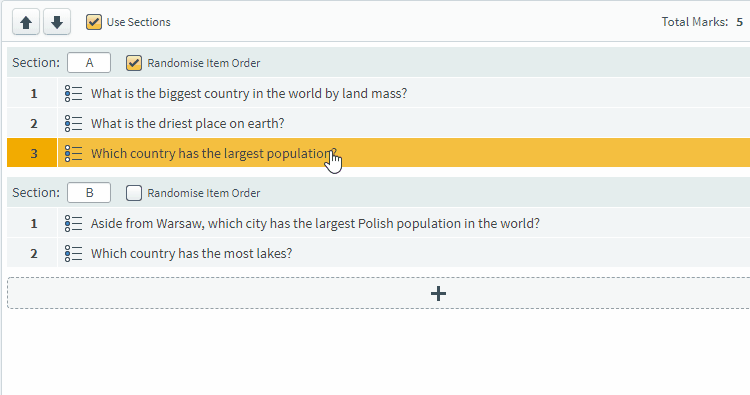
You can also use the arrows to reorder your items.
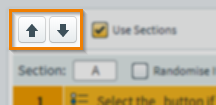
Further reading
Now you know how to add sections to a test form using the Test Wizard, read the following articles to learn more:
