About the Surpass video player
In the test driver, candidates can use the Surpass video player to watch video attached to questions. Video can be used to as a visual aid for candidates during a test.
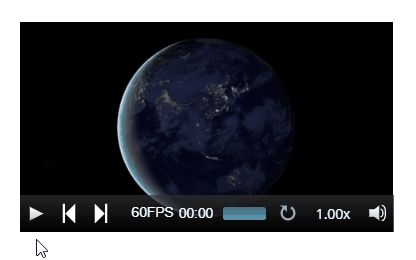
This article explains how candidates can use the Surpass video player during a test.
In This Article
Using the Surpass video player
In delivery, candidates can use a range of controls in the Surpass video player, including play, pause, rewind, and loop.

The following table displays the controls available to candidates when watching a video using the Surpass video player:
| Control | Description |
|---|---|
| Play | Allows candidates to play video. |
| Pause | Allows candidates to pause video. |
| Rewind | Allows candidates to rewind video. |
| Forward | Allows candidates to forward video. |
| Frames per second | Allows candidates to configure the frames per second. |
| Progress bar | Allows candidates to forward and rewind video using the progress bar. |
| Loop | Allows candidates to loop video. |
| Video speed | Allows candidates to adjust the speed of the video. |
| Volume | Allows candidates to change the volume. |
Using the assistive Surpass video player
If an item in a test contains assistive media, candidates can select Play above the question stem to watch assistive video. Candidates have access to the controls available in the Surpass video player, but they can also expand the video to full screen.
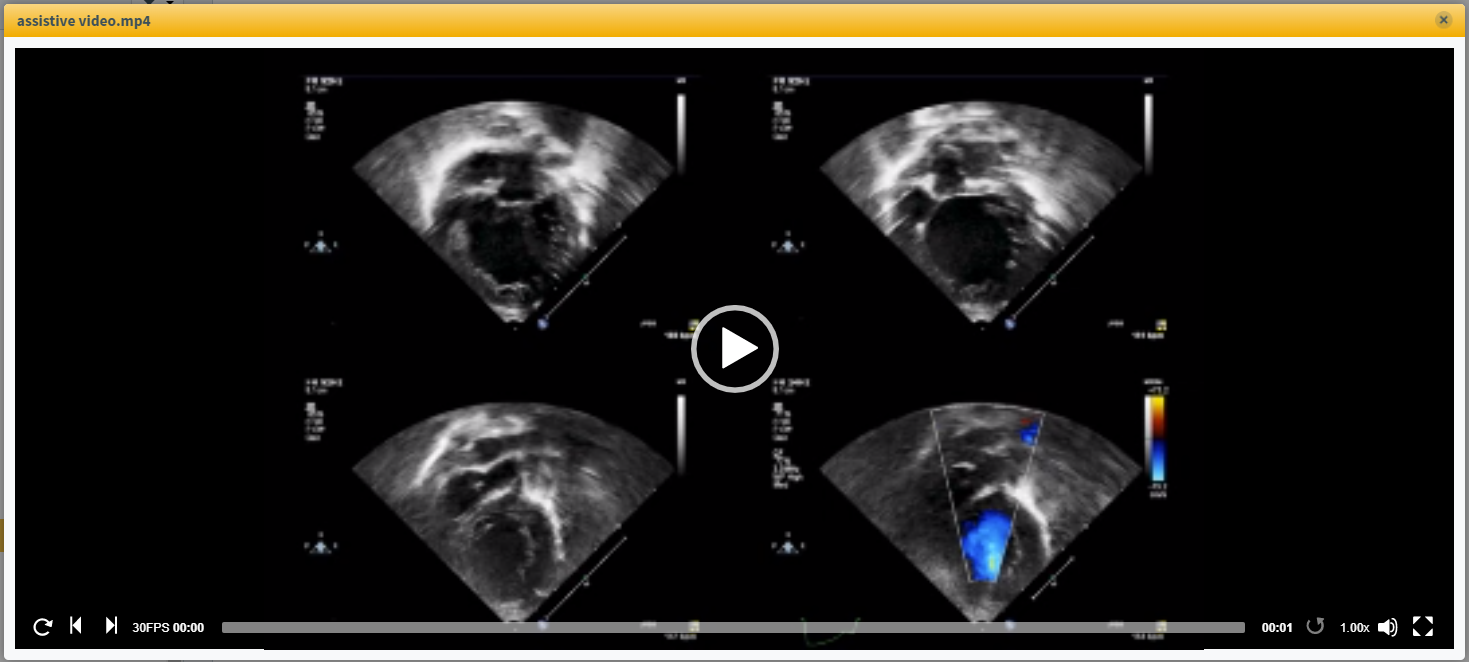
Further reading
Now you know how candidates can use the Surpass video player, read the following articles to learn more:
