Assigning users to mark tests
In Surpass, you can assign markers and moderators to tests. You can configure user associations in Test Creation and assign specific users as markers or moderators when scheduling tests in Test Administration.
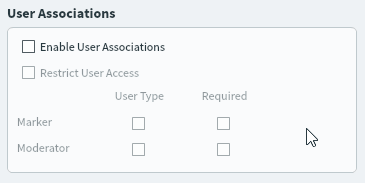
This article explains how to assign users to mark tests in Surpass.
In This Article
1. Go to the Tests screen
To enable user associations for a test, go to Test Creation > Tests.

For more information about the Tests screen, read About the Tests screen.
2. Choose your test
Select the relevant test in the Tests grid.
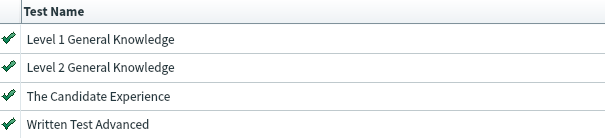
Select Edit Test to open the Edit Test dialog.
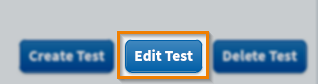
3. Configure user associations
In the Edit Test dialog, select Advanced Settings. You can configure the marker and moderator associations in the User Associations panel.
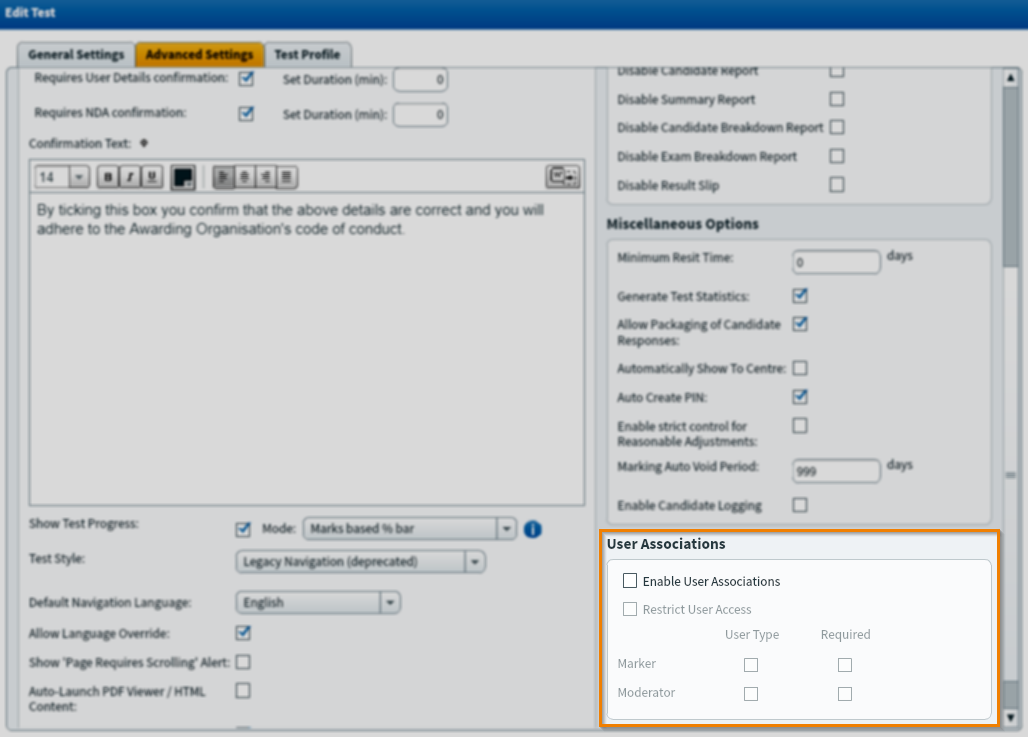
| Setting | Description |
|---|---|
| Enable User Associations | Enables users to assign tests to markers and moderators at the point of scheduling.
NOTE: You must select at least one user type for this to take effect when scheduling a test.
|
| Restrict User Access | Enforces the allocation of markers and moderators when scheduling a test. |
| User Type: Marker/Moderator | Allows markers and moderators to be assigned to a test at the point of scheduling. |
| Required | Enforces markers and moderators to be assigned when scheduling a test. If Restrict User Access is enabled, all settings are automatically selected. |
4. Assign users in Test Administration
When you schedule a test in Test Administration, you can assign users to be markers and moderators for that test. For more information about scheduling a test, read Scheduling a test session.
In the Schedule Test Wizard, choose a Marker and a Moderator.
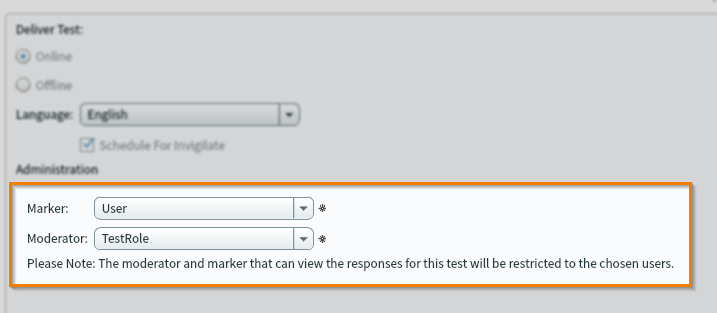
You can see the username of the assigned users in the Mark and Moderate screens.
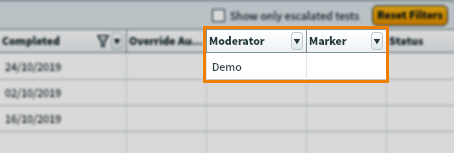
If the test only contains computer-marked items and does not have the Requires Moderation to release results setting enabled in the Edit Test Form dialog, the test automatically moves to the Results screen. This is true even if a marker and moderator have been assigned and marked as Required.
Further reading
Now you know how to assign users to mark tests in Surpass, read the following articles to learn more:
