Deleting a centre
In Surpass, a “centre” is a virtual space in which tests are created by users and delivered to candidates. All items, users, candidates, subjects, tests, and test forms are associated with a particular parent centre. A Surpass centre may be linked to a physical location like a school or workplace or it can be a purely digital environment.
Deleting a centre removes all data from Surpass. Once deleted, a centre cannot be restored.
This article explains how to delete a centre in the Centres screen of Setup, including details on all prerequisite steps.
In this article
1. Check prerequisites
Before you can delete a centre, ensure that you have met the following pre-conditions:
- The centre must be retired. For more information, read Retiring a centre.
- All users in the centre must be deleted or assigned to another centre. For more information, read Editing a user and Deleting a user.
- All subjects in the centre must be deleted. For more information, read Deleting a subject.
- All candidates registered at the centre must be retired or assigned to another centre. For more information, read Editing a candidate and Retiring a candidate.
- All tests and test forms in the centre must be deleted. For more information, read Deleting tests and Deleting test forms.
2. Go to the Centres screen
To view the Centres screen, go to Setup > Centres.

3. Choose a centre in the Centres list
The Centres list displays all centres in your instance that you have access to, along with their reference codes.
Select a centre in the list to reveal more information in the Centre Details panel.
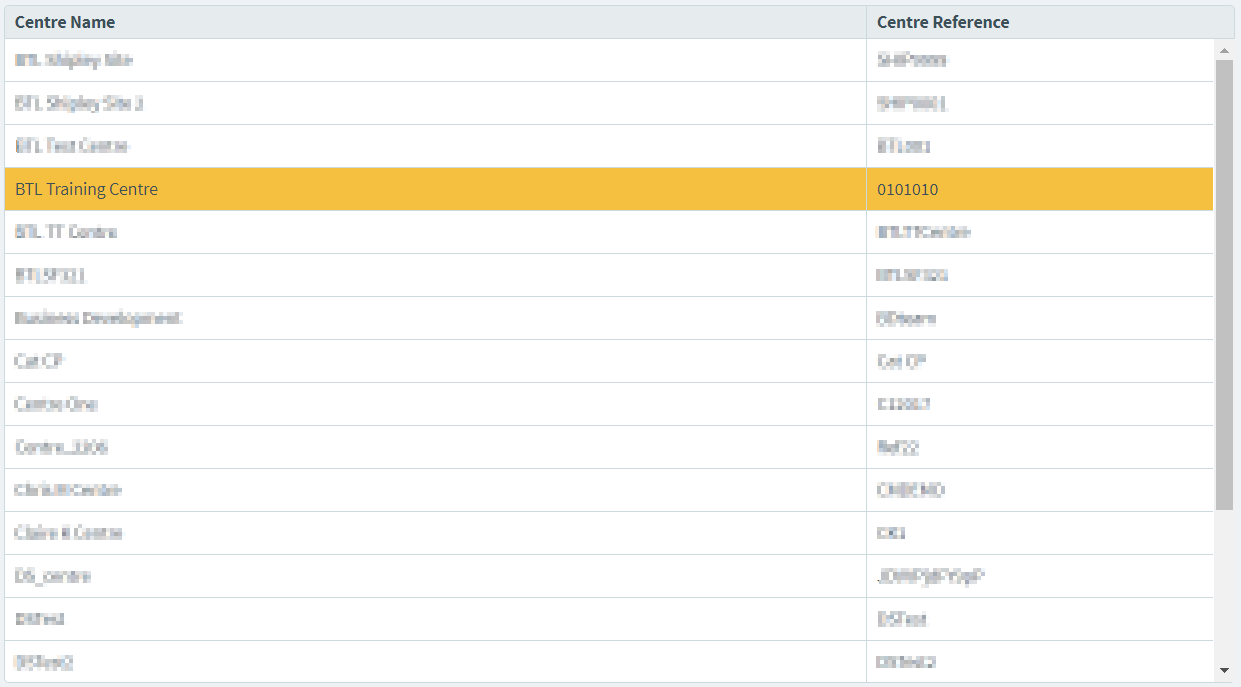
4. Select Delete in the Centre Details panel
The Centre Details panel displays basic information about the chosen centre.
Select Delete to mark the centre for deletion.
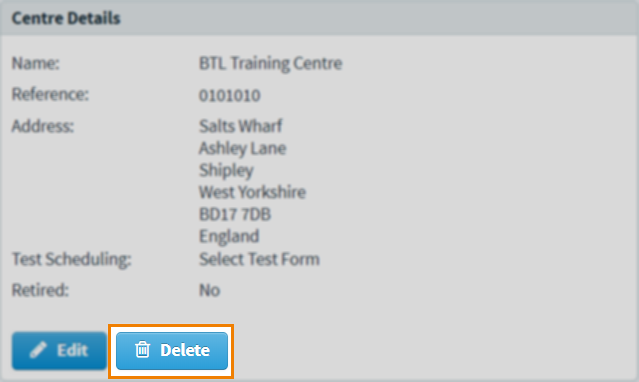
5.Confirm deletion
Select Confirm to start the deletion process.
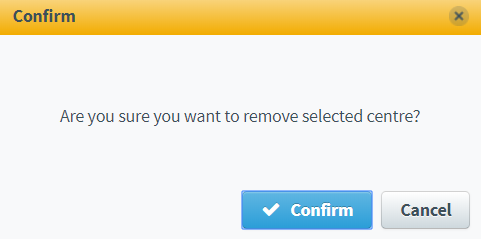
You are notified when the centre has been successfully deleted.
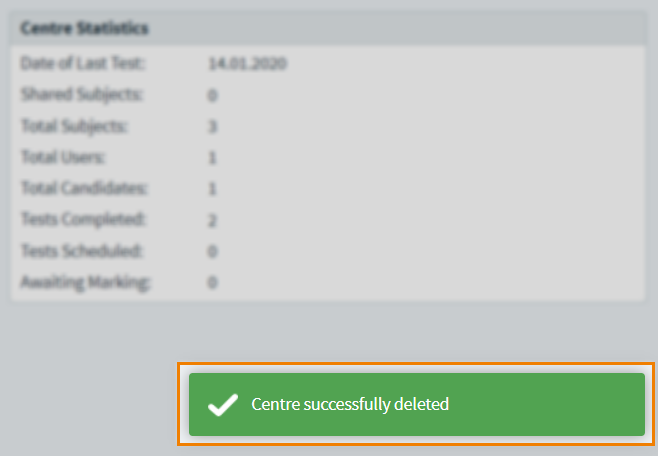
Further reading
To learn more about working in the Centres screen, read the following articles:
