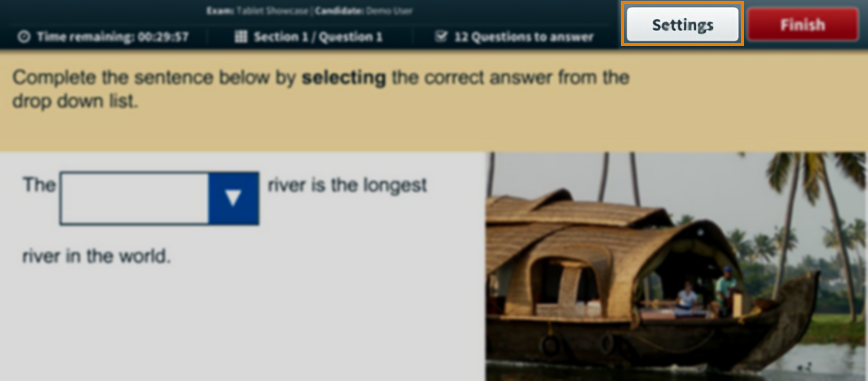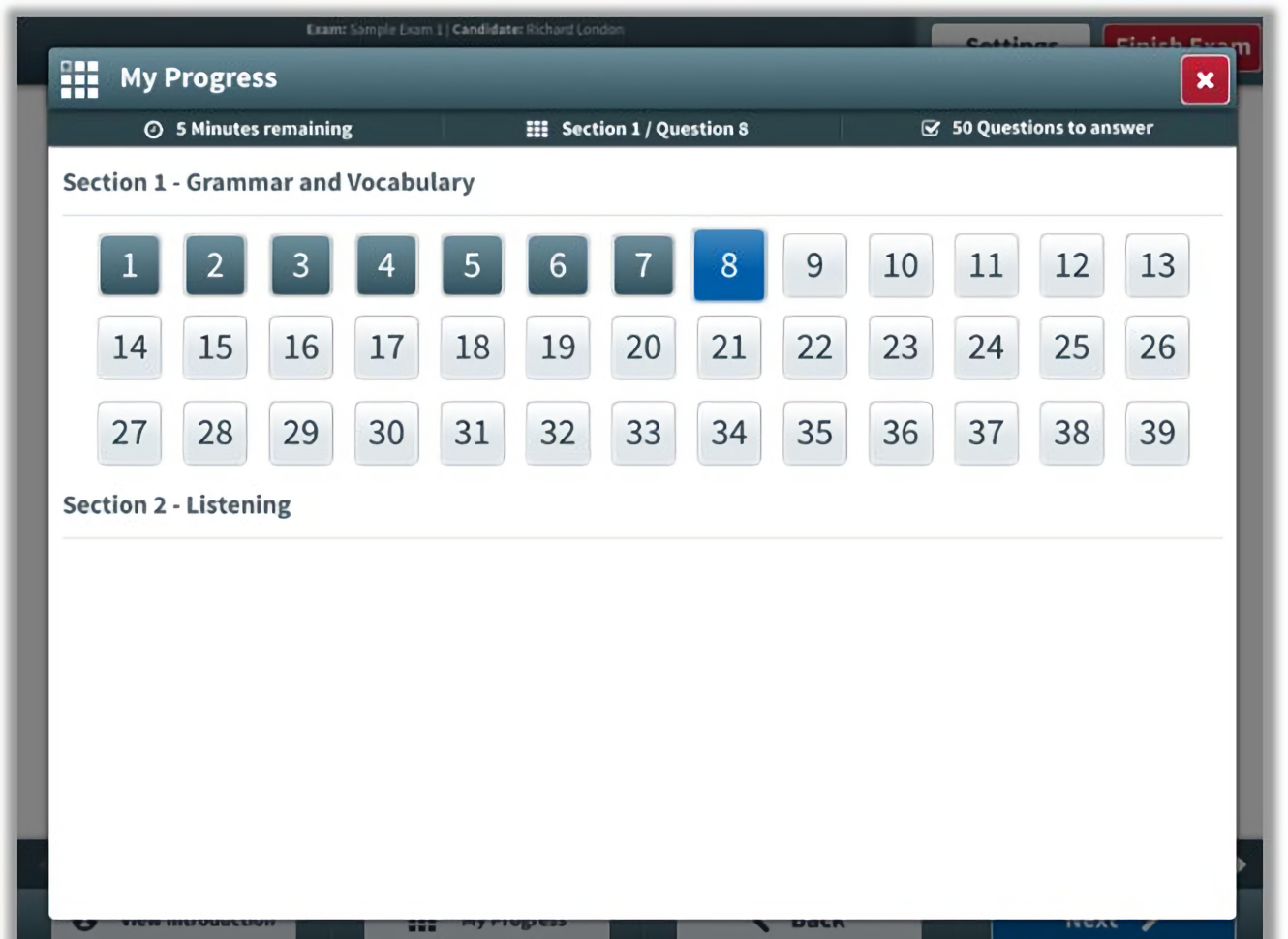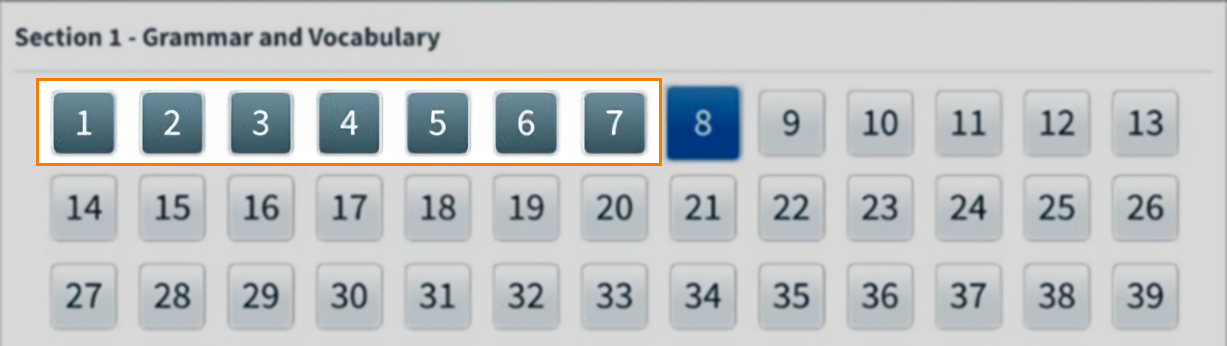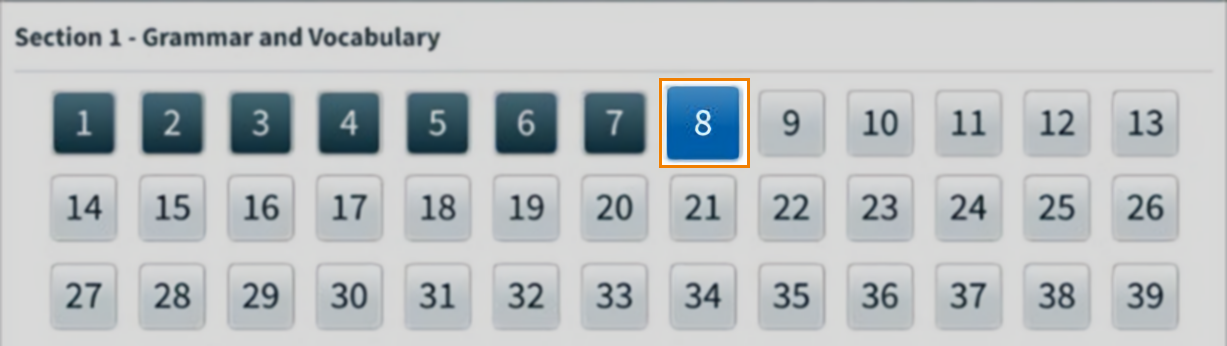Using the Surpass (Legacy) tablet app test driver
Candidates taking tests using the Surpass (Legacy) tablet app use the Surpass (Legacy) tablet app test driver. The Surpass (Legacy) tablet app test driver contains some minor differences to the standard Surpass test driver.
The Surpass (Legacy) tablet app test driver requires candidates to confirm their keycode and details before entering a test, and then navigate through the questions in the test before submitting a finished test.
This article will outline how to start, complete, and finish a test using the Surpass (Legacy) tablet app.
In this section
1. Open the Surpass (Legacy) tablet app
Select the Surpass app icon on your tablet’s home screen to open the Surpass (Legacy) tablet app. The Login screen is displayed.
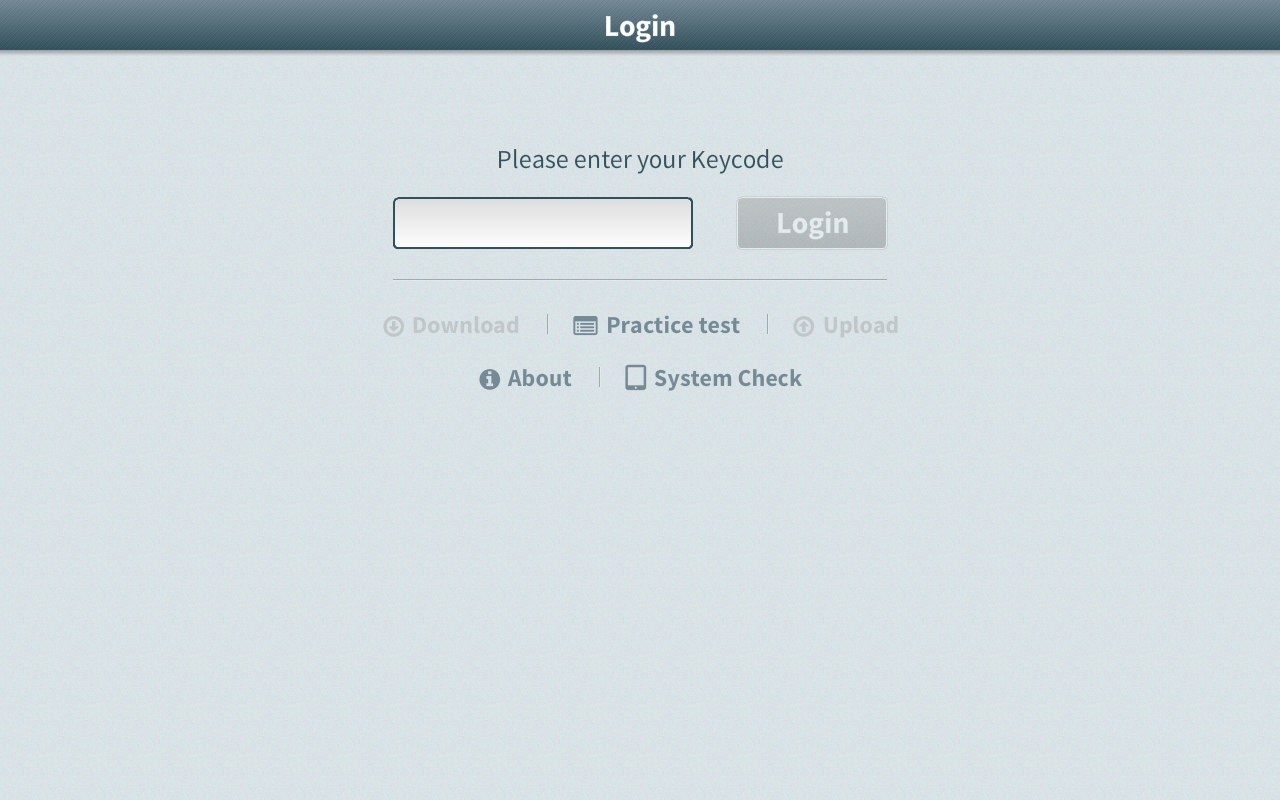
The Login screen contains the following functionality:
- Download allows the test to be downloaded for offline delivery and is only available once the keycode has been entered.
- Practice test allows you to access the Surpass (Legacy) tablet app practice test, which displays 11 questions to practice using the Surpass (Legacy) tablet app test driver.
- Upload lets the user upload a finished test and is only available once a test has been completed.
- About displays the app information dialog, which gives version information, support details, OS details, and server information.
- System Check lets you test audio, video, and microphone functionality.
2. Enter your keycode and confirm your details
Enter your unique alphanumeric keycode in the entry field. Your keycode must contain eight characters and be in upper case.
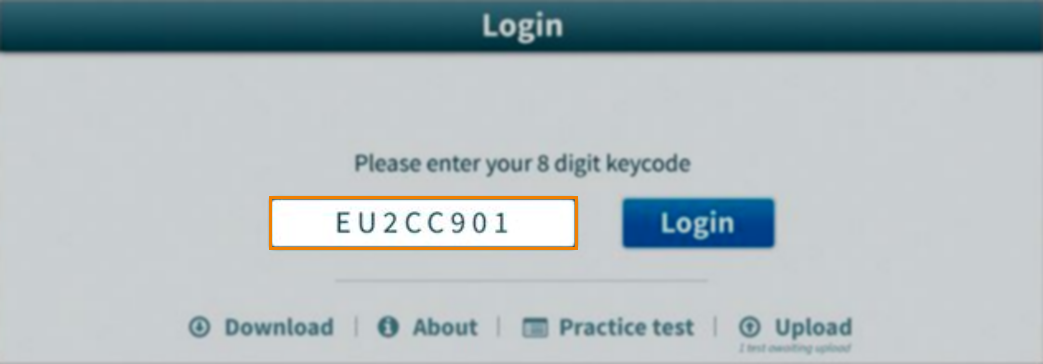
Select Login to confirm your keycode.
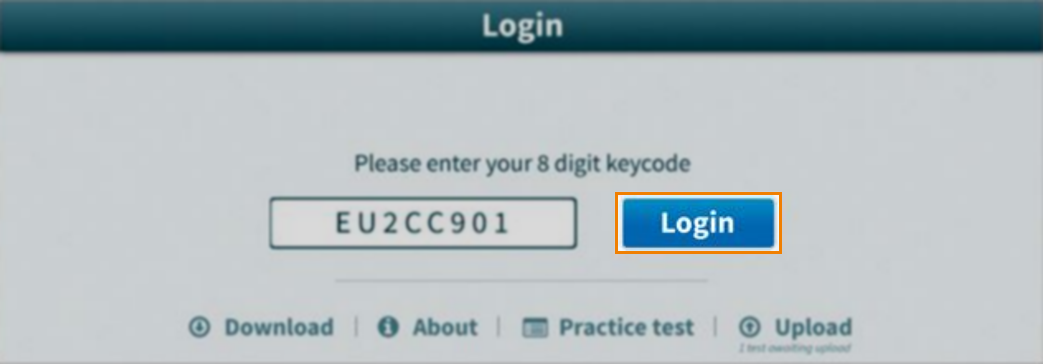
Confirm your details on the Please your confirm details screen.
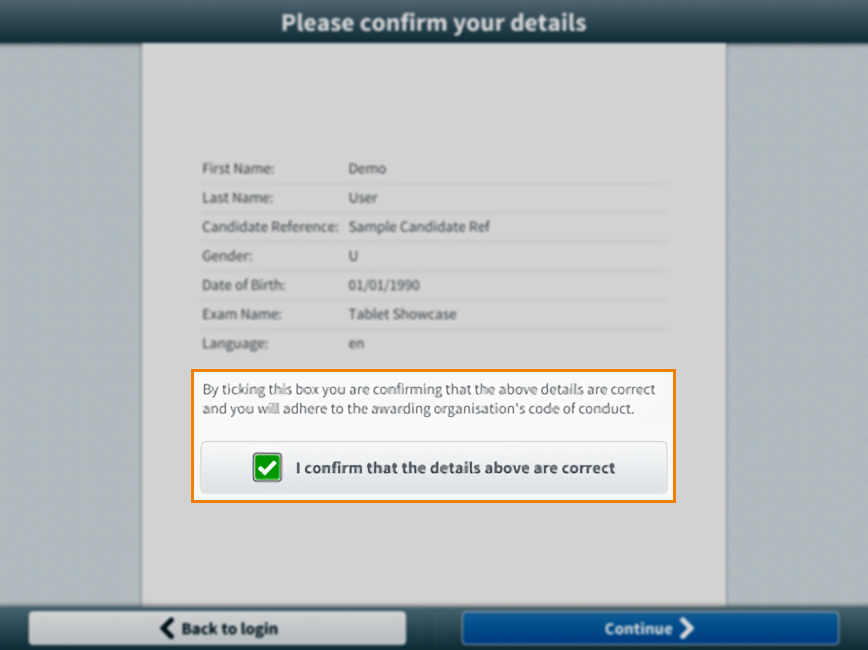
Select Continue .
Select Start Exam to start the test.
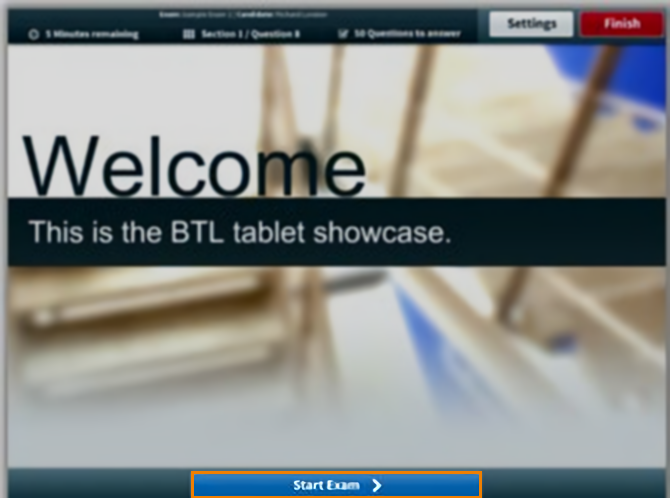
3. Take the test
Once the test has begun, the test timer begins counting down. You can now navigate through the test pages and answer questions.
Select Next to navigate to the next question.

Select Back to return to the previous question.

Amending display settings
You can amend the display settings at any point during the test.
Viewing the Introduction Page
If the test has an Introduction Page, you can view this again at any point during the test.
Viewing test progress
You can track your progress through the test at any point during the test.
4. Finish the test
Once you have finished your test, your script is submitted for marking. Select Finish to finish your test.
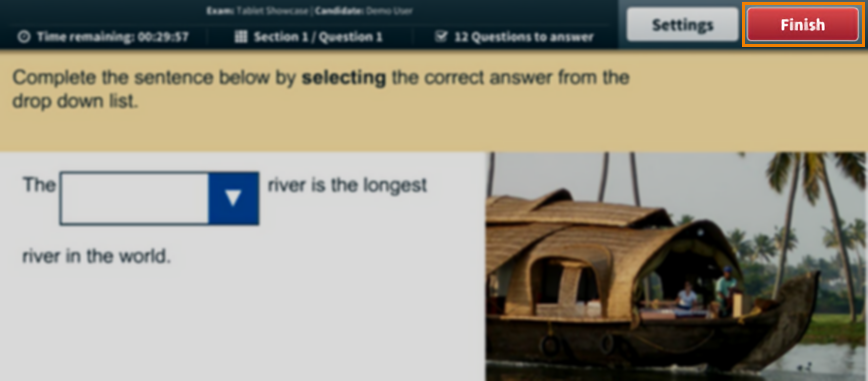
Further reading
Now you know how to use the Surpass (Legacy) tablet app test driver, read the following articles to learn more: