Editing existing test forms with the Test Wizard
Test forms can be edited from the Item Authoring screen using the Test Wizard.
In This Article
1. Go to your subject
In your subject, select Tests to open the Test Wizard menu.
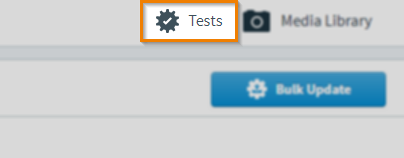
2. Edit your test form
Select Edit Existing Test/Test Form to select the test form you wish to edit.
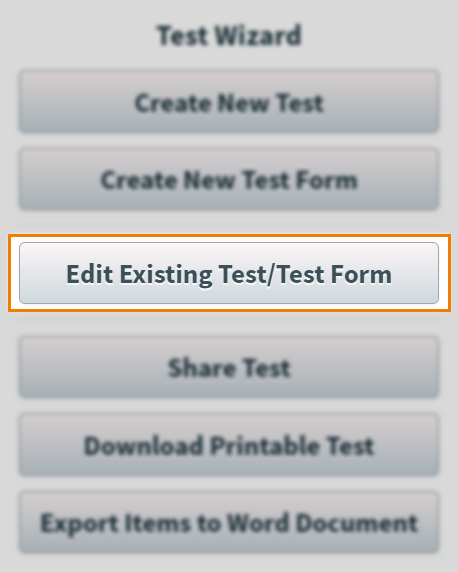
3. Choose your test form
Select an existing test and the associated test form that you want to edit. You can also search by test form name and reference by using the entry field provided.
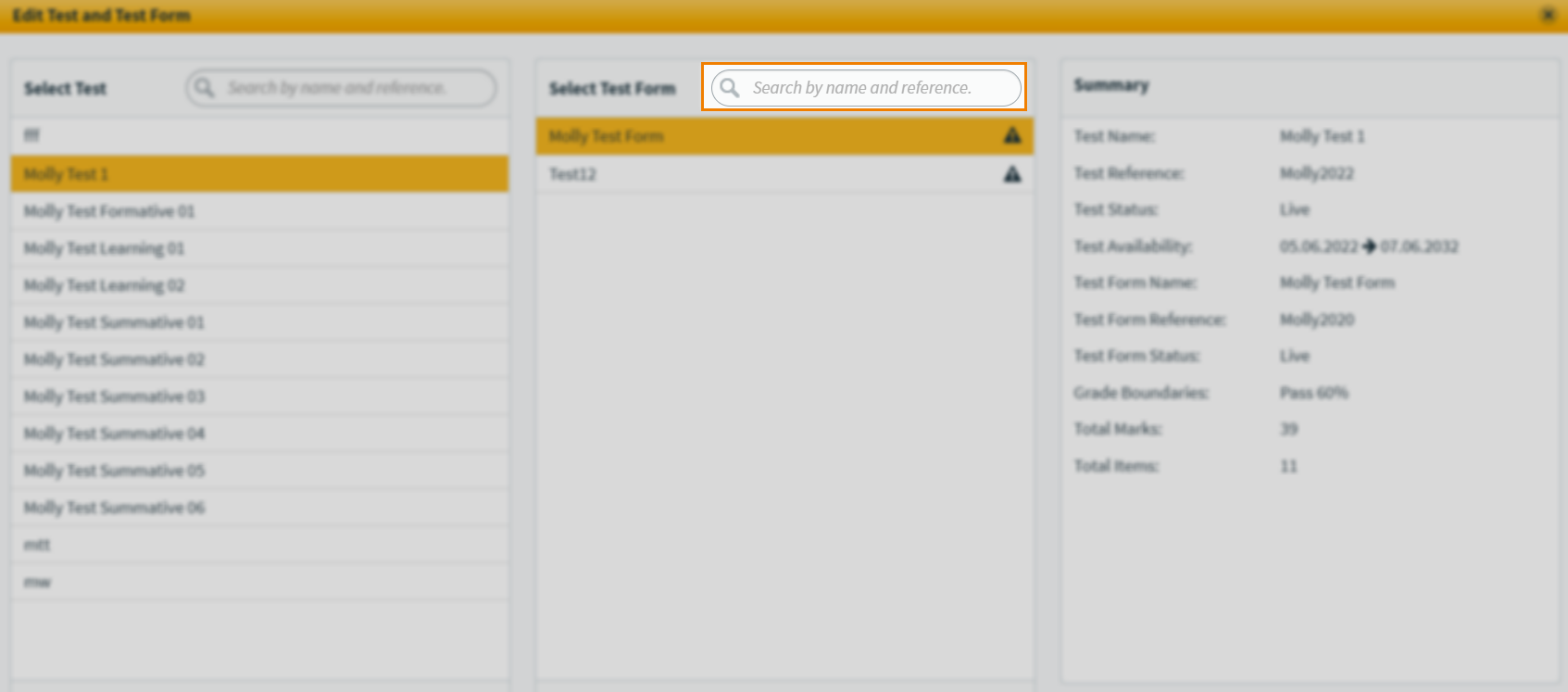
When you are happy with your selection, select Edit Test and Test Form to confirm your choices.
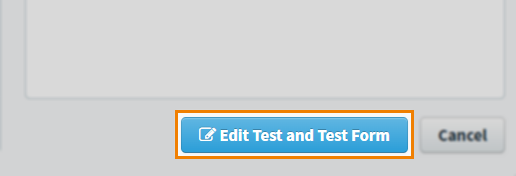
4. Edit your settings
When you have confirmed your choices you can, edit your test form settings, rechoose your items/basic pages, and review your test as normal. For more information on test/test form settings in the Test Wizard read, About test settings in the Test Wizard and About test form settings in the Test Wizard.
Further reading
Now you know how to edit existing tests/test forms with the Test Wizard, read the following articles to learn more:
