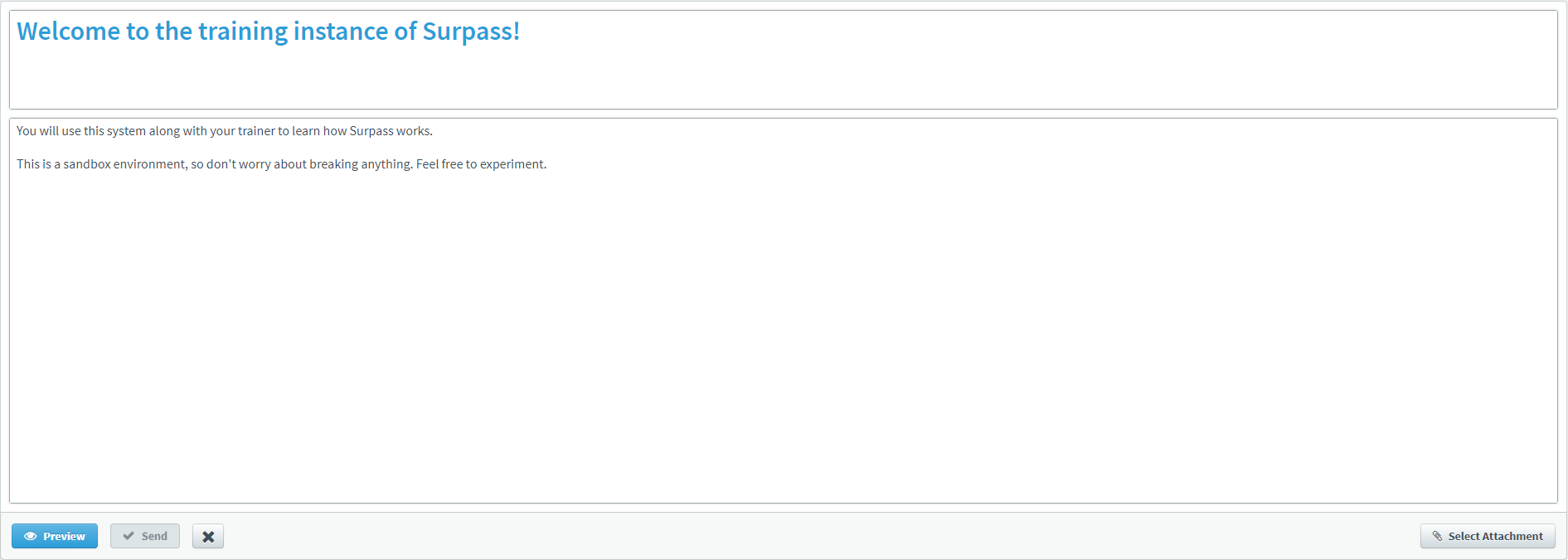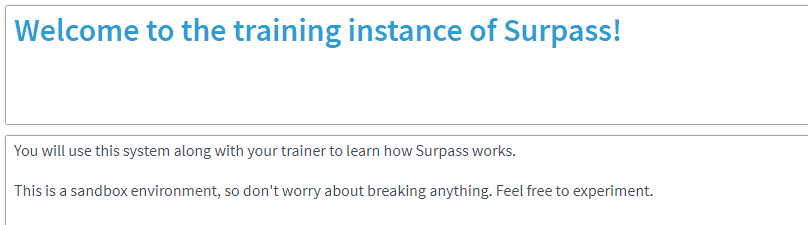About the Surpass home screen
The Surpass home screen is the first thing you see when logging in to Surpass. It acts as your hub for all areas of the system and includes a customisable welcome message, language controls, and version information.
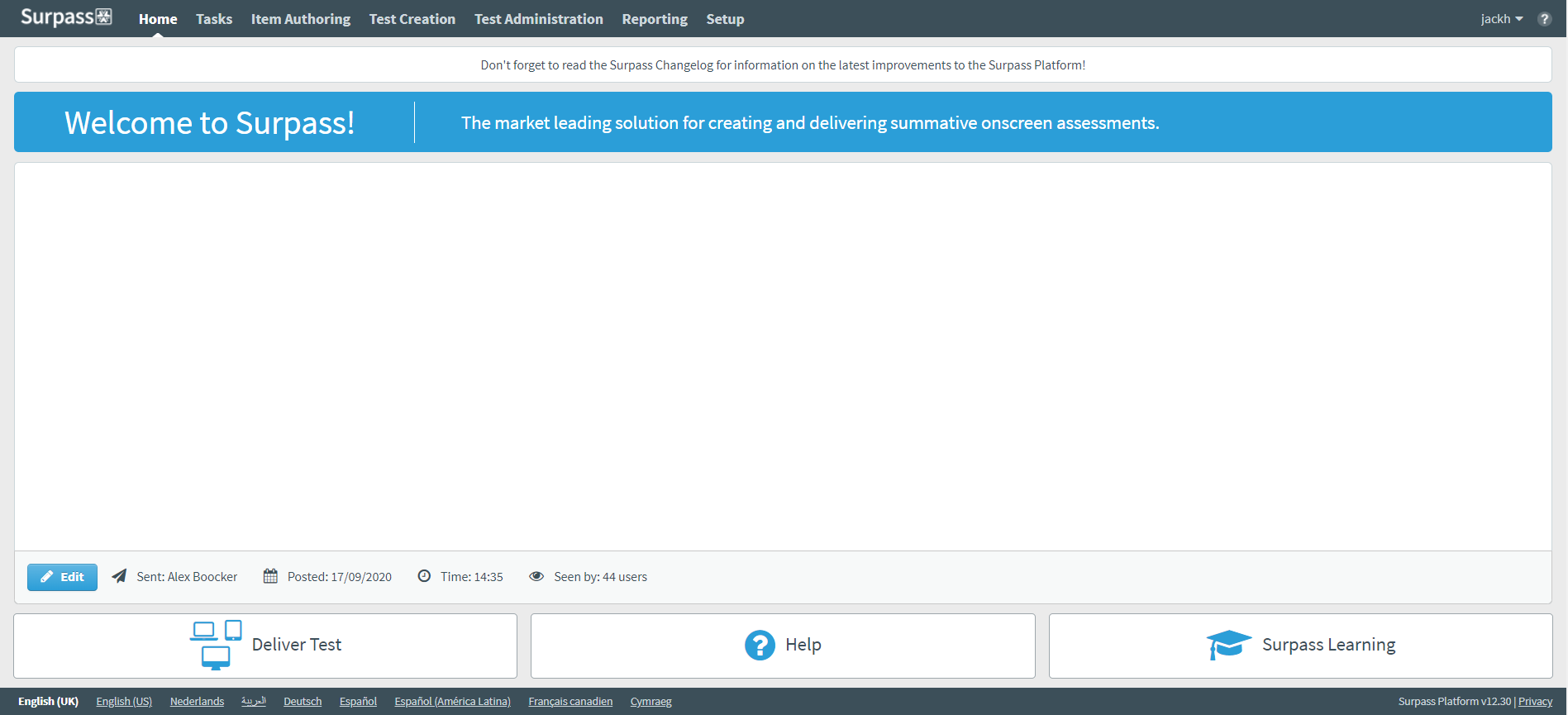
This article explains how to navigate the Surpass home screen and use its features.
In this article
Navigating to the home screen
The Surpass home screen is displayed when you login to the system.
You can access the home screen at any time by selecting either the Surpass logo or Home on the top navigation bar.

About the top navigation bar
The top navigation bar is visible on all Surpass screens and allows quick access to other areas of the system.

About My Profile and Surpass Help
The top navigation bar also includes your user profile and a direct link to the Surpass Help, the comprehensive documentation resource for Surpass assessment products, signified by a question mark () icon. Read About My Profile options for information on what you can access in the My Profile menu.

About the notification area
The notification area beneath the navigation bar displays a message from the Surpass team. This message may change when there is scheduled downtime for maintenance or to inform you that the product has been updated to a new version.

About the home screen welcome message
The home screen features a customisable welcome message that can be used to instruct your users on relevant processes, deadlines, terms of use, or key contacts.
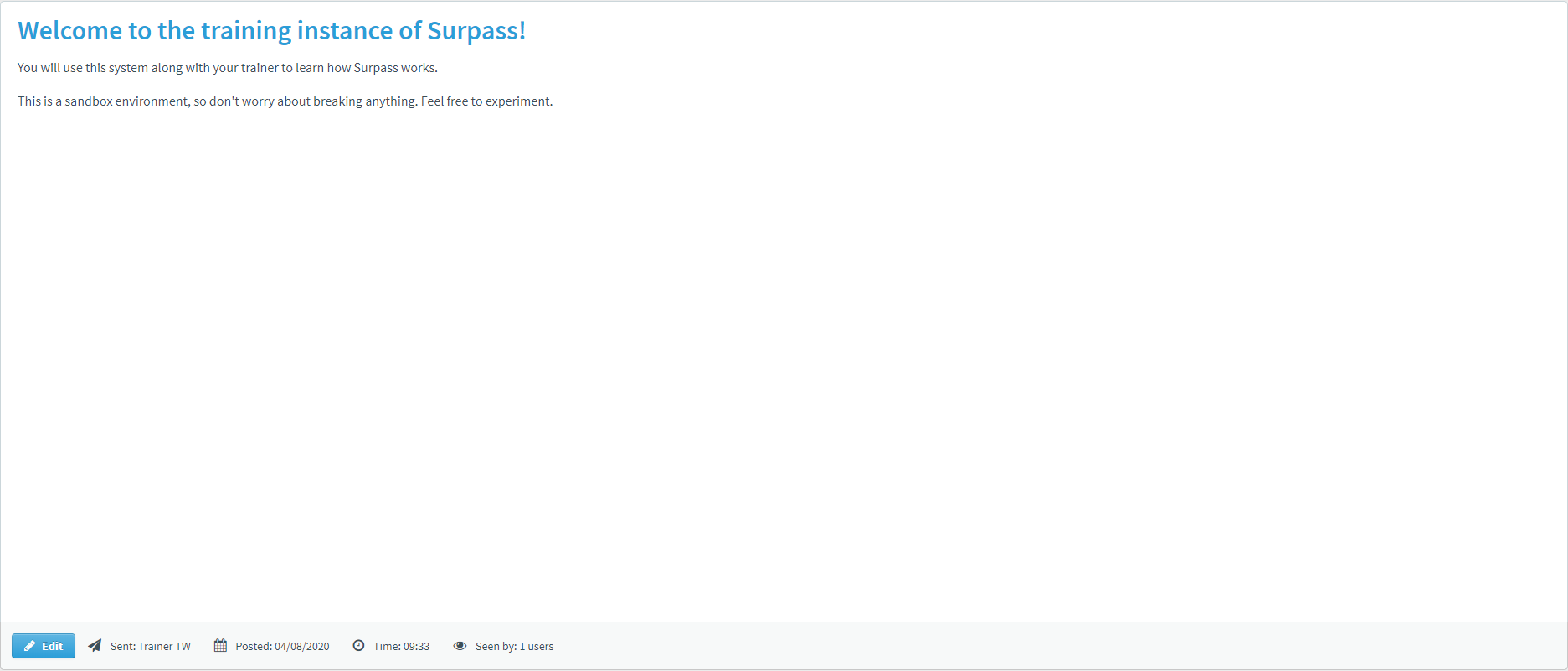
The home screen displays details on who last customised the welcome message (Sent ) and when (Posted , Time ), as well as how many users have read the welcome message (Seen ).

Editing the home screen welcome message
To learn how to edit the home screen welcome message, expand the following section.
About the home screen links
The Surpass home screen features several links to other related websites that integrate with the Surpass workflow.
Select Deliver Test to go to the Launch Test screen, where you can launch the test driver and download SecureClient. For more information about the test driver and SecureClient, read Opening the Surpass test driver and Installing SecureClient.

Select Help to go to the Surpass Help Site, the comprehensive documentation resource for Surpass assessment products.

Select Surpass Learning for more information on our online training platform, Surpass Learning, which contains interactive courses and materials to learn more about the Surpass Platform itself.

About system languages
The Surpass UI can be translated into various languages. To change the system language, select the relevant language at the bottom of the home screen.

The available languages are as follows:
- English (UK)
- English (US)
- Dutch (Nederlands)
- Arabic (العربية)
- German (Deutsch)
- Spanish (Español)
- Spanish-Latin America (Español América Latina)
- French-Canadian (Français Canadien)
- Welsh (Cymraeg)
About system versions
The current software version of your Surpass instance is displayed at the bottom of the home screen.
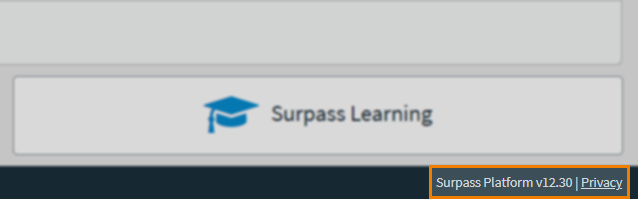
Select the link to open the Terms and Policies screen, where you can view the Website Policies, Surpass Platform Policies, Online Invigilation/Proctoring Service Policies, and Data Subprocessors.
Further reading
For more information about getting started in Surpass, read the following articles: