Creating tests
In the Tests screen, you can create, edit, and view tests. Tests are containers for test forms, which are the digital equivalent of examination papers that are delivered to candidates. A single test can have many associated test forms and these test forms can contain different questions or content rules.
You can configure the general and advanced settings of a test, which include test delivery options, test availability, and test interface options.
This article explains how to create a new blank test in Surpass.
In this article
1. Go to the Tests screen
To view the Tests screen, go to Test Creation > Tests.

For more information about the Tests screen, read About the Tests screen.
2. Select Create Test
Select Create Test on the Tests screen.
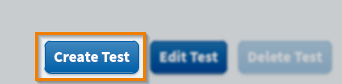
In the Create Test dialog, select Create New Test.
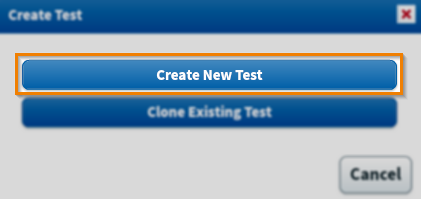
3. Enter test information
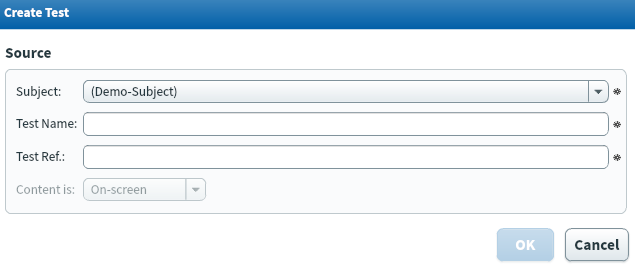
Fill out your new test’s information in Create Test. Refer to the following table for information on each field.
| Field | Description |
|---|---|
| Subject | Choose the subject that contains the items you want to use in a test. |
| Test Name | Enter a name for your test. This is visible to both Surpass users and candidates. |
| Test Ref. | Enter an alphanumeric reference code for your test. This is visible to Surpass users, but not candidates. This must be unique. |
| Content is |
Choose the test’s content type, either On-screen for computer tests or Paper for paper-based tests.
IMPORTANT: Content is only applies to subjects containing ContentProducer items.
|
4. Configure test settings
You can configure the settings of your test in the Edit Test dialog. For more information about the available test settings, read About test settings.
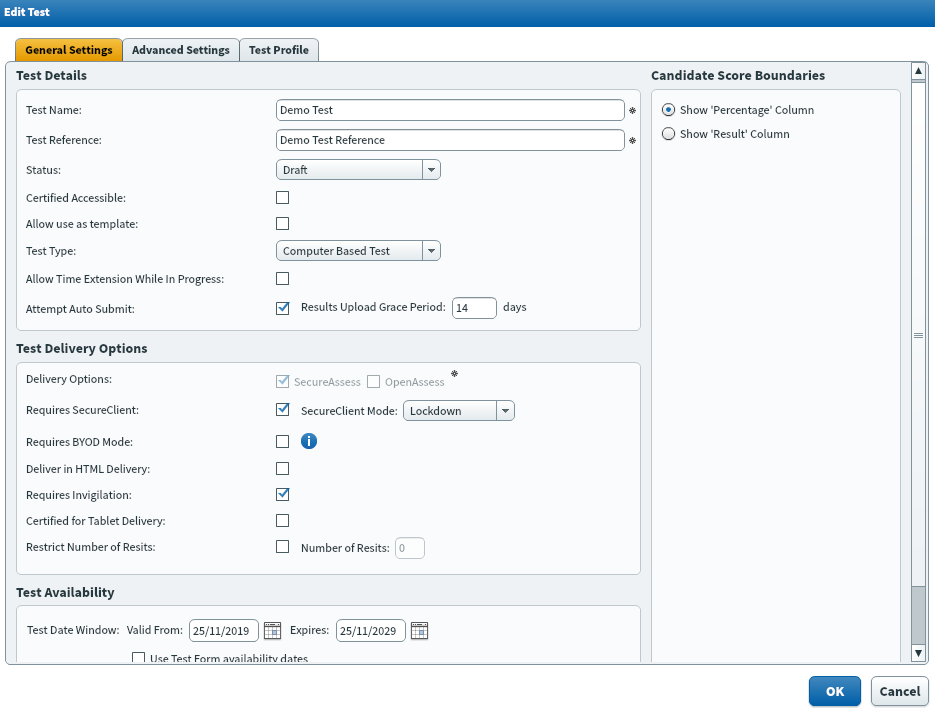
When you have created a test, you can create test forms that contain fixed or dynamic content, or a combination of both.
Fixed test forms deliver one fixed set of questions to all candidates. Dynamic test forms randomly generate questions from a pool of items. You can include fixed sections and dynamic sections in one test form. For more information, see Creating test forms and About test form content.
Further reading
Now you know how to create tests in Surpass, read the following articles to learn more:
