About Custom Reports (beta)
In Surpass, the Custom Reports (beta) screen is where proficient HTML writers can create custom reports for individual candidates based on test result data. This data can be generated in Custom Reports (beta) or via the CustomReportGeneration API.
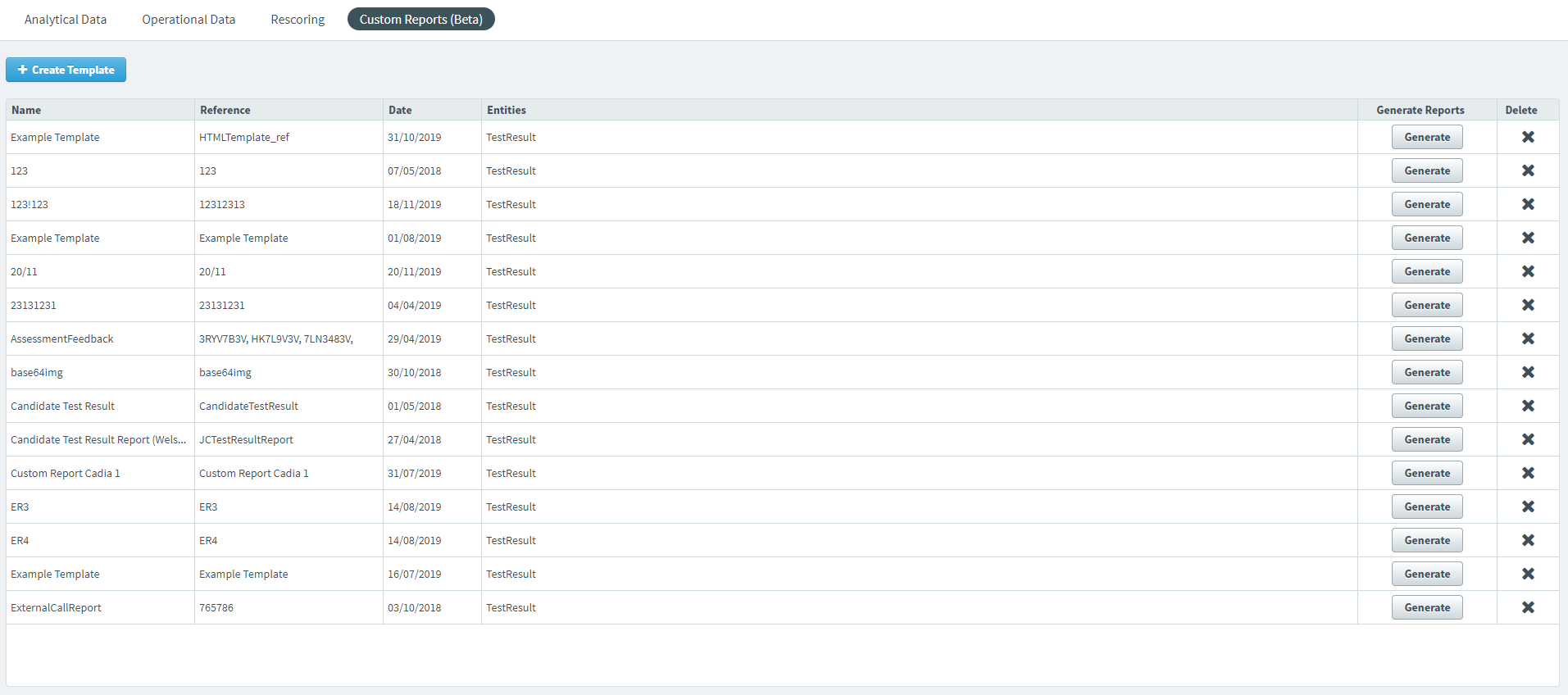
This article explains what the Custom Reports (beta) screen is and how to use its features.
In This Article
Navigating to the Custom Reports (beta) screen
To view the Custom Reports (beta) screen, go to Reporting > Custom Reports (beta).

About the Custom Reports (beta) grid
The Custom Reports (beta) grid lists all HTML custom report templates created in the Custom Reports (beta) screen. Refer to the following table for more information on each column.
| Column | Description |
|---|---|
| Name | Displays the name of the custom report template. |
| Reference | Displays the template’s unique alphanumeric reference number. |
| Date | Displays the date on which the custom report template was created. |
| Entities |
Displays the data used to generate the custom report.
NOTE: Only the TestResult entity is available.
|
| Generate Reports |
Generates custom reports from a custom report template.
NOTE: Custom reports can also be generated via the CustomReportGeneration API.
|
| Delete | Deletes the selected custom report template. |
Creating a custom report template
Select Create Template to create a new custom report template.

In the Create Template dialog, enter your template’s name and unique alphanumeric reference number.
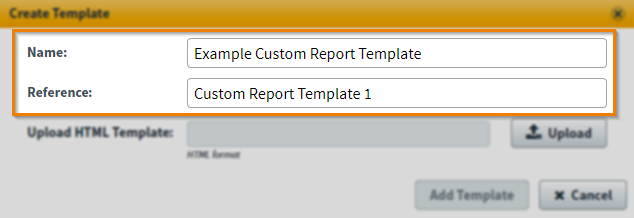
Select Upload to upload your custom report template.
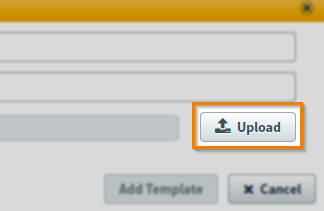
Select Add Template to upload the custom report template.
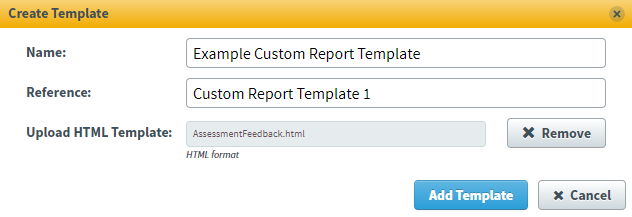
When you have uploaded the custom report template, it appears in the Custom Reports (beta) table.
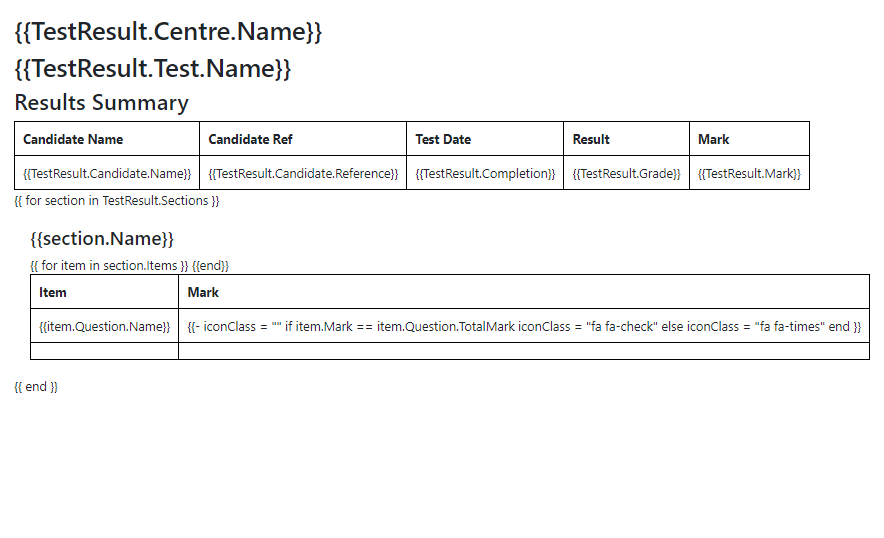
Generating a custom report template
Select Generate to generate a custom report from a template.
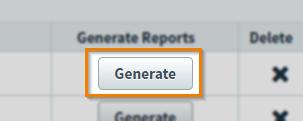
You must enter a valid keycode in the Generate Report dialog. Each keycode is used to generate a custom report containing test feedback for individual candidates.
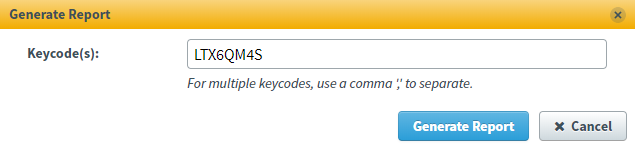
Select Generate Report to generate the custom report. The custom report will open in a new tab in your browser.
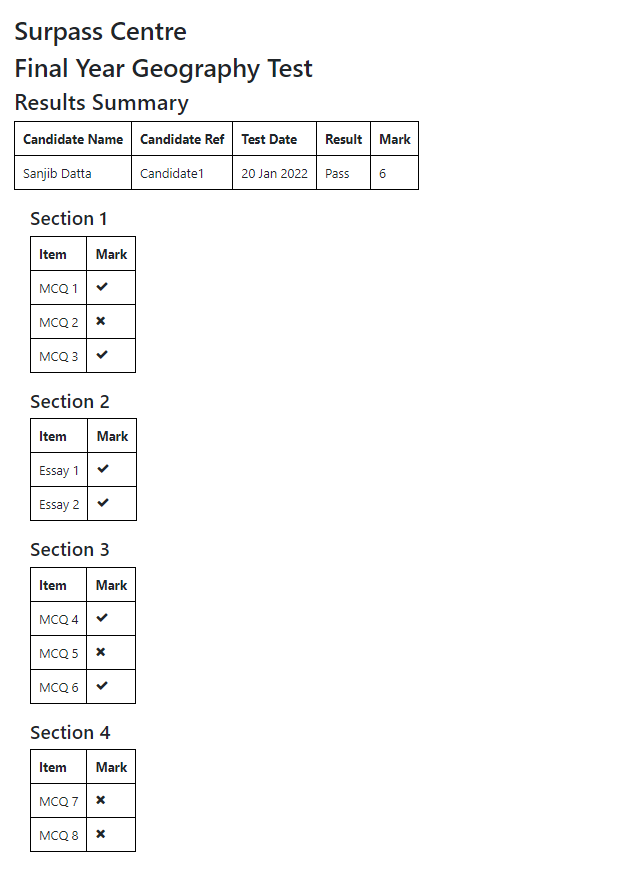
Further reading
To learn more about Reporting, read the following articles:
