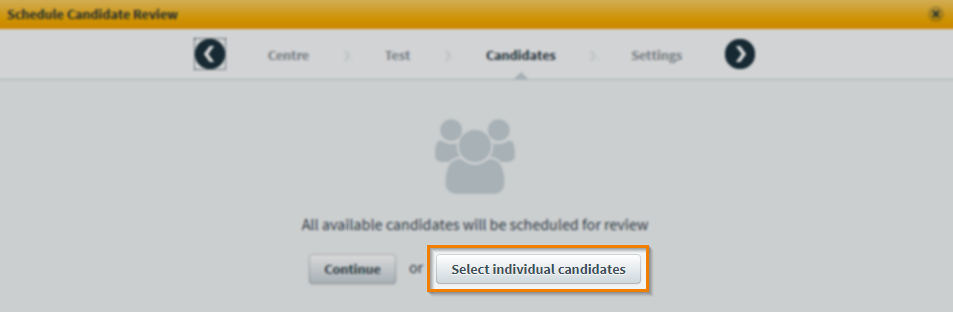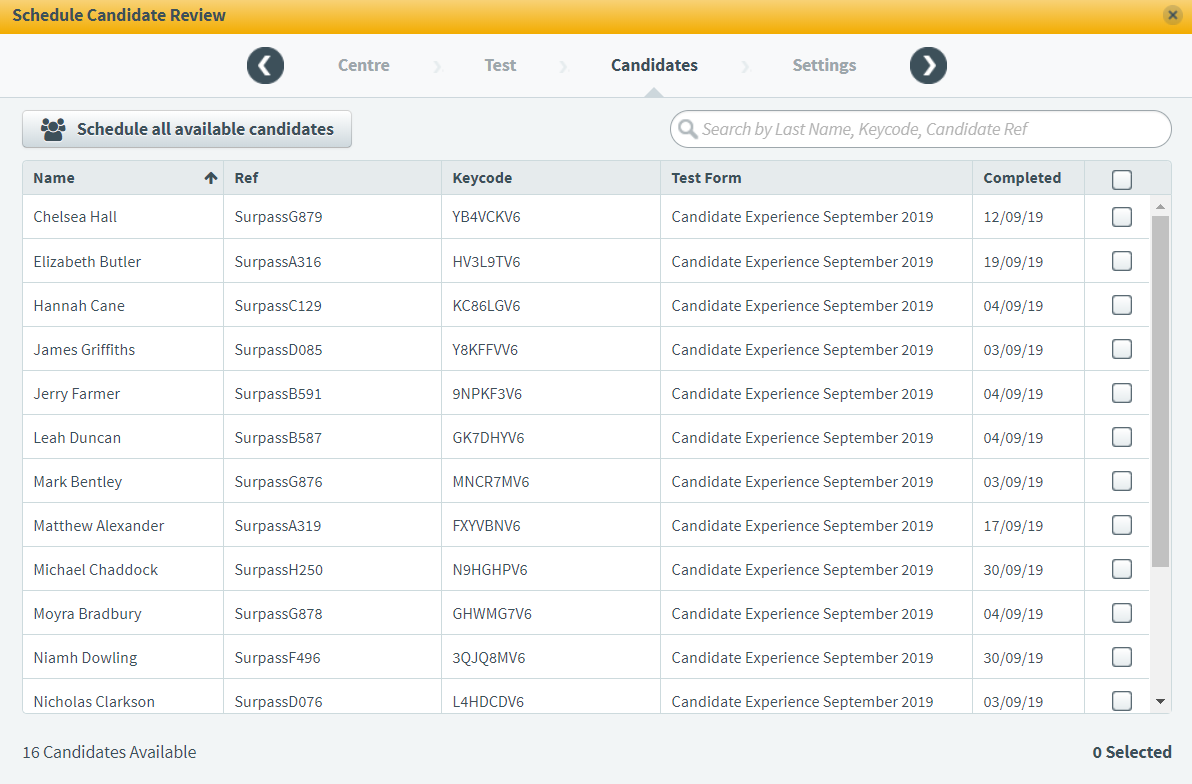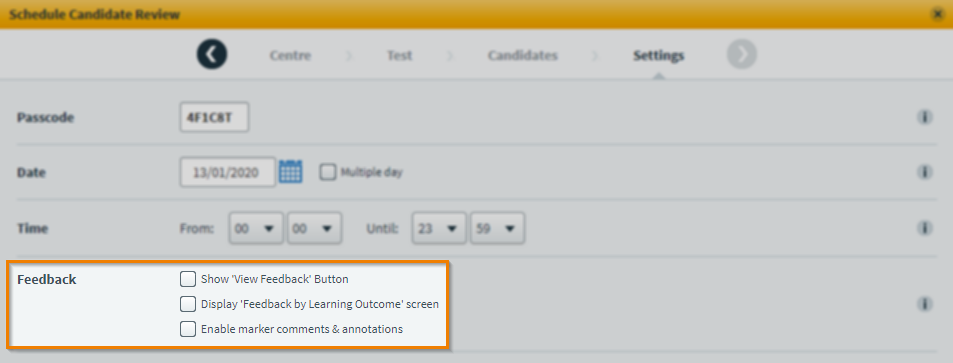Scheduling a candidate review session
A candidate review session allows candidates to re-enter their tests to review the items and their responses. In Surpass, the Candidate Review screen is where candidate review sessions are scheduled for particular candidates on a specific date and time.
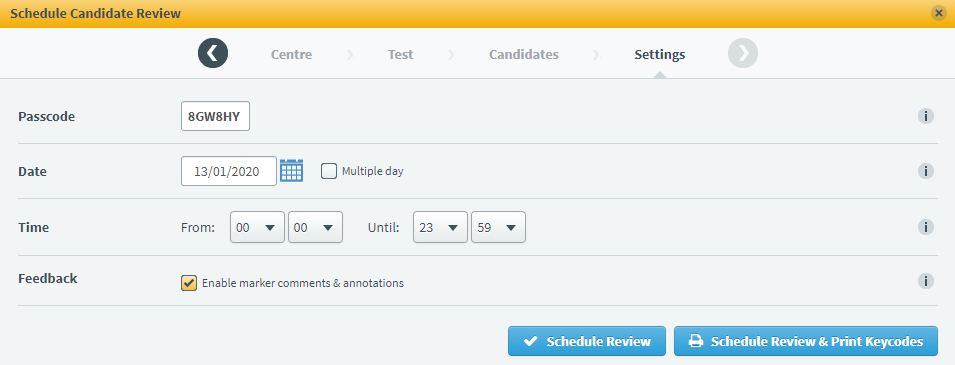
This article explains how to schedule a candidate review session in Surpass.
In This Article
1. Go to the Candidate Review screen
To view the Candidate Review screen, go to Test Administration > Candidate Review.

2. Select Schedule Review
Select Schedule Review to open the Schedule Candidate Review wizard.

3. Select a centre
In the Centre tab of the Schedule Candidate Review wizard, choose the centre that contains the test you want to schedule a candidate review session for. You can search for centres based on their names in the text field.
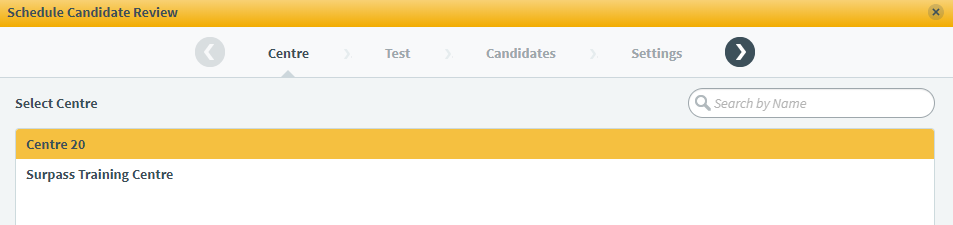
Select Next to proceed.
4. Select a subject, test, and test form
In the Test tab of the Schedule Candidate Review wizard, choose the subject that contains the test you want to schedule candidate review session for in the Subject list. Choose a test and a test form in the Test and Test Form list.
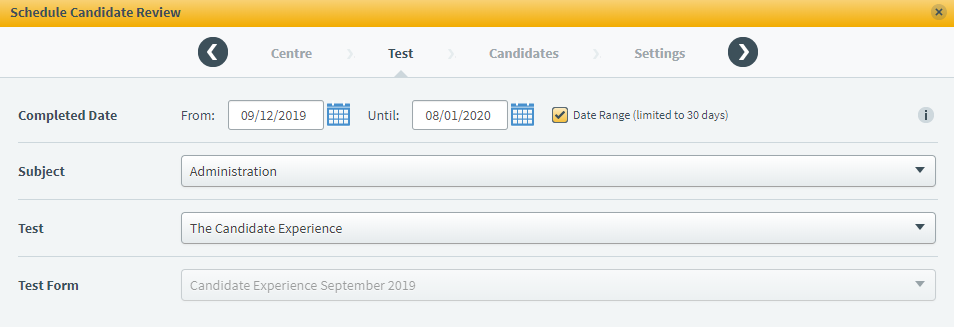
Select Next to proceed.
5. Choose candidates
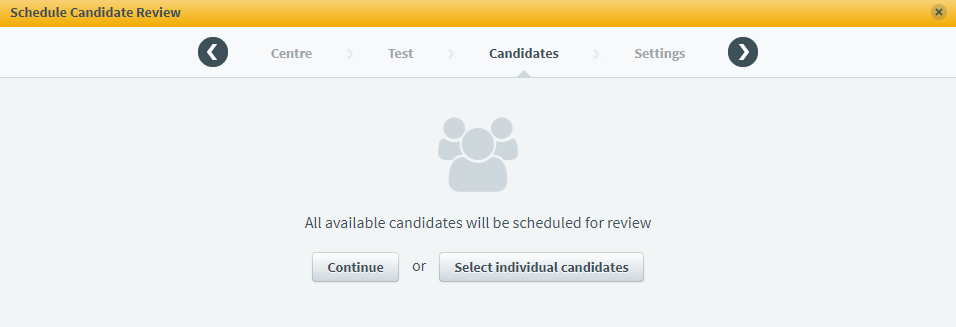
In the Candidates tab of the Schedule Candidate Review wizard, you can choose to schedule all available candidates or select individual candidates for a candidate review session. To schedule all available candidates, select Continue to proceed.
Selecting individual candidates
You can schedule particular candidates for a candidate review session.
6. Define candidate review settings
In the Settings tab of the Schedule Candidate Review wizard, you can define the settings for the candidate review session.
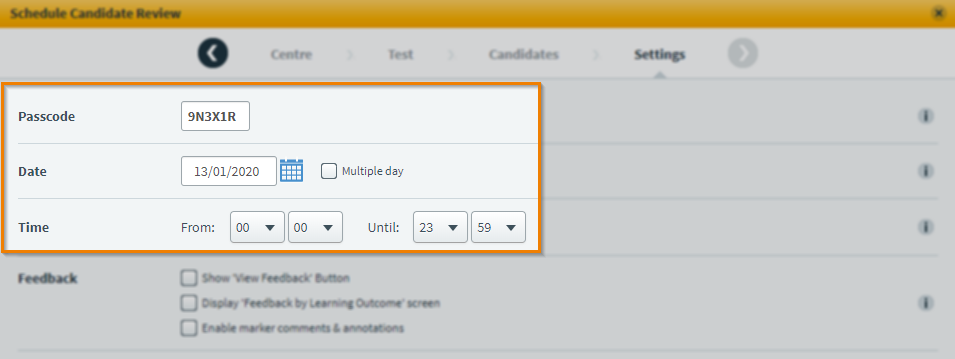
| Setting | Description |
|---|---|
| Passcode |
The automatically generated six digit passcode used to access the candidate review session. This can be edited.
NOTE: All candidates scheduled for the same candidate review session share a passcode.
|
| Date |
The date on which the candidate review session will take place. Use the Date date picker to select the relevant day or enter a date in DD/MM/YYYY format. Select Multiple day to schedule a candidate review session over numerous days. This adds an additional field. Enter the last day on which the candidate review session can be entered. |
| Time | The earliest and latest times you want candidates to be able to enter the candidate review session in Start Time and End Time, respectively. Times are represented in 24-hour notation. |
Enabling feedback options
Feedback options are available when scheduling candidate review sessions for summative tests.
7. Schedule candidate review session
Select Schedule Review to schedule the candidate review session. Select Schedule Review and Print Keycodes to schedule the candidate review session and print keycode slips for candidates.

Scheduled candidate review sessions appear in the Candidate Review table.
Further reading
Now you know how to schedule a candidate review session, read the following articles to learn more: