Moving items to another subject from the Item Search screen
You can move items from one subject to another in the Item Search screen.
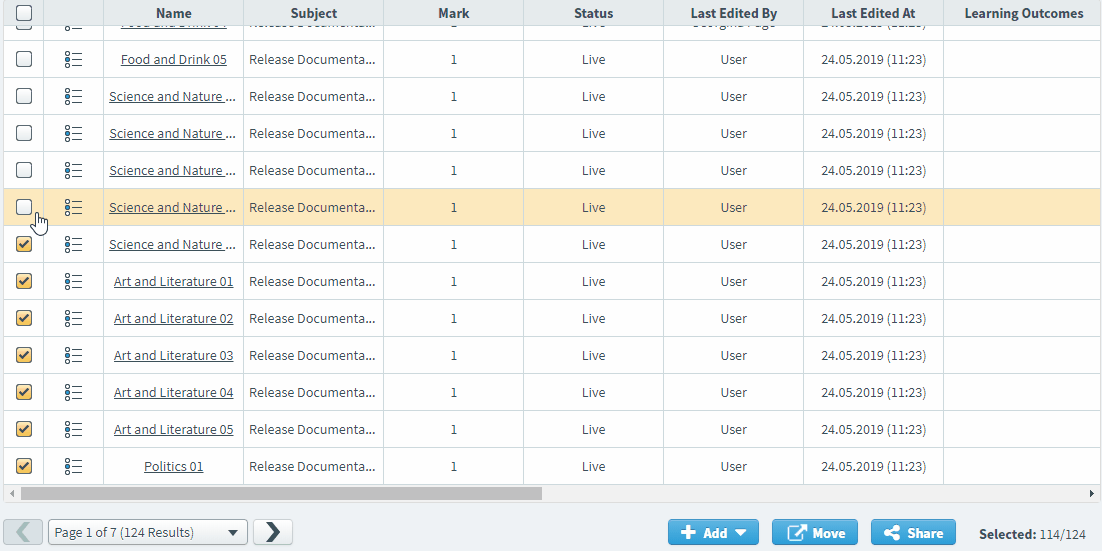
This article explains how to move items to a different subject from the Item Search screen.
In this article
1. Search for your items
Search for your items in the Item Search screen. For more information, read Searching for items with Item Search.

2. Choose your items
Select the items you want to move to another subject.
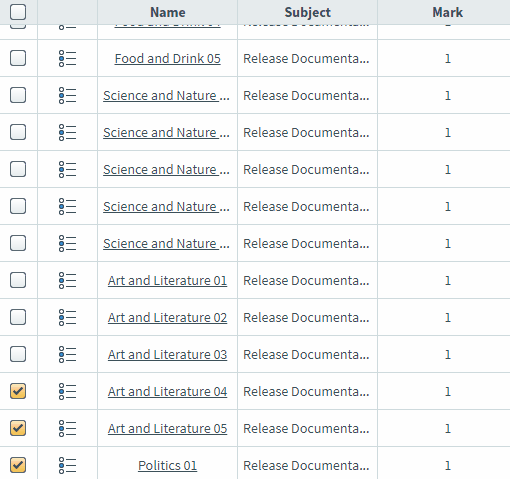
Select the checkbox in the header row to open the Select All Options menu. You can select all items on the current page (Select all items on this page) or select all items across all pages (Select all items across all pages).
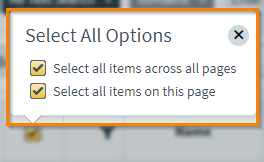
3. Move your items
Select Move to move your items to another subject.

4. Select a subject
Select which subject you want to move your items to.
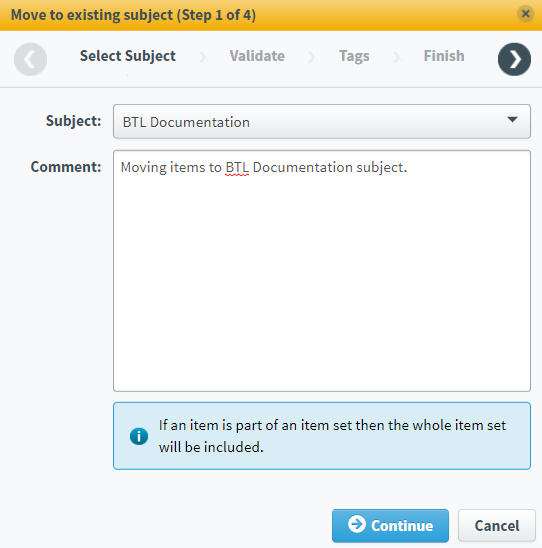
Select Continue to proceed to the next step of the wizard.
5. Validate your items
The validation summary displays how many items are available or unavailable to be moved to another subject.
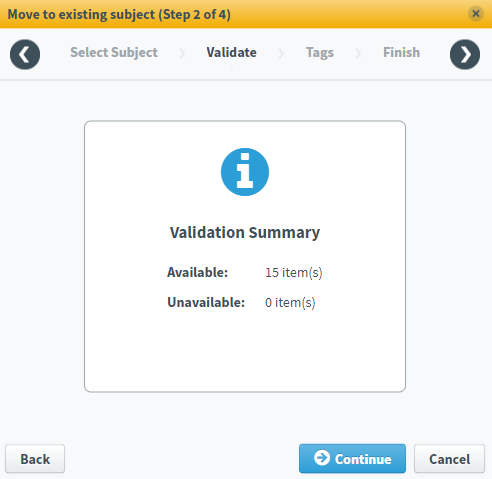
Select Continue to proceed to the next step of the wizard.
6. Select tags
If any of the items you are moving to another subject have tags, you can select which tag categories and tag groups can be moved to the new subject.
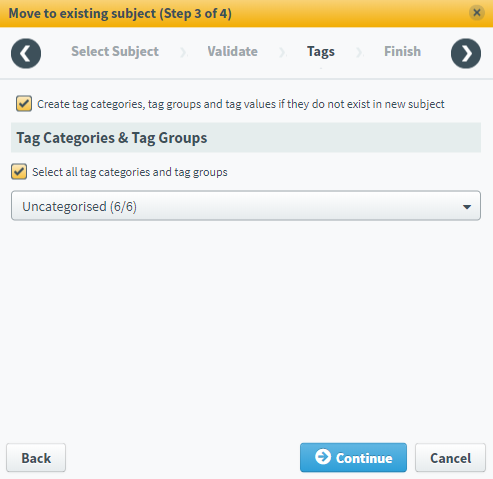
Select Continue to proceed to the next step of the wizard.
7. Complete the wizard
You can see a summary of the items you are about to move.
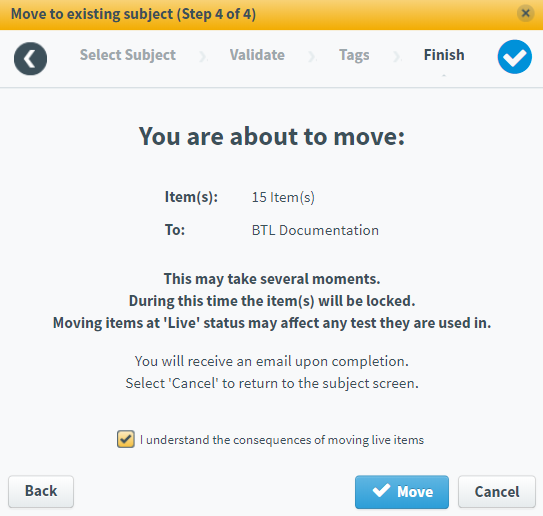
Select Move to move your items. Select Cancel to exit the wizard process without moving any items, or select Back to return to a previous step in the process.
Further reading
Now you know how to move items to another subject from the Item Search screen, read the following articles to learn more:
