Installing the Surpass (Legacy) tablet app
To use the Surpass (Legacy) tablet app for Android devices, you must download the app from the Google Play Store.
This article explains how to install the Surpass (Legacy) tablet delivery app.
In this article
1. Navigate to the Google Play store
The Surpass (Legacy) tablet app is downloaded from the Google Play Store. Select the Play Store application on your device to open the Google Play Store home page.
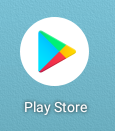
Alternatively, you can download the Surpass (Legacy) tablet app from the Google Play Store directly by navigating to the Launch Test screen via the Deliver Test button on the Surpass Home screen. From here, select Legacy Delivery.
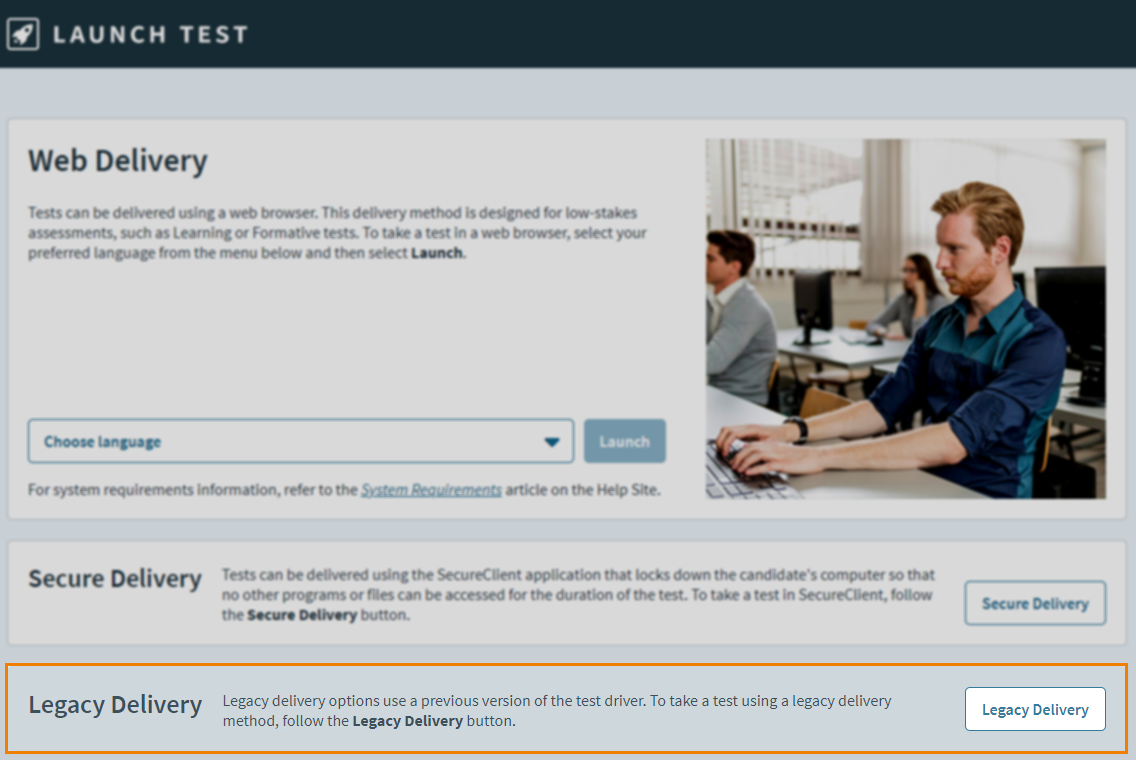
Select the Google Play button to be redirected to the Surpass (Legacy) tablet app in the Google Play Store.

2. Find the Surpass (Legacy) tablet app
Search for ‘Surpass’ in the Google Play Store and choose Surpass from the search results.
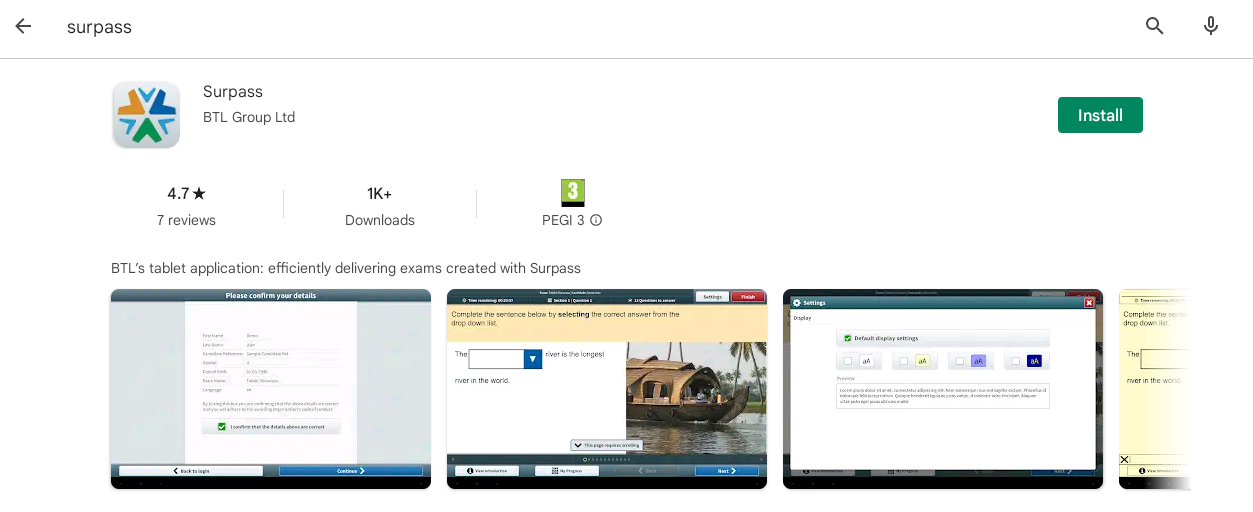
3. Install the Surpass (Legacy) tablet app
Select Install and then enter your Google Play Store credentials if prompted. The app will begin to download and install.
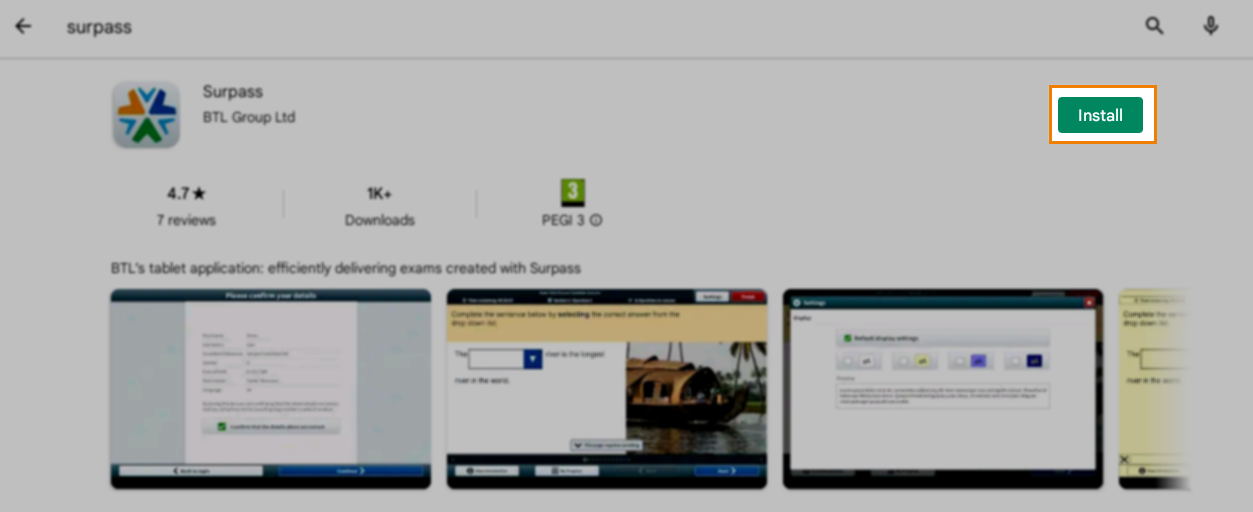
4. Locate the Surpass (Legacy) tablet app on the Home screen
Once your download has finished, the Surpass (Legacy) tablet app appears on your tablet’s home screen. Select the Surpass icon to open the Surpass (Legacy) tablet app.
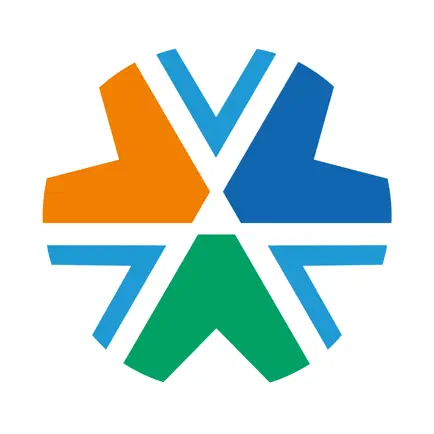
Further reading
Now you know how to install the Surpass (Legacy) tablet app, read the following articles to learn more:
