Configuring a test for tablet delivery
A test that is configured for tablet delivery allows candidates to sit a test in the Surpass (Legacy) tablet application. For more information on the Surpass (Legacy) tablet application, read About the Surpass (Legacy) tablet app.
The Surpass (Legacy) tablet application has features which are unique to test delivery on a tablet.
This article explains how to set a test for tablet delivery.
In this article
1. Create a test
To view the Tests screen, go to Test Creation > Tests. For more information about the Tests screen, read About the Tests screen.

2. Select Create Test
Select Create Test on the Tests screen.
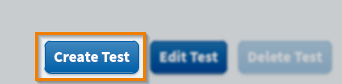
In the Create Test dialog, select Create New Test.
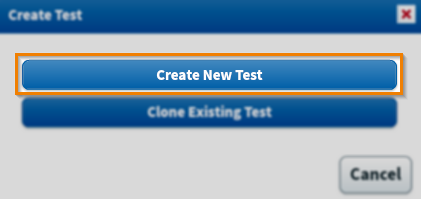
3. Enter test information
Fill out the fields in the Create Test dialog to create a new blank test.
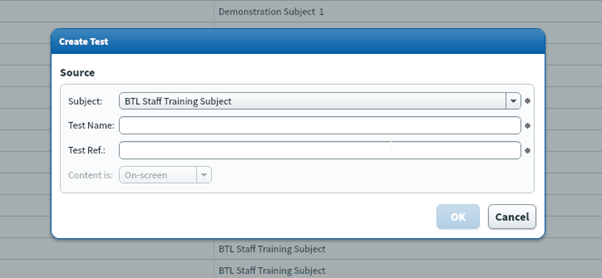
Fill out your new test’s information in the Create Test dialog. Refer to the following table for information on each field.
| Setting | Description |
|---|---|
| Subject | Choose the subject that contains the items you want to include in your test. |
| Test Name | Enter a name for your test. This is visible to Surpass users and candidates. |
| Test Ref | Enter an alphanumeric reference. The reference is visible to Surpass users, but not candidates. The reference must be unique. |
4. Configure test for tablet delivery
Select the General Settings tab in the Edit Test dialog. For more information about test settings, read About test settings.

Select Certified for Tablet Delivery to make your test available for tablet delivery.
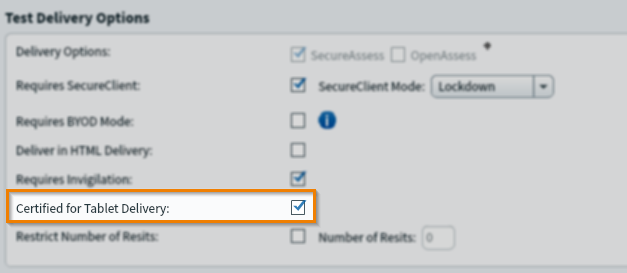
Further reading
For more information on tests, read the following articles:
