Flagging a script for re-marking in the Audit screen
When a script is in the audit warehouse in the Audit screen, you can send it for re-marking if necessary. Re-marking a script can include re-assigning marks, adding comments, and viewing the marking history of items.
This article explains how to flag a script for re-marking in the Audit screen. For information about re-marking a script, read Re-marking a script in the Re-mark (Standard) screen.
In this article
1. Go to the Audit screen
To view the Audit screen, go to Test Administration > Audit.

2. Choose a script
Select the script you want to view in the Audit grid.
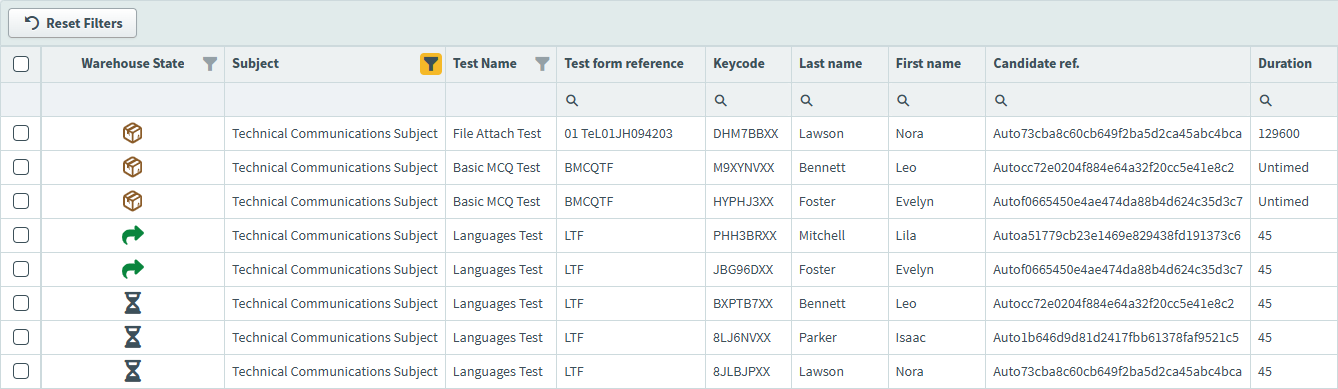
3. Flag for re-marking
Select Flag For Re-Mark to send the selected script to the Re-mark screen for re-marking.

Select Yes to confirm.
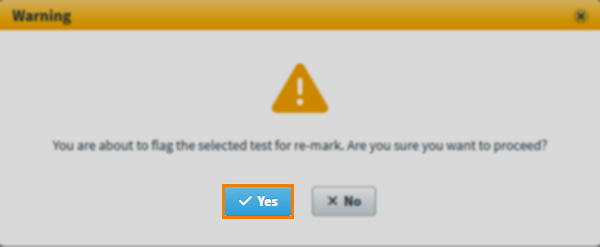
The script’s Re-mark Status changes to Requested to indicate that the script is awaiting re-marking.
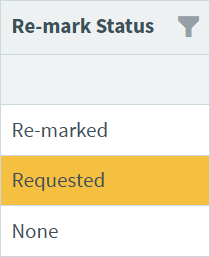
You can cancel a script requested for re-mark by selecting Cancel Re-Mark.

Further reading
For more information about working in the Audit screen, read:
