About Custom Reports
In Surpass, the Custom Reports screen is where proficient HTML writers can create custom reports for individual candidates based on test result data. These reports can be generated from the Custom Reports screen or by using the CustomReportGeneration API.
Custom reports can also be automatically sent to candidates after their test has been scored.
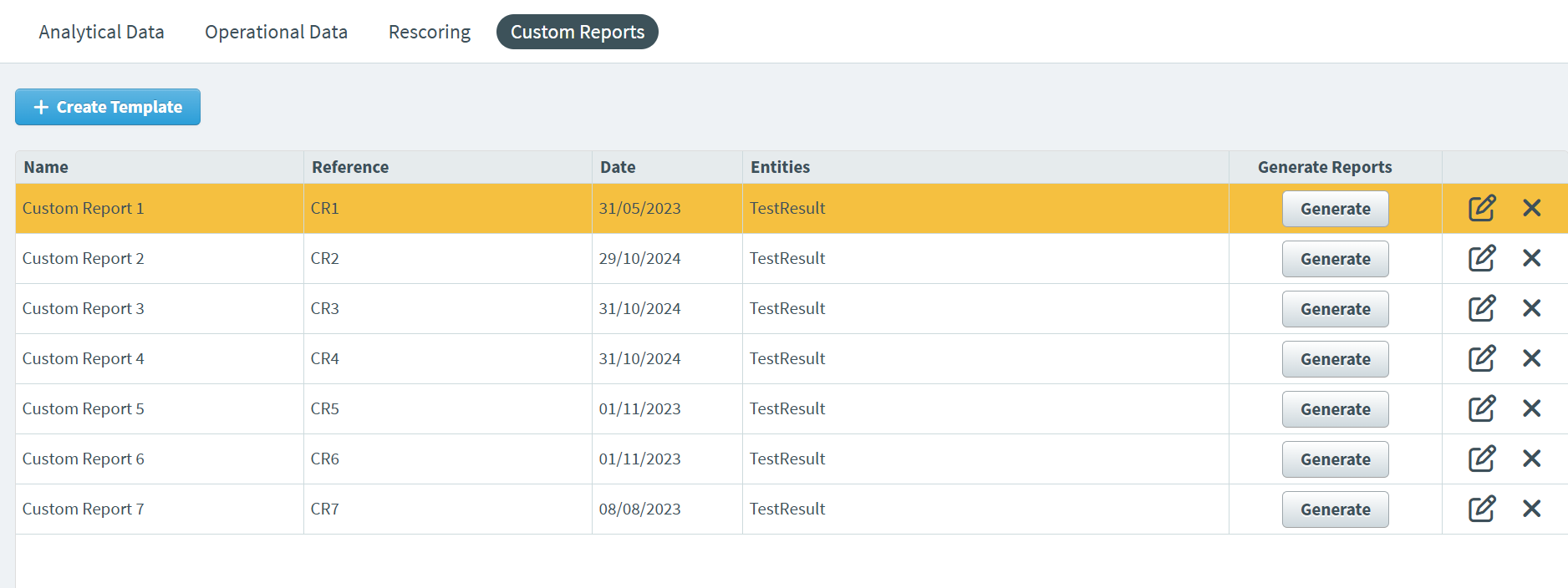
This article explains what the Custom Reports screen is and how to use its features.
In This Article
Navigating to the Custom Reports screen
To view the Custom Reports screen, go to Reporting > Custom Reports.

About the Custom Reports grid
The Custom Reports grid lists all HTML custom report templates created in the Custom Reports screen. Refer to the following table for more information on each column.
| Column | Description |
|---|---|
| Name | Displays the name of the custom report template. |
| Reference | Displays the template’s unique alphanumeric reference number. |
| Date | Displays the date on which the custom report template was created. |
| Entities |
Displays the data used to generate the custom report.
NOTE: Only the TestResult entity is available.
|
| Generate Reports |
Generates custom reports from a custom report template.
NOTE: Custom reports can also be generated via the CustomReportGeneration API.
|
| Edit/Delete |
Select Edit to edit a template or to delete it. The current custom report template can be downloaded from the Edit Template dialog. |
Creating a custom report template
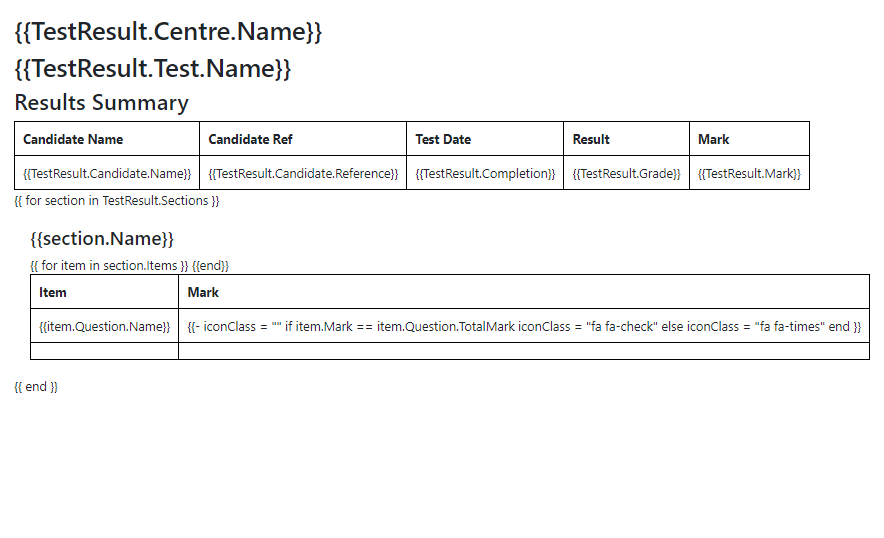
Custom report templates are HTML templates that contain placeholders for a candidate’s scoring information. To learn how to upload a custom report template, read Creating a custom report template.
Generating a custom report
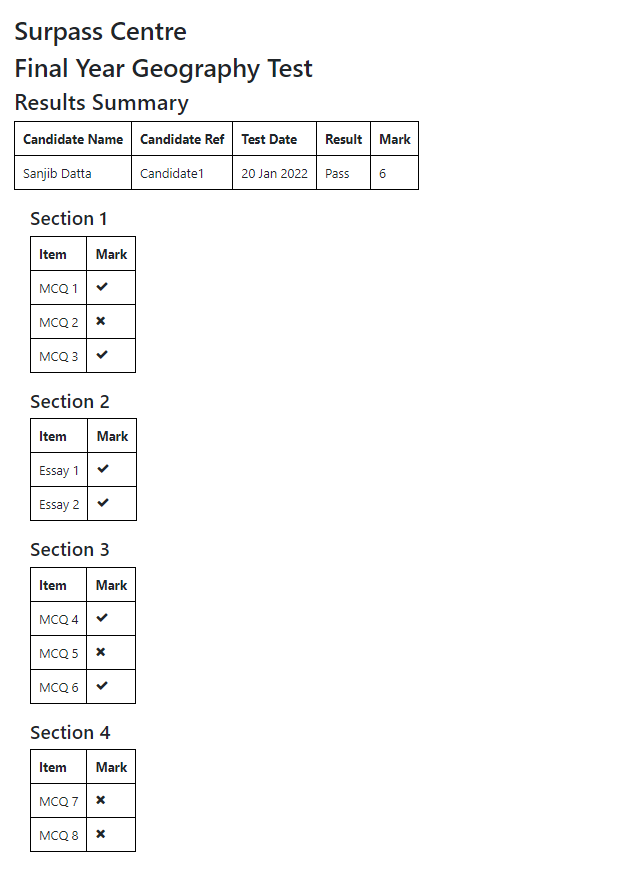
Custom reports can be generated for individual candidates from the Custom Reports screen using candidates’ unique keycodes. For more information on generating custom reports, read Generating a custom report.
Further reading
To learn more about Reporting, read the following articles:
