Importing a tag structure
Tag structures, made up of a subject’s tag groups, tag hierarchies, tag categories, and tag collection groups, can be imported from an existing subject when creating a new subject. You can also choose whether to import their tag values as well.
This article explains how to import tag structures in the Subjects screen of Setup.
In this article
1. Go to the Subjects screen in Setup
To view the Subjects screen in Setup, go to Setup > Subjects.

2. Select Create Subject
Select Create Subject to create a new subject.
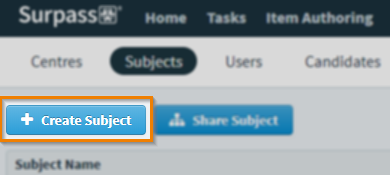
3. Select Import Tag Structure
Select Import Tag Structure.
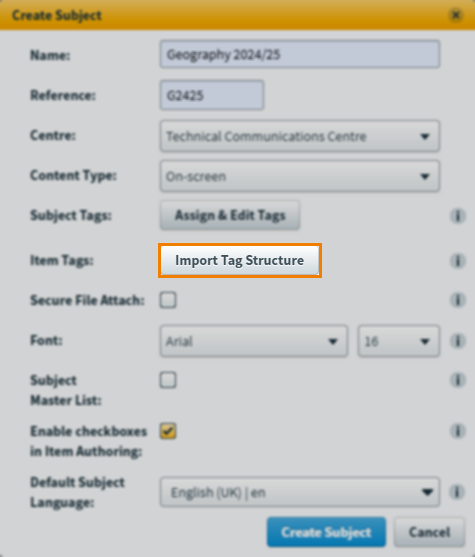
4. Enable item tag structure
In the Import Item Tag Structure dialog, select Item Tag Structure.
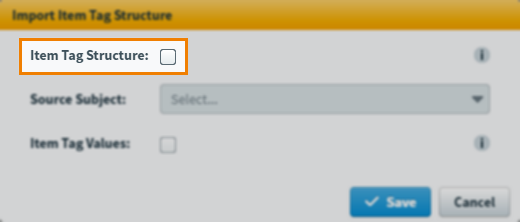
The Source Subject drop-down menu and Item Tag Values setting become available once Item Tag Structure is selected.
5. Choose a source subject
Use the Source Subject drop-down menu to choose a subject.
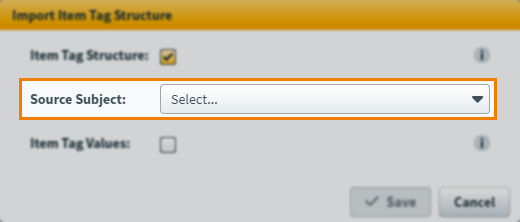
6. Choose whether to import tag values
Any tag values in the selected source subject can also be imported into your new subject. To import the tag structure’s tag values, select Item Tag Values.
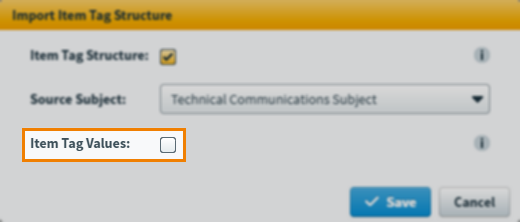
7. Save your import tag structure settings
Select Save to confirm your import item tag structure settings.
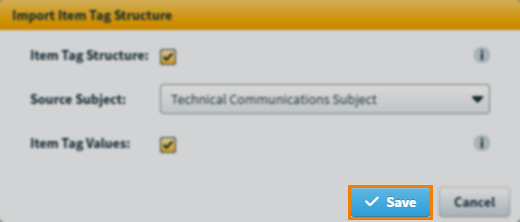
8. Finish creating your subject
Importing an item tag structure is an optional part of the subject creation process. For more information on how to finish creating your subject, read Creating a subject in Setup.
The Create Subject confirmation dialog confirms that tag groups, tag hierarchies, tag categories, and tag collection groups that exist in the selected source subject are duplicated into your new subject, along with any created tag values if you chose to import those too.
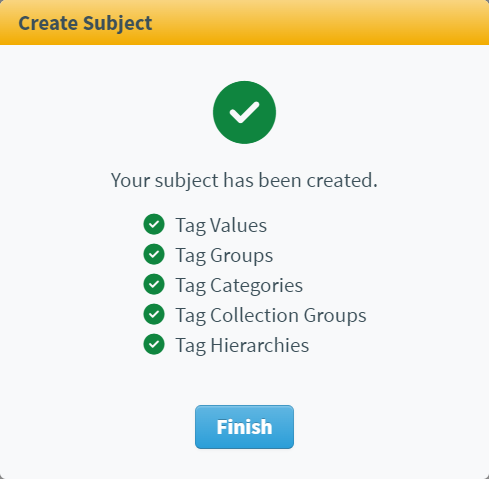
Further reading
To learn more about working with tags in the Subjects screen, read the following articles:
