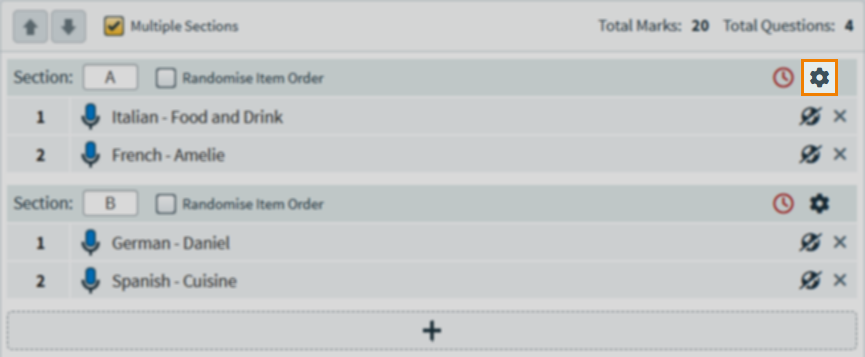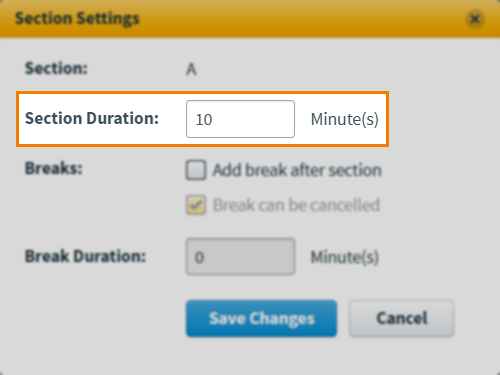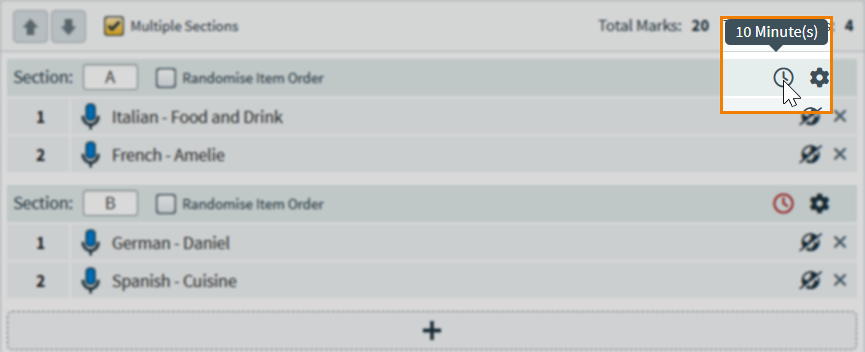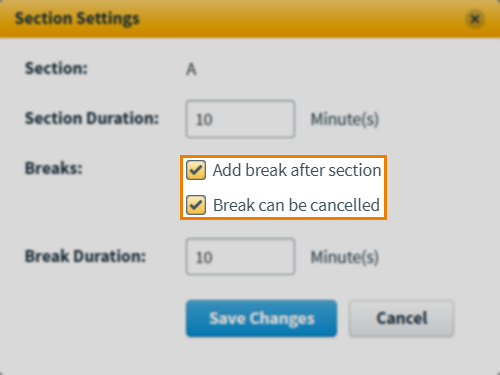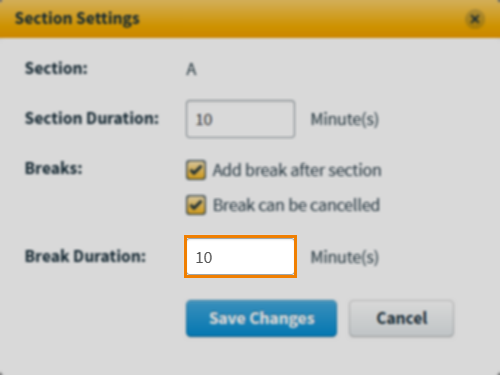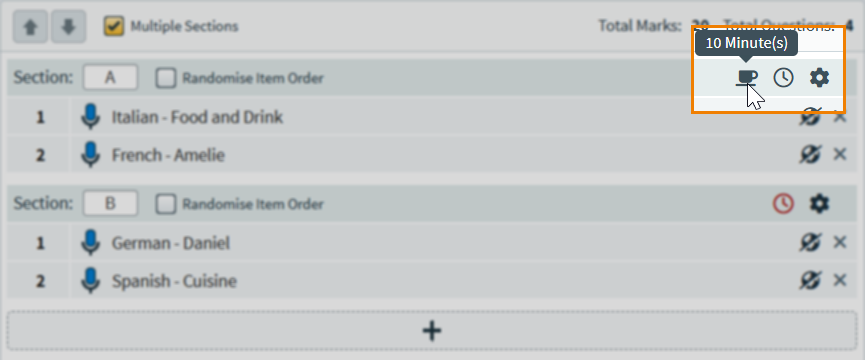Adding sections to a test form in the Test Wizard
In a test form, a section is an item container. All test forms contain a minimum of one section. Sections can be added to tests forms using the Test Wizard and configured so that items in that section appear in a fixed or random order.
This article explains how to add sections to a test form using the Test Wizard.
In This Article
1. Enable sections
Select Multiple Sections to add further sections to your test.
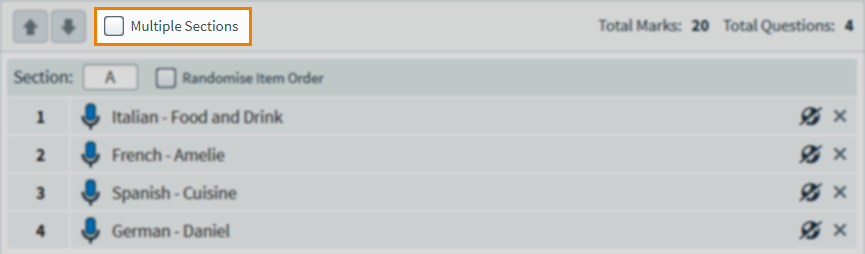
2. Add your sections
Select Add to add more sections.

You can labels to sections by entering up to three characters in the Section entry field.
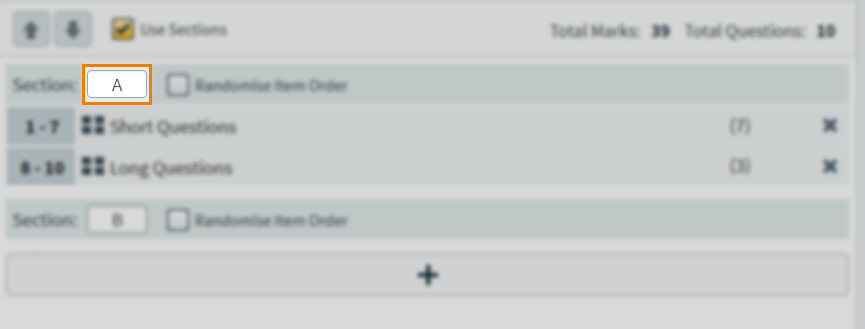
To randomise items in a specific section, select Randomise Item Order.
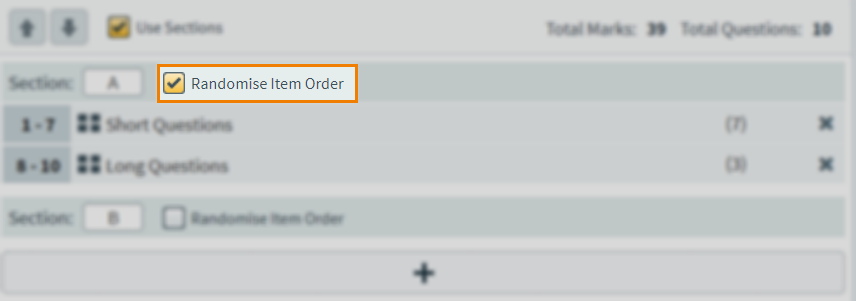
Using timed sections
Test form sections can be timed. To use timed sections, choose Timed Sections as the test form’s Duration setting. For more information on timed settings, read ‘Date and time‘ in About test form settings.
Adding candidate breaks
If using timed sections, breaks can be given to candidates between sections.
3. Add your items
To add an item into a section, drag the item over the section until an orange line appears. Release the item to add it to the section.
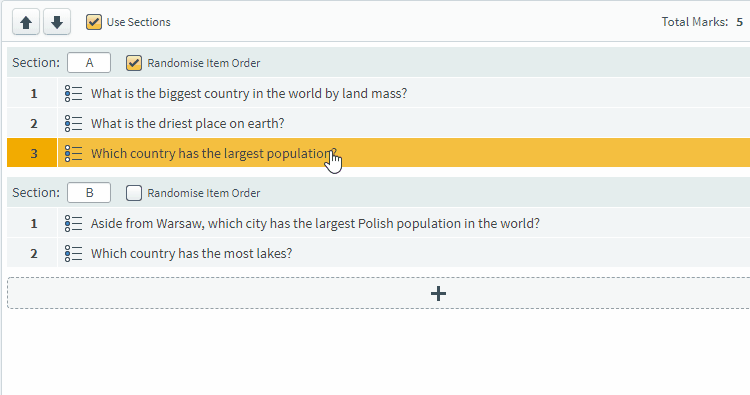
You can also use the arrows to reorder your items.
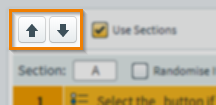
Further reading
Now you know how to add sections to a test form using the Test Wizard, read the following articles to learn more: