Adding dynamic content to test forms in the Test Wizard
You can add dynamic content to tests created in the Test Wizard. A dynamic section in a test form contains rules that select test items from an item pool. You can use dynamic rules when you want to randomly generate a test form for all candidates or deliver different items to different candidates.
In This Article
1. Create a folder
To add dynamic content to a test form using the Test Wizard, you must first create a folder in Item Authoring and add the items you wish to include.
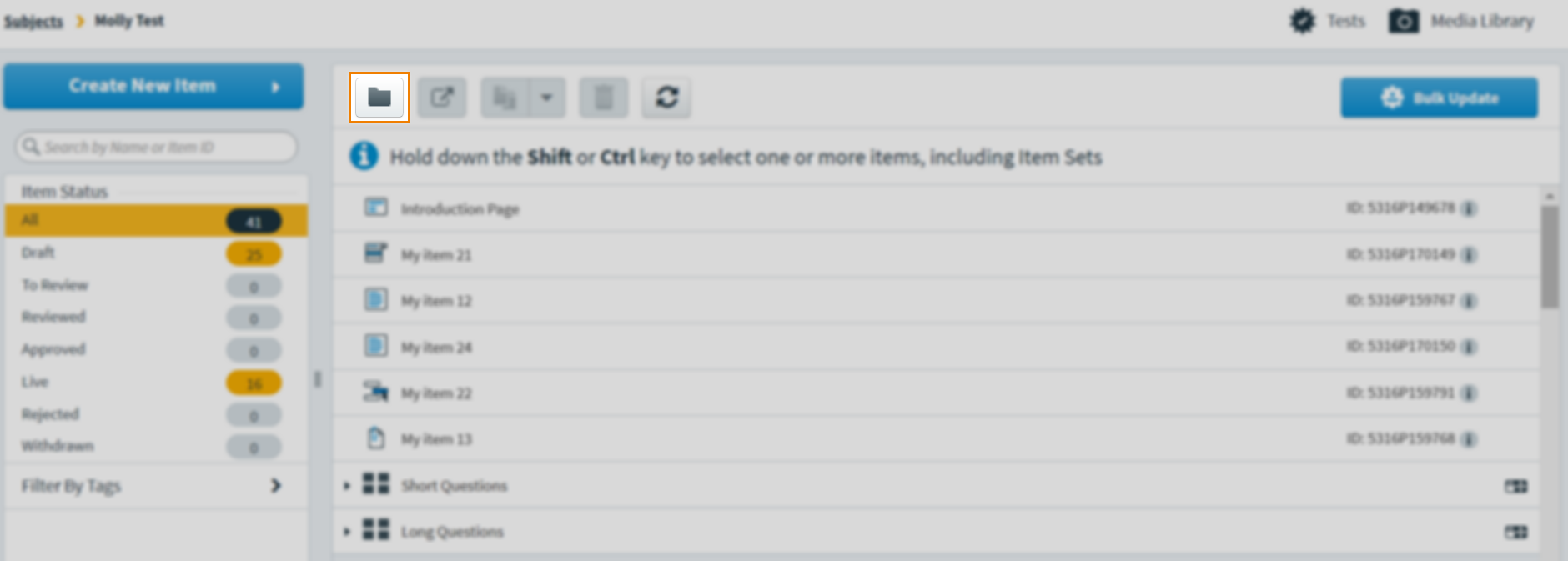
2. Add your folder
To create a dynamic rule, drag your folder into the test.
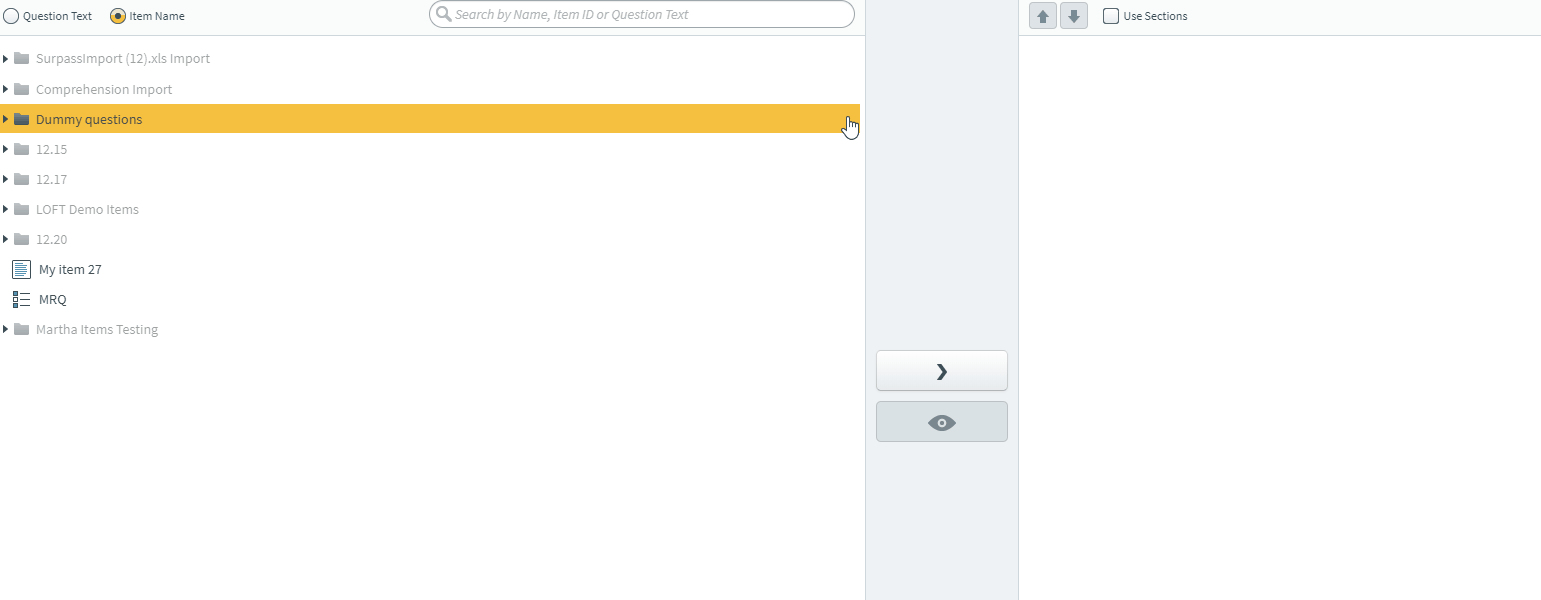
3. Name your rule
Give the rule a name in Rule Name and enter how many items you want to be taken out of the folder for the test in the entry field.
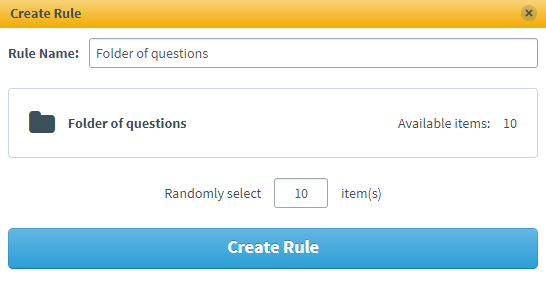
3. Create your rule
Select Create Rule to create your dynamic rule.
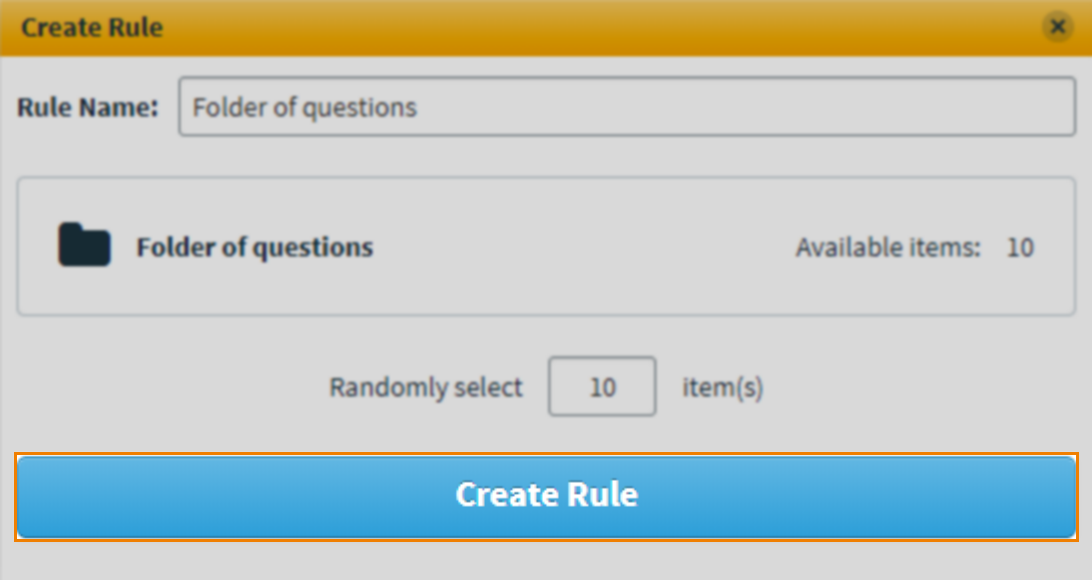
Further reading
Now that you know how to add dynamic content to a test form using the Test Wizard, read the following articles to learn more:
