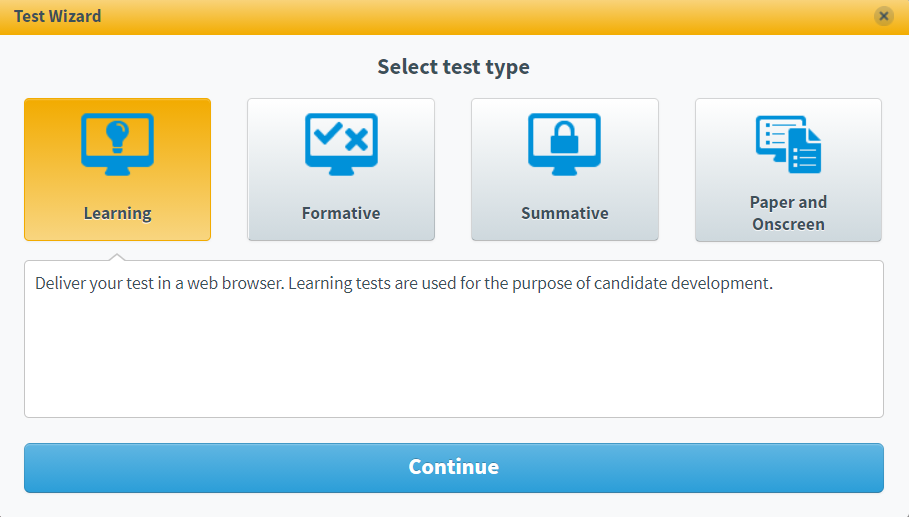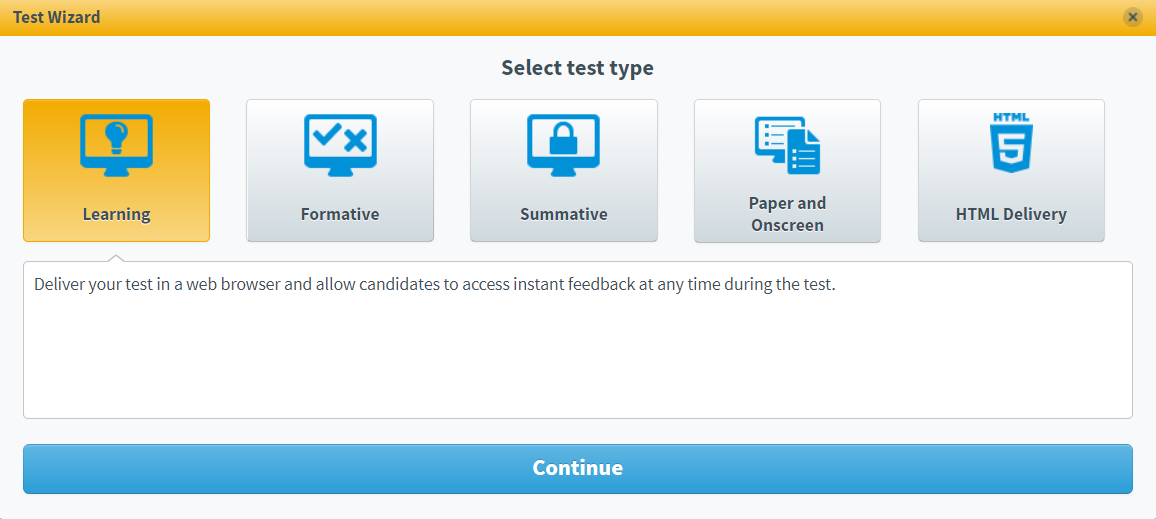Creating a test in the Test Wizard
You can create and Editing existing tests in the Test Wizard with the Test Wizard in Item Authoring. The Test Wizard provides a simple way of creating tests, using predetermined test and delivery settings appropriate to the type of test you are creating.
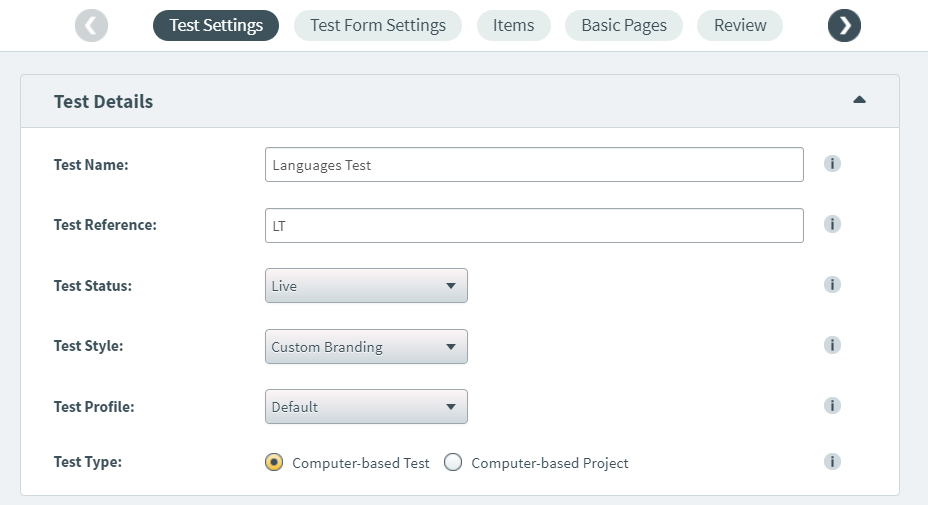
This article explains how to create Learning, Formative, and Summative tests with the Test Wizard.
In This Article
1. Go to your subject
You can create a test with the Test Wizard in Item Authoring. In your subject, select Tests to open the Test Wizard menu.
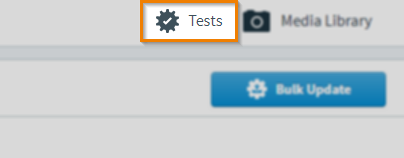
2. Create your test
Select Create New Test to create a new test.
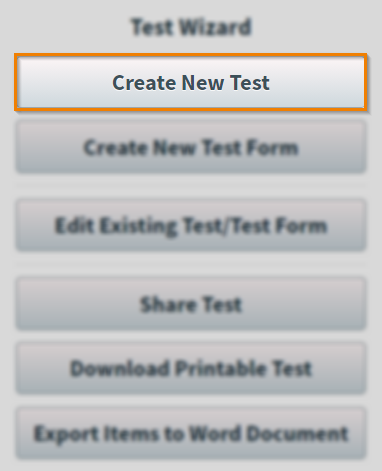
3. Choose your test type
Choose your test type in the Test Wizard dialog and then select Continue. For more information about the available test types, read About test types in the Test Wizard.
The available test types depend on whether you are in a mixed or HTML subject. Expand the relevant section for instructions.
4. Configure your test settings
You can configure the settings of your test in the Test Settings tab. For more information about the available test settings, read About test settings in the Test Wizard.
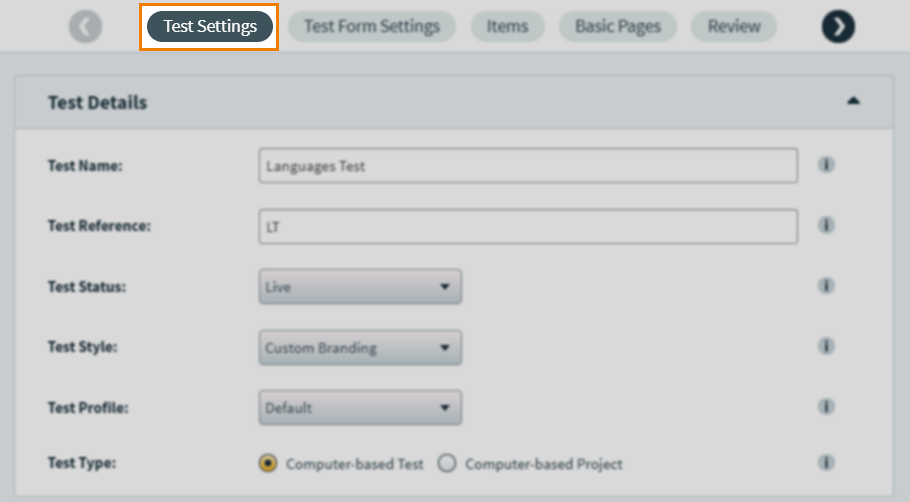
5. Add a test form
You can add a new test form and configure its settings from the Test Form Settings tab. For more information about creating a test form with the Test Wizard, read Creating a test form in the Test Wizard.
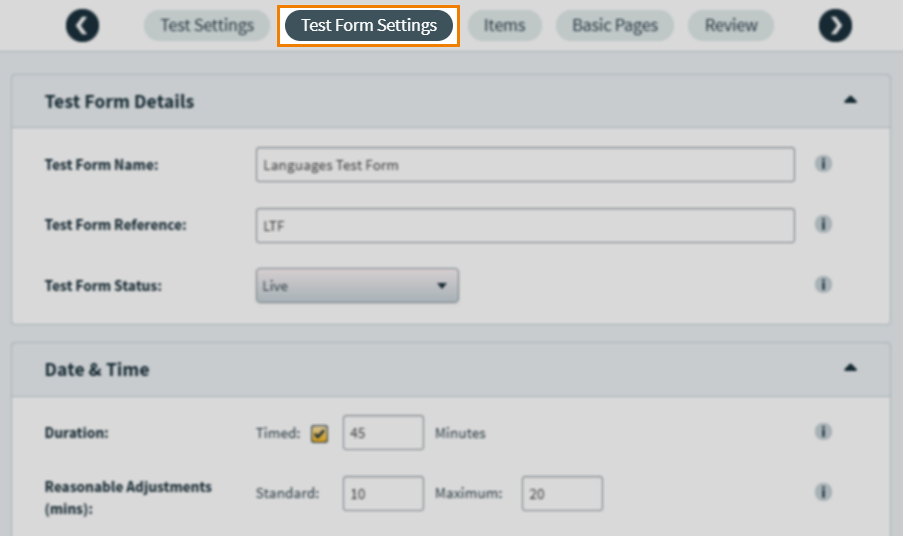
6. Choose your items
You can add items to your test form from the Items tab. For more information about adding items to your test form, read Adding items to a test form in the Test Wizard.
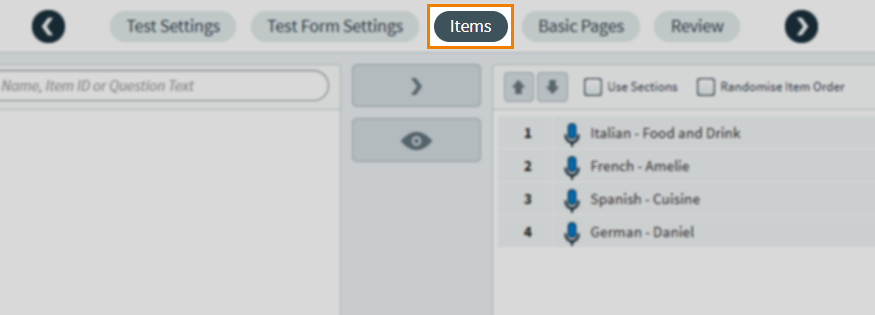
7. Adding basic pages
You can add an Introduction and Finish page to your test form from the Basic Pages tab. For more information about adding basic pages to your test form, read Adding basic pages to a test form in the Test Wizard.
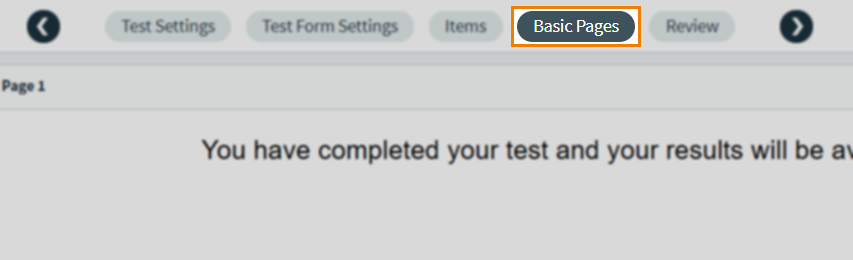
8. Finalise and review your test
You can finalise and review your test summary from the Review tab. For more information about reviewing your test, read Reviewing a test in the Test Wizard.

Further reading
Now you know how to create a Learning, Formative, and Summative test with the Test Wizard, read the following articles to find out more: