Creating a computer-based project in the Test Wizard
A computer-based project is a long-term assessment measured in days or weeks. Candidates can log into their test at any time between the start and end dates.
This article explains how to create a computer-based project.
In this section
1. Open the Test Wizard
In Item Authoring, open your subject and select Tests to open the Test Wizard menu.
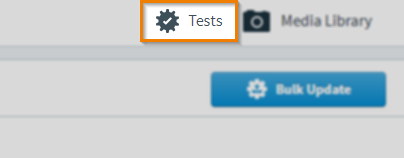
2. Select Create New Test
Select Create New Test to open the Create New Test dialog.
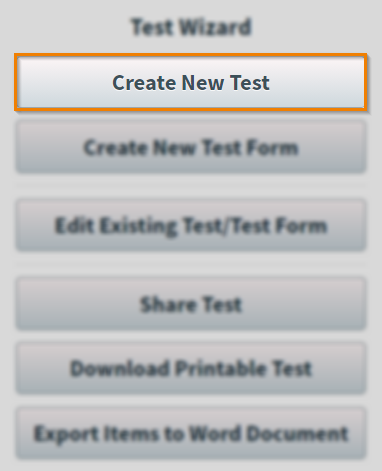
3. Select the test type
Select your test type in the Select test type dialog. For more information on the available test types in the Test Wizard, read About test types in the Test Wizard.
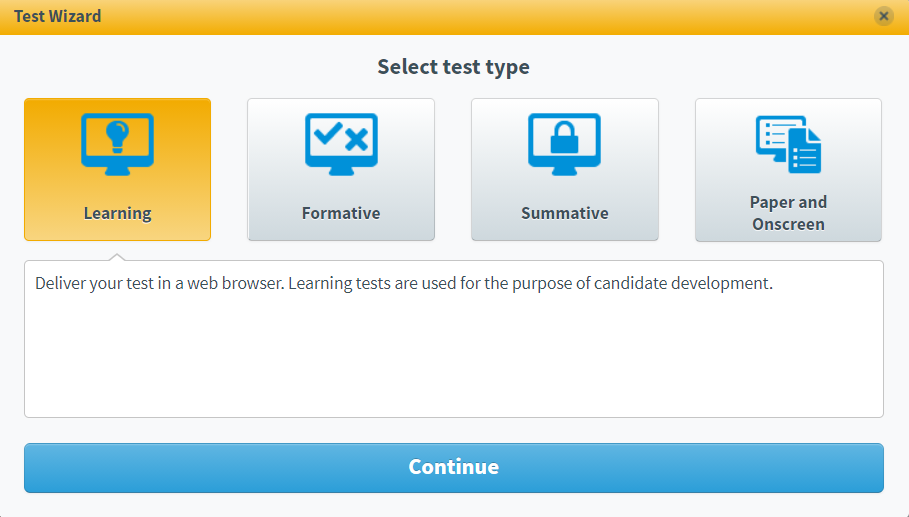
4. Set the Test Type setting to Computer-based Project
In the Test Settings tab, select Computer-based Project in the Test Type area.
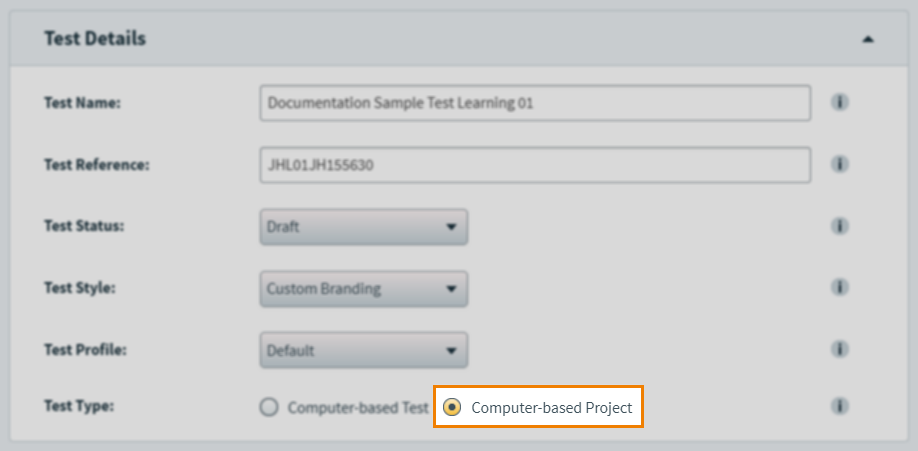
5. Configure your settings
You can configure the settings of your computer-based project in the Test Wizard. For more information about the available settings in the Test Wizard, read About test settings in the Test Wizard and About test form settings in the Test Wizard.

In the Date & Time section of Test Settings, you can configure the availability of the computer-based project. During this time, candidates can enter the project at any point.

Further reading
Now you know how to create a computer-based project, read the following articles to learn more:
