Adding Introduction and Finish Pages to a test form
You can add Introduction and Finish Pages to provide information to candidates at the start and end of a test.
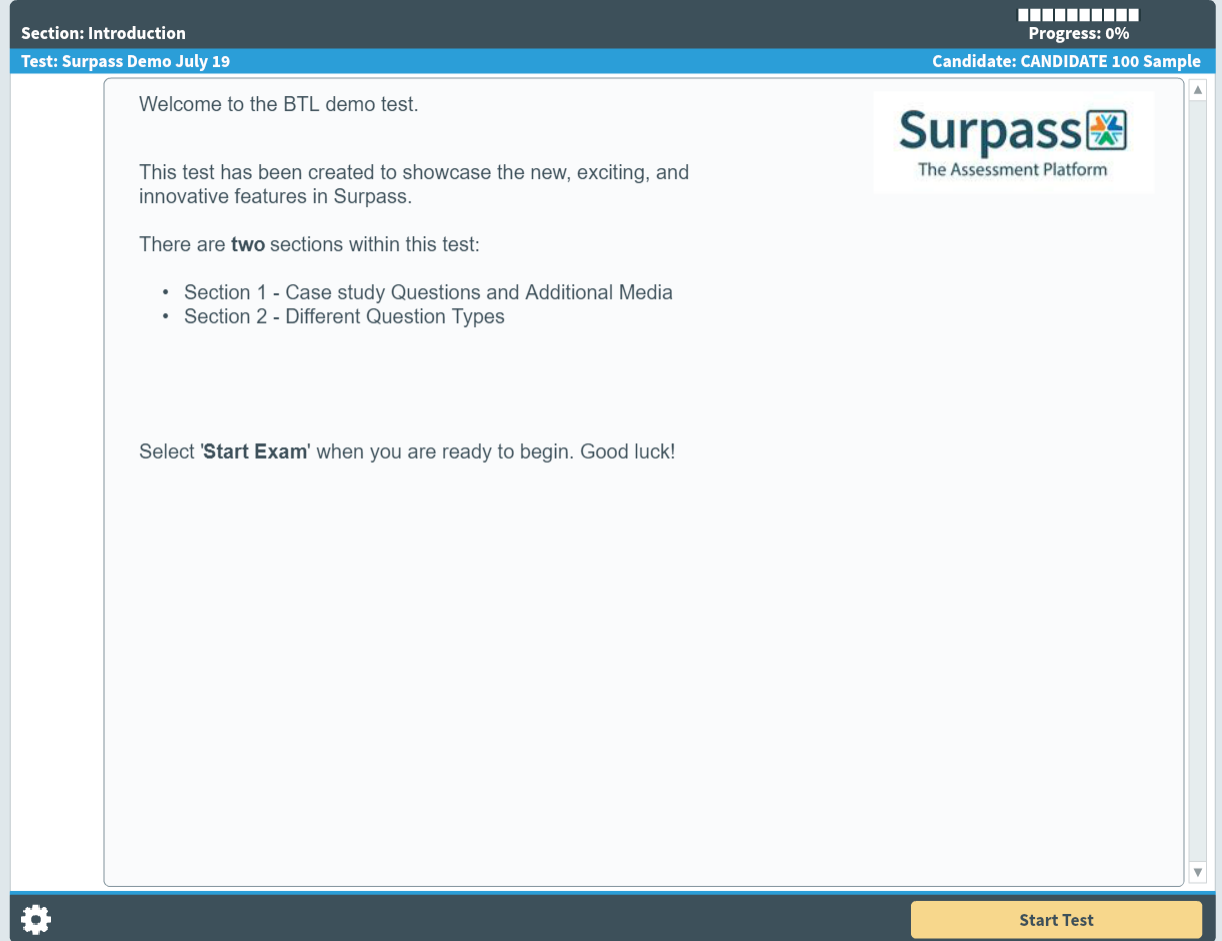
Introduction and Finish Pages appear in separate sections that can be independently timed. You can add both Introduction and Finish Pages in the same way.
This article explains how to add Introduction Pages and sample items to a test form’s introduction section and Finish Pages to a test form’s finish section.
In this article
1. Choose a section
In the Test Rules area of the Test Form Rules tab, select the Introduction or Finish section folder.
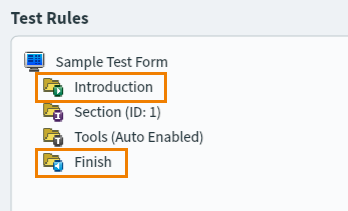
Select Add to add a new page to the section.

2. Find a page
The Section Properties dialog displays the relevant items in your subject depending on the type of section selected. Introduction Pages and sample items are displayed in introduction sections. Finish pages are displayed in finish sections.
Expand the folders in your subject to find an item.
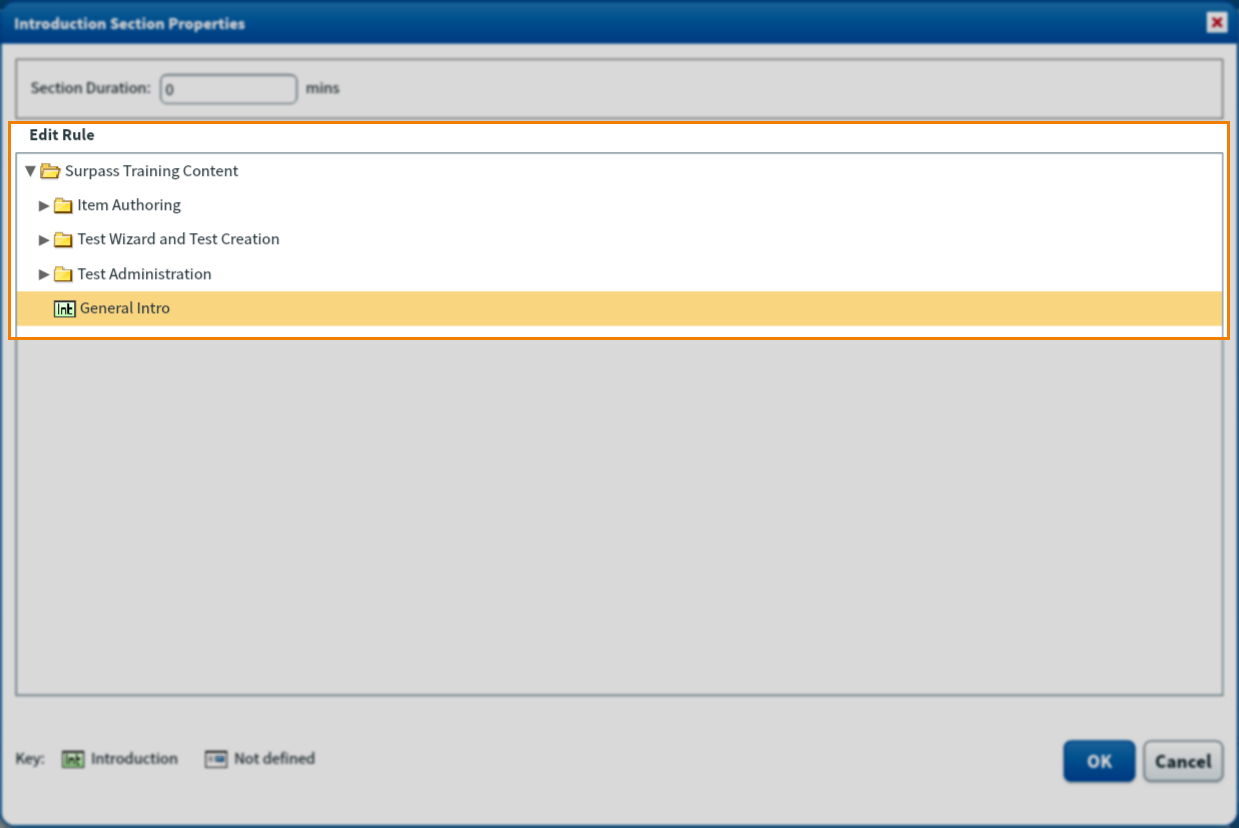
3. Add the page
Select OK to add the page to the section.
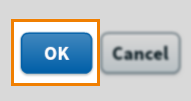
Further reading
See the following articles for more information about adding items to test forms:
