Uploading psychometric targets to a LOFT test form
You can upload psychometric targets in the Define Rules screen to set the desired Test Information Function (TIF) for all forms that will be generated by the LOFT algorithm.
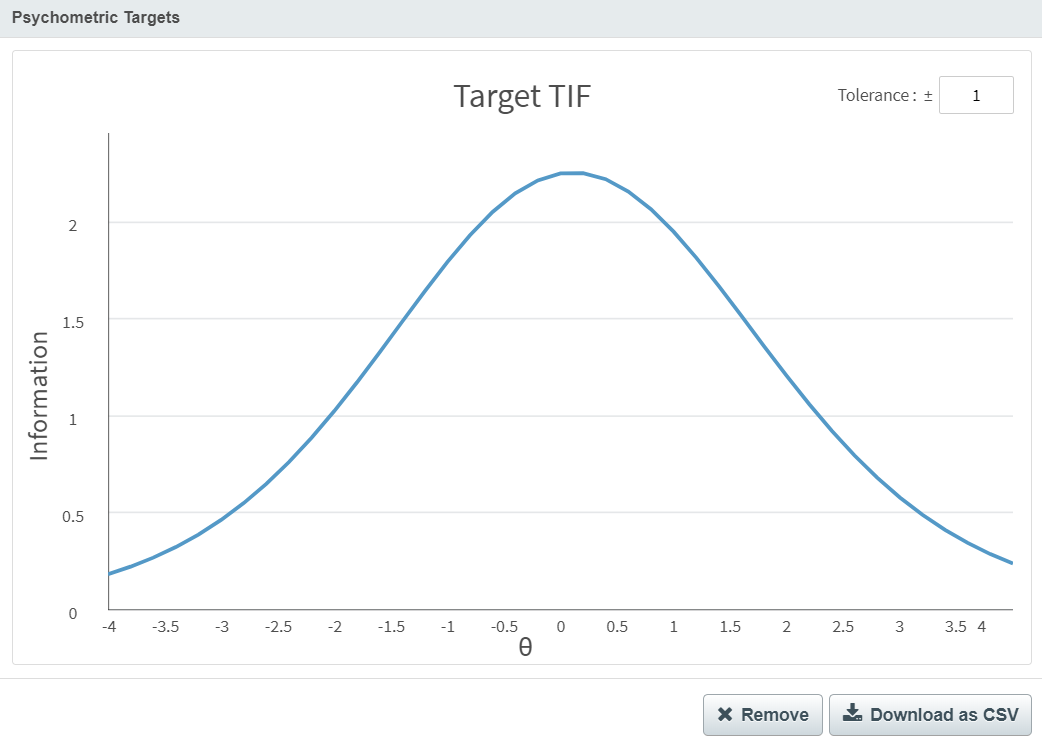
This article explains how to upload psychometric targets to a LOFT section.
In this article
1. Navigate to the Define Rules screen
Select Define Rules in the Edit Test Form screen to create or edit the rules for the LOFT section.

2. Define content rules
Each test generated conforms to all content and psychometric constraints, meaning that each test contains different but equivalent content. For more information on this functionality, read Defining rules for a LOFT section.
3. Import CSV file
To define psychometric targets, you must create a CSV file with two columns containing pairs of values:
- Theta – the candidate’s ability level.
- Information – the probability of the candidate giving the correct response.
Select Import as CSV to browse your local files.

Choose your file and select Open to import the data. A graph is plotted based on the values for θ (x-axis) and Information (y-axis). You can hover over the graph to view values at the plotted coordinates.
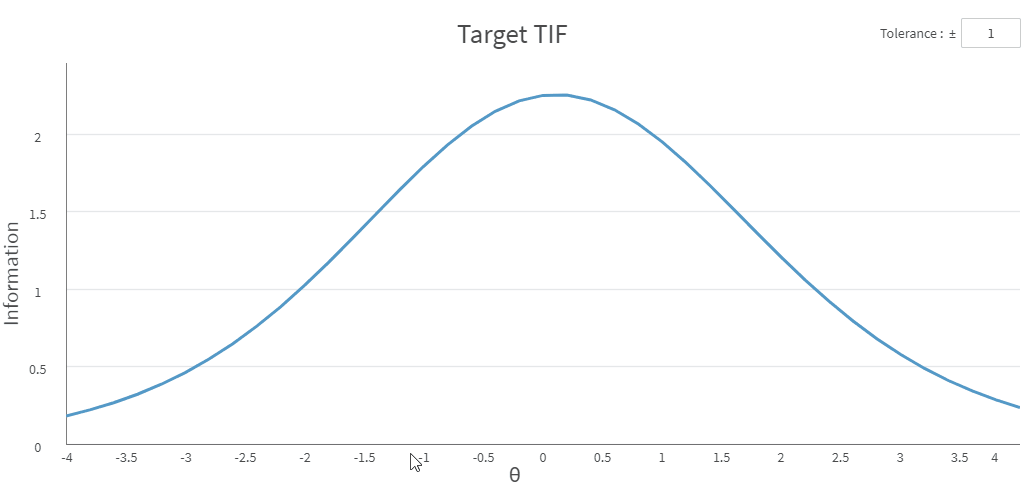
Select Download as CSV to download the data in a CSV file. Select Remove to delete the file.
4. Define the tolerance
You can define the Tolerance for generated tests. This gives some flexibility over the acceptable range that the TIF of each generated form must fall in to.
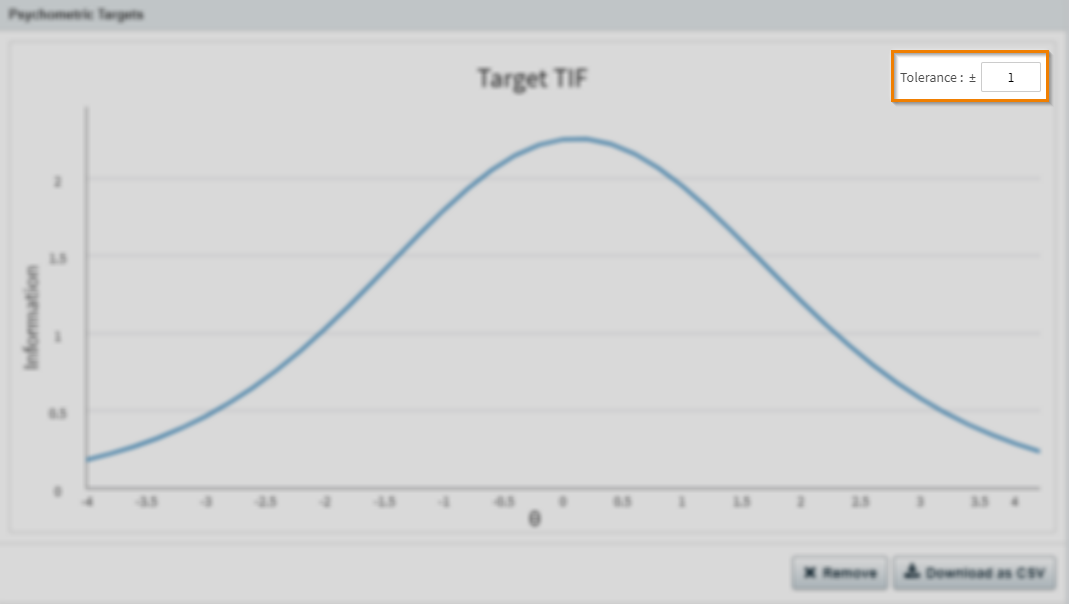
5. Generate your psychometric targets
Select Generate to create your psychometric targets and navigate back to the Edit Test Form screen.

Further reading
Now you know how to define psychometric targets for LOFT tests, read the following articles to find out more:
