About the LOFT/Adaptive screen
The LOFT/Adaptive screen displays all test forms with at least one external optimiser section. An external optimiser section uses the LOFT algorithm to generate items based on predefined rules. In this screen, you can add content to external optimiser sections.
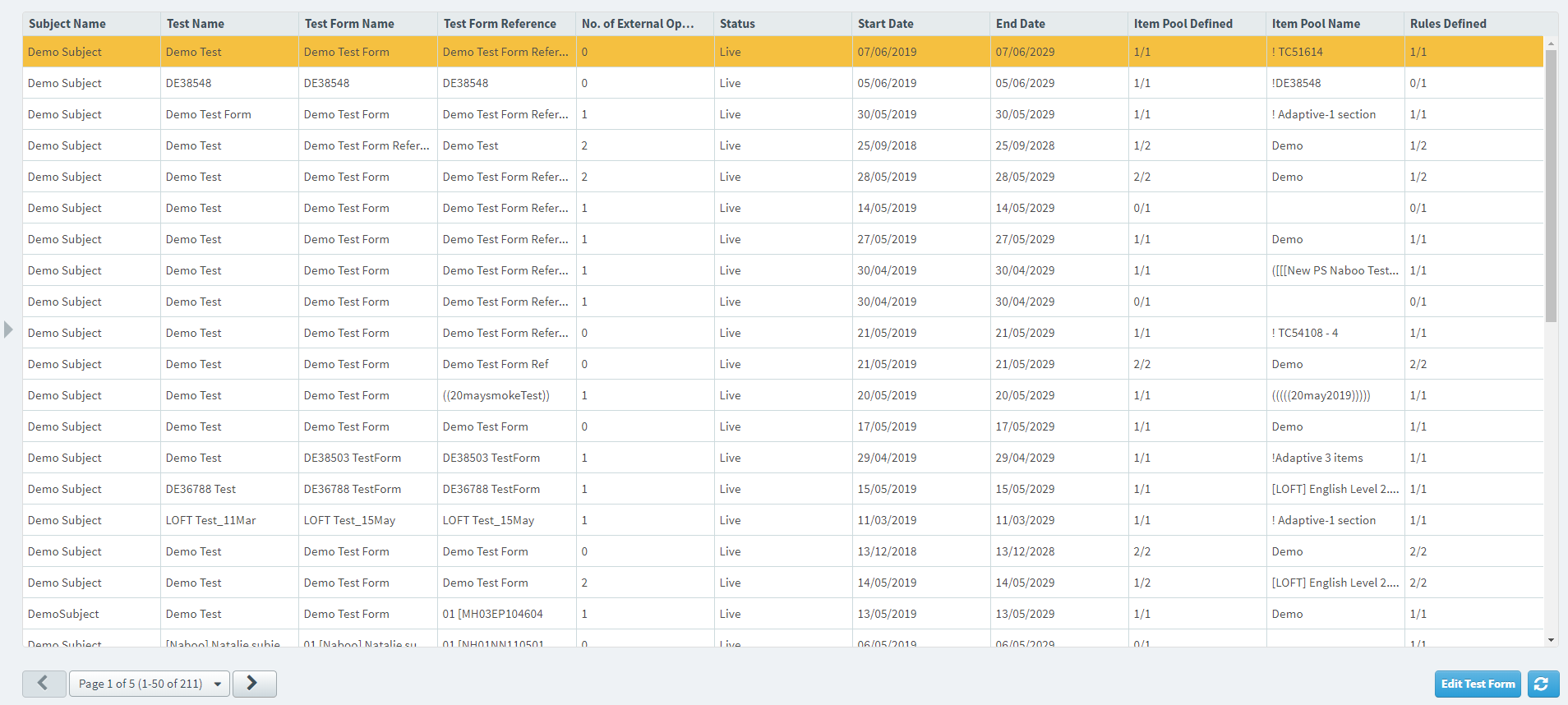
This article explains how to navigate the LOFT/Adaptive screen, including how to find tests with external optimiser sections.
In this article
Navigating to the LOFT/Adaptive screen
You can find the LOFT/Adaptive screen in Test Creation.

The LOFT/Adaptive screen displays all test forms with at least one external optimiser section. The table displays the following information:
| SETTING | Description |
|---|---|
| Subject Name | The subject that the test form is associated with. |
| Test Name | The test that the test form is associated with. |
| Test Form Name | The test form’s name. |
| Test Form Reference | The test form’s unique reference number. |
| No. of External Optimiser Sections | The number of sections that have been defined as external optimiser sections for that test form. |
| Status | The workflow status of the test form. (Draft, To Review, Reviewed, Live, and Withdrawn). |
| Start Date | Earliest date on which the test is scheduled to start. |
| End Date | Latest date on which the test is scheduled to start. |
| Item Pool Defined | The number of external optimiser sections with item pools defined, along with the total number of external optimiser sections in the test. |
| Item Pool Name | The name of the item pool. If the item pool has not been given a name, it will automatically inherit the name of the item list or CSV file uploaded. |
| Rules Defined | The number of external optimiser sections with rules defined, along with the total number of external optimiser sections in the test. |
Finding LOFT/Adaptive tests
By default, the LOFT/Adaptive grid is ordered by the most recently created tests. There are two ways you can find a LOFT/Adaptive test:
- Sort – Select the column headers to sort the data. The table sorts in ascending/descending order.
- Filter – Select Filter and choose one of the following options:
- Subject –Search for subjects containing tests with at least one external optimiser section.
- Test Name –Search for tests containing at least one external optimiser section.
- Test Form Name – Search for test forms containing at least one external optimiser section.
- Test Form Reference – Search for a test form reference code.
- Rules Defined – Refine your search based on whether rules have been defined.
- Item Pool Defined – Refine your search based on whether an item pool has been defined.
- Item Pool Name – Search for the item pool name.
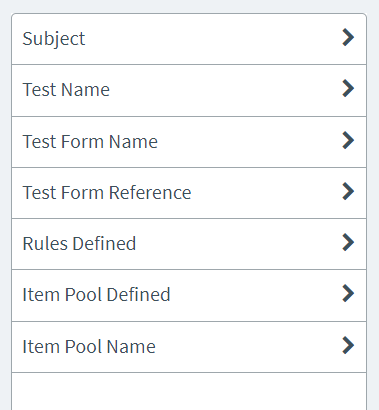
Select Reset Filters to remove any filters applied to the table.

Editing a LOFT/Adaptive test form
Select Edit Test Form to add content to a test form’s external optimiser section. For full instructions on how to edit your test form, read Editing a LOFT/Adaptive test form.
Refreshing the LOFT/Adaptive screen
Select Refresh to update the data in the screen.
Further reading
Now you know how to navigate the LOFT/Adaptive screen, read the following articles to learn more:
