Printing an invigilation pack from the Schedule (Legacy) screen
In the Schedule (Legacy) screen, you can create a set of useful PDF documents for both invigilators and candidates called an “invigilation pack”. An invigilation pack includes the following documents:
- Attendance Register – Contains details of all candidates scheduled for the test session. Use this information to record candidates’ presence at the test venue and to verify that candidates completed their tests under the proper conditions.
- Invigilation Report – Allows invigilators to confirm whether the test session was carried out according to testing body regulations and detail any disturbances that might have happened during the test.
- Keycode Slip – Lists candidate-specific details, including each candidate’s unique keycode. You can print all keycodes on one page for invigilators or print one keycode per slip for candidates.
This article explains how to print an invigilation pack, including attendance registers and candidate keycode slips, in the Schedule screen.
In this article
1. Go to the Schedule screen
To print an invigilation pack, select Test Administration and Schedule to go to the relevant screen.

In the Schedule screen, select Legacy on the Standard / Legacy toggle to view the Schedule (Legacy) screen.
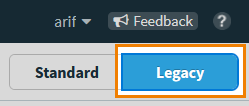
2. Select Print Invigilation Pack
Select Print Invigilation Pack to open the Print Invigilation Pack wizard.

3. Select centre, subject, and test
In the Select Subject & Test tab of the Print Invigilation Pack wizard, choose the centre, subject, and test associated with the test session you want to print an invigilation pack for.
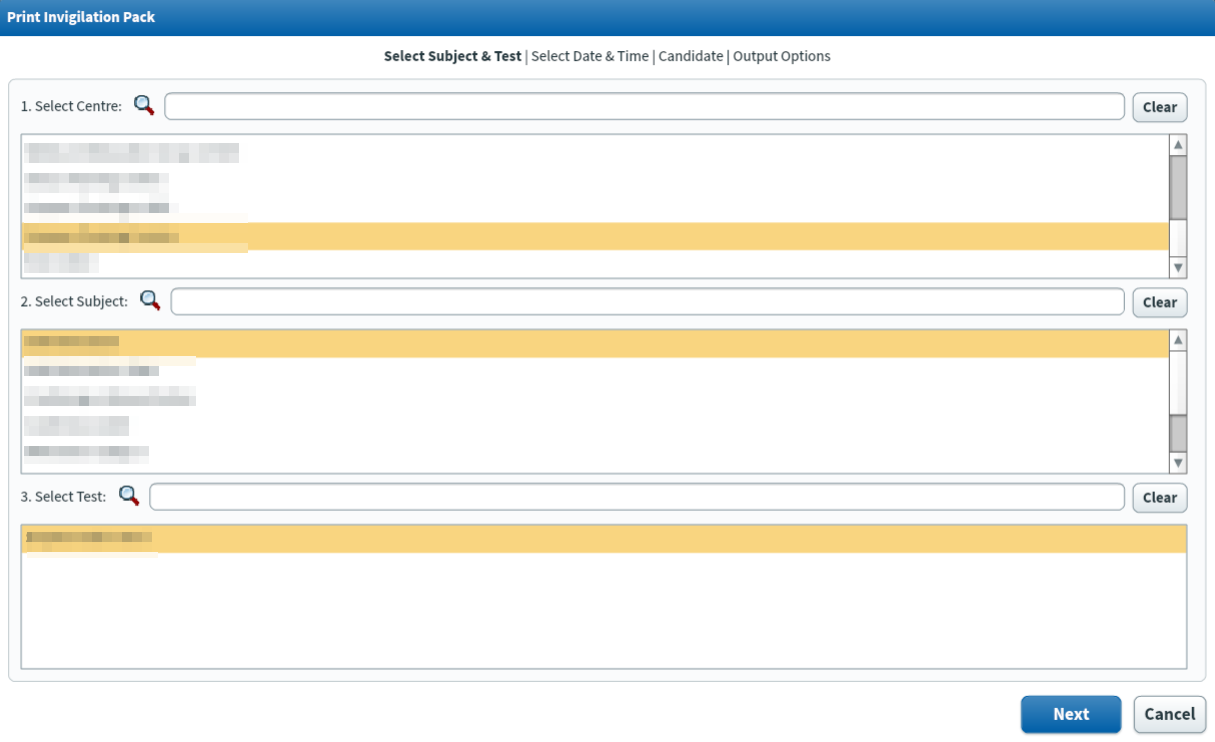
4. Choose date and time of test session
In the Select Date & Time tab of the Print Invigilation Pack wizard, select the date and time of the test session you want to print an invigilation pack for.
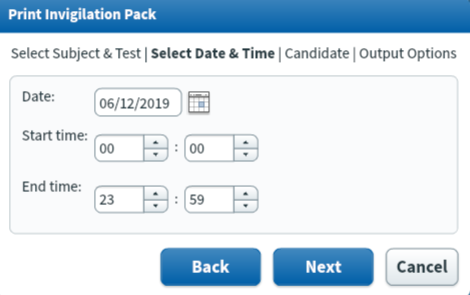
5. Choose candidates
In the Candidate tab of the Print Invigilation Pack wizard, select the candidates you want to print an invigilation pack for.
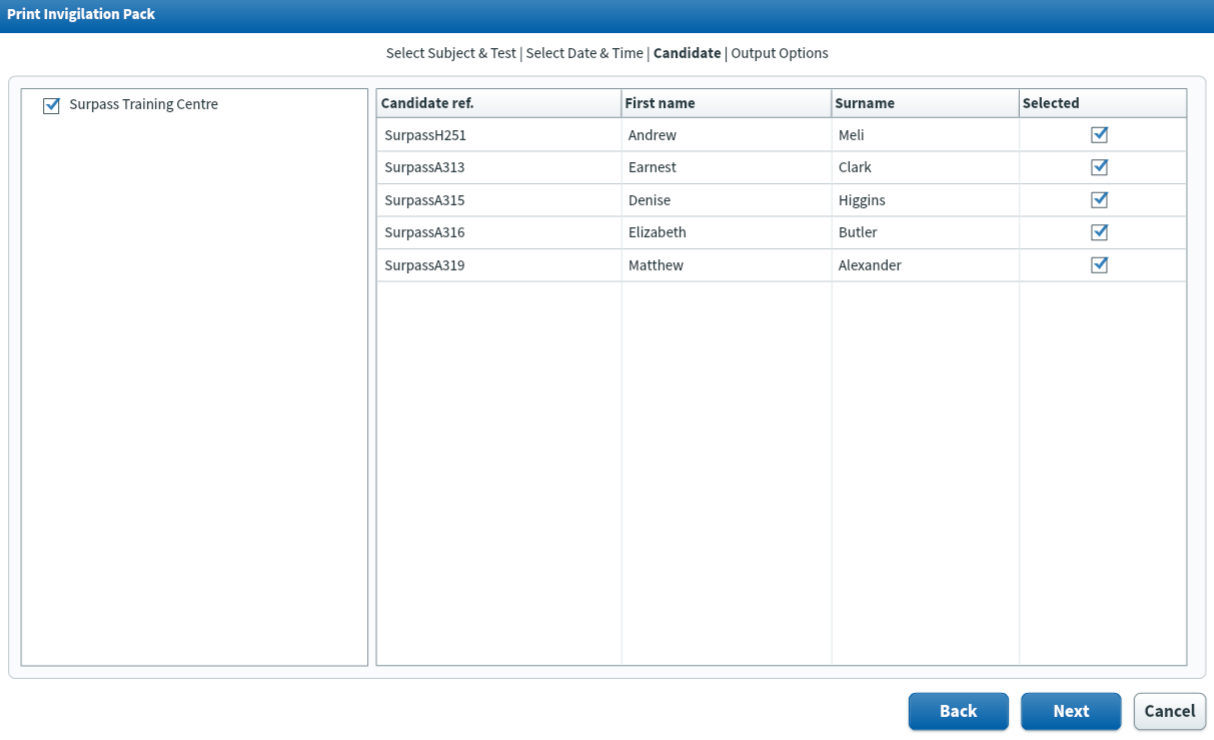
6. Select output options
In the Output Options tab of the Print Invigilation Pack wizard, select the documents you want to include in your invigilation pack.
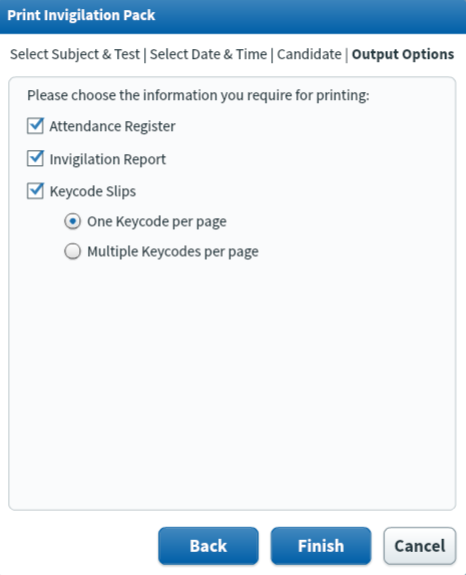
| Detail | Description |
|---|---|
| Attendance Register |
Contains details of all candidates scheduled for the test session. Use this inform to record candidates’ presence at the test venue and to verify that candidates completed their tests under the proper conditions. |
| Invigilation Report |
Allows invigilators to confirm whether the test session was carried out according to testing body regulations and detail any disturbances that might have happened during the test. |
| Keycode Slips |
Lists candidate-specific details, including each candidate’s unique keycode. You can print all keycodes on one page for invigilators (Multiple Keycodes per page) or print one keycode per slip for candidates (One Keycode per page). |
7. Generate invigilation pack
Select Finish to generate the invigilation pack.
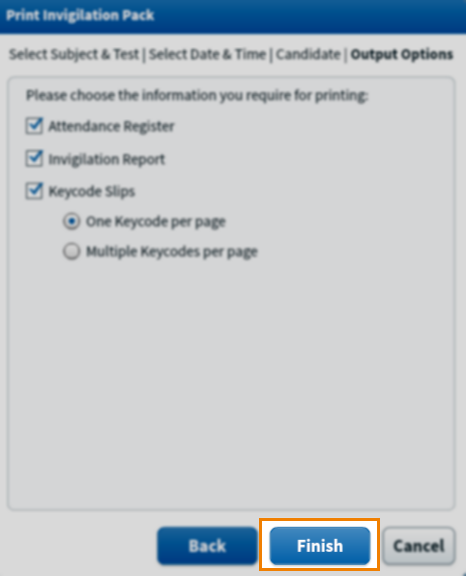
The PDF of the invigilation pack opens in Surpass, allowing you to print directly from the browser or save the document to your device.
Select Close to return to Surpass.
Further reading
To learn more about working in Schedule (Legacy), read the following articles:
