Editing grade boundaries in the Moderate (Legacy) screen
In the Moderate (Legacy) screen, you can edit the grade boundaries for a test form.
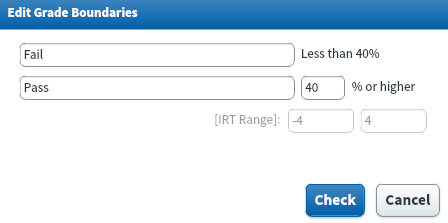
This article explains how to edit grade boundaries in the Moderate (Legacy) screen. For more information about setting up grade boundaries for your test form in Test Creation, read Setting up grade boundaries.
1. Go to the Moderate (Legacy) screen
To edit your test form’s grade boundaries, navigate to the Moderate (Legacy) screen in Test Administration.

Select Legacy on the Standard / Legacy toggle to view the Moderate (Legacy) screen.
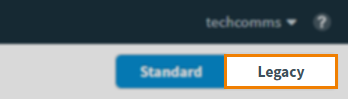
2. Choose a script
Select the relevant script in the Moderate grid.

Select Edit Grade Boundaries to open the Edit Grade Boundaries dialog.

3. Edit the grade boundaries
You can adjust the existing grade boundaries in the Edit Grade Boundaries dialog. Enter a new minimum accepted value into the Pass field. You can also edit custom grade boundaries.
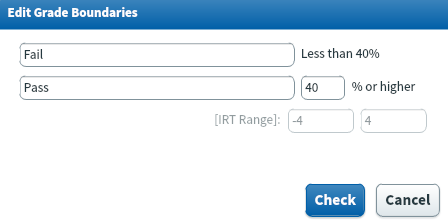
Select Check to view the total number of tests affected by the new grade boundaries.
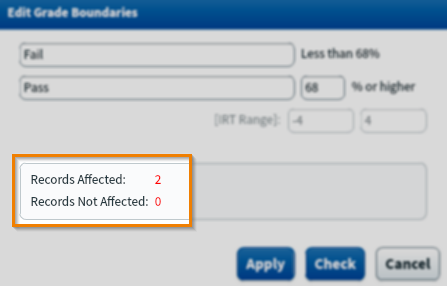
| Detail | Description |
|---|---|
| Records Affected | Displays the total number of tests that are affected by the new grade boundaries. |
| Records Not Affected | Displays the total number of completed tests not in the Moderate (Legacy) screen.
NOTE: These tests are not affected by edited grade boundaries.
|
Select Apply to confirm your changes. You can see the total number of tests that have had their grade boundaries successfully changed in Successful Changes.
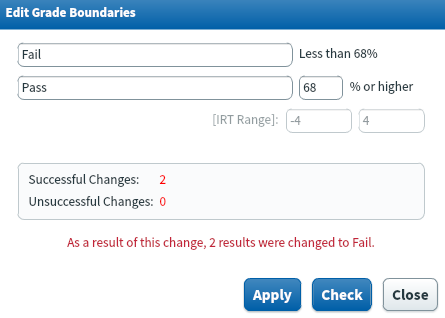
Select Close to return to the Moderate (Legacy) screen.
You can see the new result in the Adjusted Result column in the Moderate table.
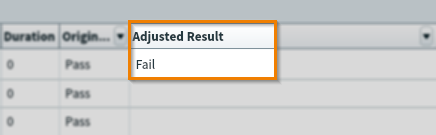
Further reading
Now you know how to edit grade boundaries in the Moderate (Legacy) screen, read the following articles to learn more:
