Modifying the submission date of a computer-based project in the Invigilate screen
In Invigilate, you can change the submission date for a particular candidate’s computer-based project. You can only modify the submission date of projects at the In Progress, Paused, or Ready states.
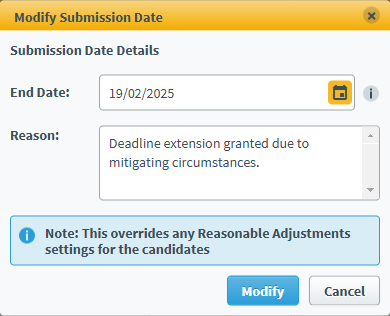
This article explains how to change the submission date of a candidate’s computer-based project in the Invigilate screen.
In this article
1. Go to the Invigilate screen
To change the submission date of a candidate’s computer-based project, navigate to the Invigilate screen in Test Administration.

2. Select a test
Choose the test you want to change the submission date of a candidate’s computer-based project for in the Invigilate grid.

Select Modify Submission Date to open the Modify Submission Date dialog.

3. Choose a new end date
Enter a new End Date in DD/MM/YYYY format.
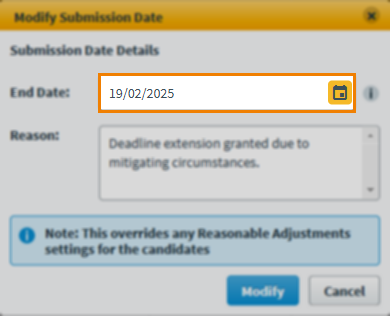
You can also use the calendar to select a date. Use the Next and Previous arrows to navigate between months.
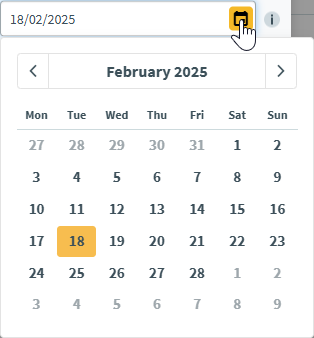
4. Provide a reason
Provide a reason in the Reason text field, of at least 10 characters.
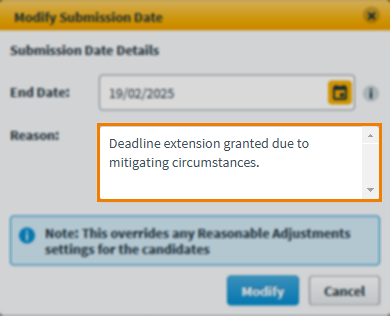
5. Confirm your changes
Select Modify to confirm the updated submission date.
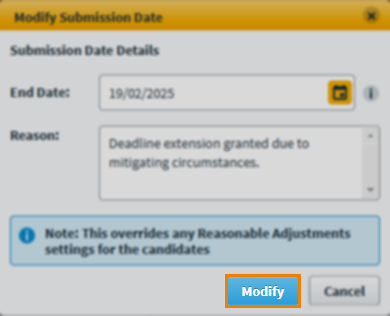
Further reading
- About the Invigilate screen
- Unlocking an invigilated test in the Invigilate screen
- Voiding a test in the Invigilate screen
- Modifying the duration of a test in the Invigilate screen
- Printing an invigilation pack from the Invigilate screen
- Invigilating a paper test in the Invigilate screen
- Re-assigning user associations in the Invigilate screen
