Downloading Standard Setting task reports
As a manager, you can download and export data from Standard Setting tasks in the task details panel. Lead assignees can also download and export data from Standard Setting tasks during the task.
You can download a spreadsheet containing details on assignees, their ratings and their comments for all included items. The file format of Standard Setting task reports is CSV.
This article explains how to download report spreadsheets for Standard Setting tasks.
in this article
1. Find the task
Go to the Tasks section of Surpass and select the Standard Setting task you want on the Tasks list.
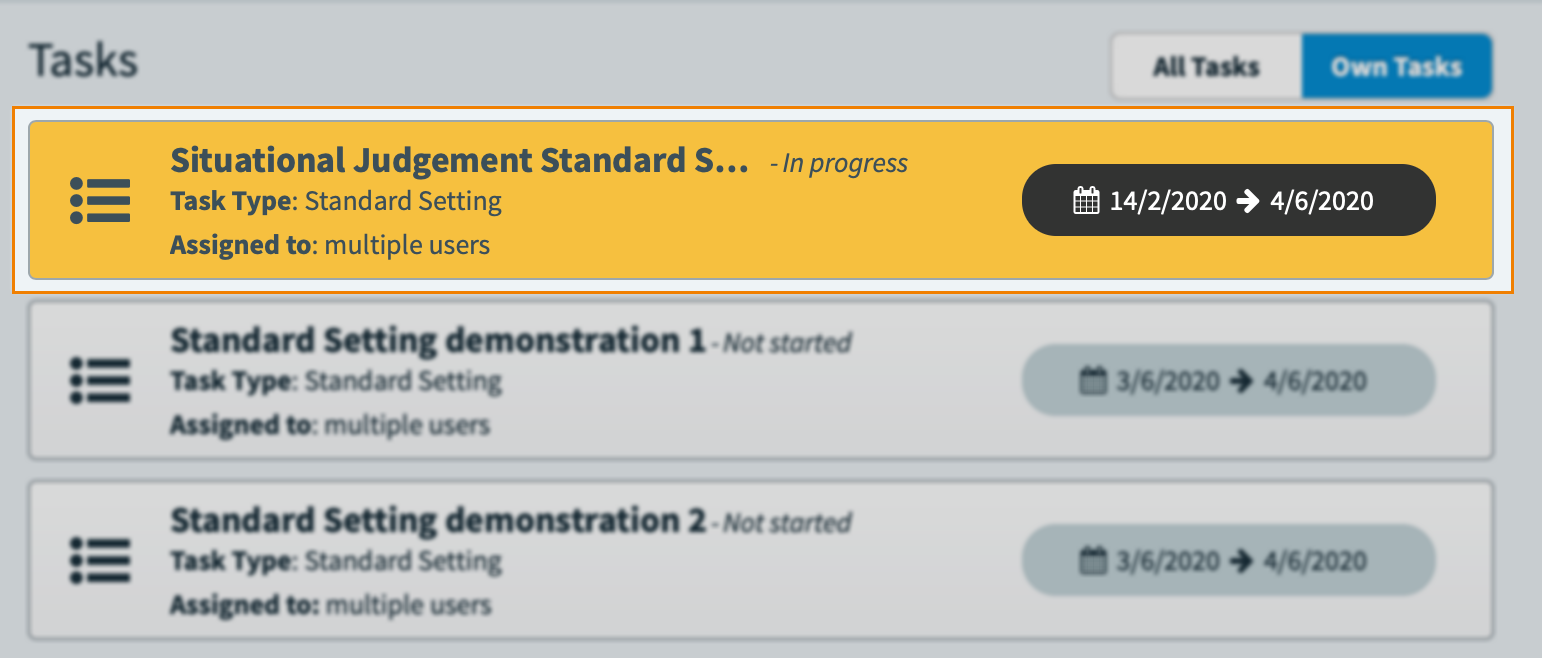
2. Download the report
To download a report of the chosen Review task, select CSV .
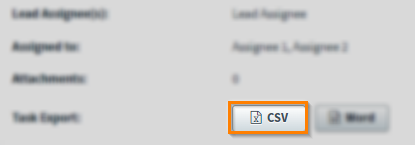
3. View the report
The report spreadsheet contains nine columns with each row dedicated to one assignee’s interactions with one item. Refer to the following table for information on each column in the report spreadsheet.
| Column | Description |
|---|---|
| Item ID | Displays the item’s ID number. |
| Item Name |
Displays the item’s name. |
| User Name | Displays the assignee’s user name. |
| First Name | Displays the assignee’s first name. |
| Last Name | Displays the assignee’s last name. |
| Angoff Initial | Displays the assignee’s initial Angoff rating. |
| Angoff Revised | Displays the assignee’s revised Angoff rating, if enabled. |
| Item Flagged | Determines whether the assignee flagged the item (TRUE) or not (FALSE). |
| Task Comment | Displays the assignee’s comment, left when flagging the item. |
Further reading
To learn more about Tasks, read the following articles:
