Setting up a new Surpass user account
In order to access Surpass, you must have a valid user account. This user account is associated with a unique password, which can be reset by answering a security question only you know the answer to.
When a user account has been set up for you by another Surpass user, you will receive an activation email to the address associated with the new account.
This article explains how to set up a new Surpass user account, including setting your password and security question.
In this article
1. Open the email from Surpass
Surpass automatically sends an email to you when your user account is created. The email is from noreply@surpass.com and the subject line is Welcome to Surpass.
The email contains information about your username and contains a link that takes you to the Change Password screen.
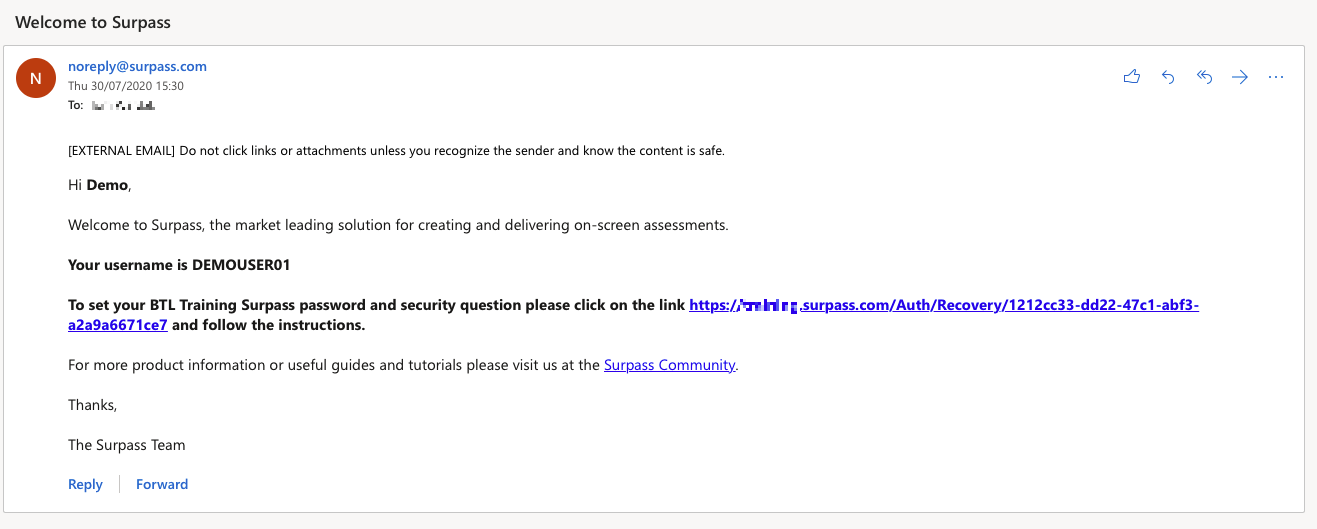
2. Follow the link in the email
To set up your new account, follow the link in the email.

3. Set up your user account
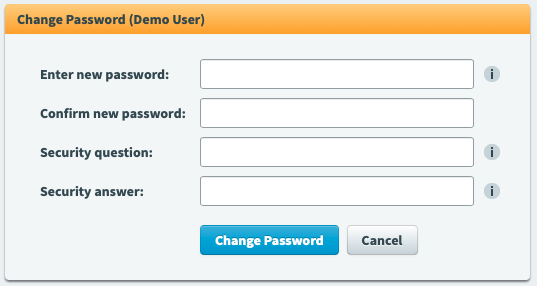
The Change Password screen requires you to set up a password for your new account. Enter your new password in both Enter new password and Confirm new password fields. Both passwords must be identical.
Passwords must contain the following items:
- A minimum of 8 characters
- One upper-case character
- One lower-case character
- One number
- One special character (-!$%^*()#~_+|=`'{}/?,.)
You are required to provide a security question and an associated security answer in the Security question and Security answer fields, respectively.
Security questions must be between 15 and 80 characters and security answers must be between 3 and 80 characters.
4. Save your new details
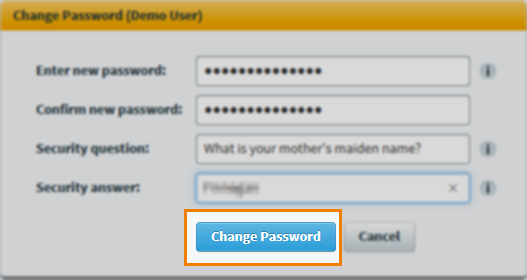
Select Change Password to finish setting up your Surpass user account. You are logged in to Surpass immediately. For more information about the Surpass home page, read About the Surpass home page.
Further reading
To learn more about getting started in Surpass, read the following articles:
