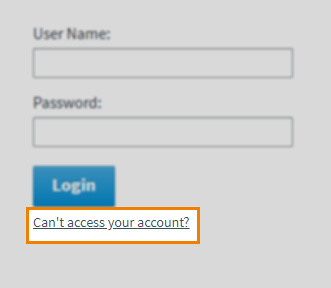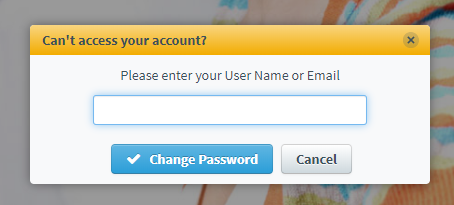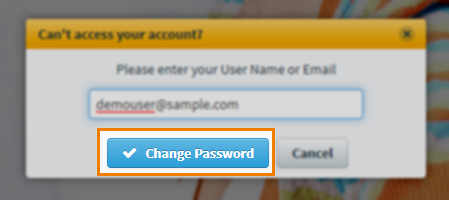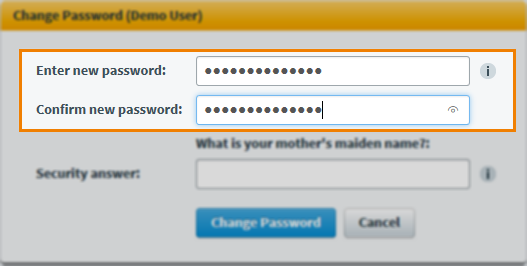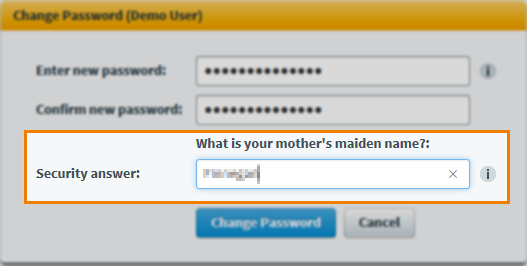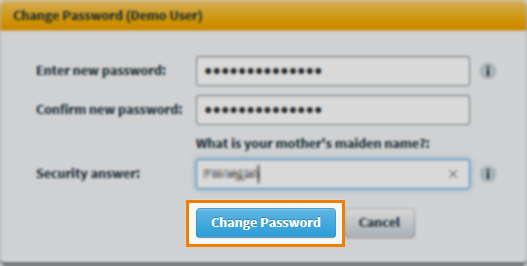Logging in to Surpass
In order to access Surpass, you must login with a valid user account.

This article explains how to login to Surpass and includes details on how to reset your password.
In this article
1. Navigate to your Surpass instance
In your web browser, enter the URL of your Surpass instance.
NOTE: The format of your organisation's Surpass URL is https://{your Surpass instance}.surpass.com.
2. Enter your user name
Enter your user name into the User Name field.
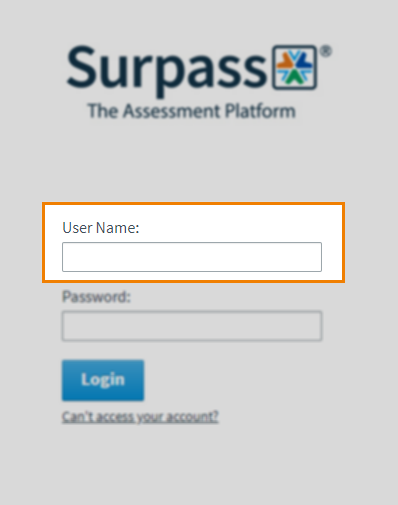
3. Enter your password
Enter your password into the Password field.
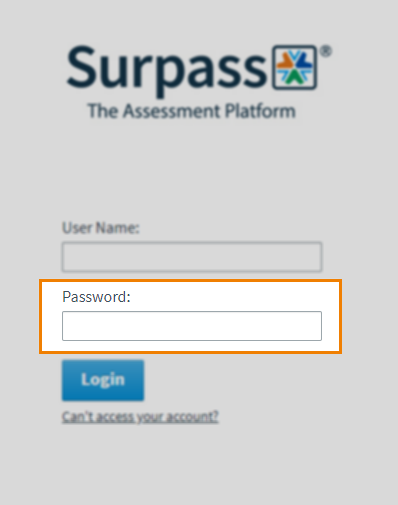
Resetting your password
If you have forgotten your password, you might need to reset it. Expand the following section to learn how to reset your password.
4. Select Login
Select Login to login to Surpass.
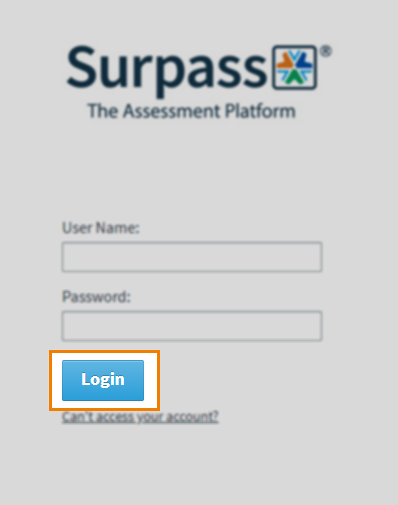
Further reading
For more information about getting started in Surpass, read the following articles: