About Roles
The Roles section of Site Settings allows you to create and edit custom roles for users in your Surpass instance.
A role is a predefined set of permissions that grant access to specific areas of Surpass. For example, The Mark role contains the Mark Test, Void Test, and Override Auto-Mark permissions (among others) that allow the user to mark, void, and turn off computer marking on scripts, respectively. For more information, read About roles and permissions.
This article explains how to navigate the Roles screen in Site Settings, including details on how to duplicate and delete custom roles.
In this article
Navigating to the Roles screen
To view Site Settings, select your user name to open the User menu.

Select Site Settings in the User menu.
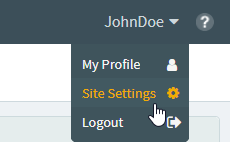
Select the Roles tab to view the Roles screen.

About the Roles screen
The Roles screen is divided into two areas. Roles are grouped by system area in the Roles list.
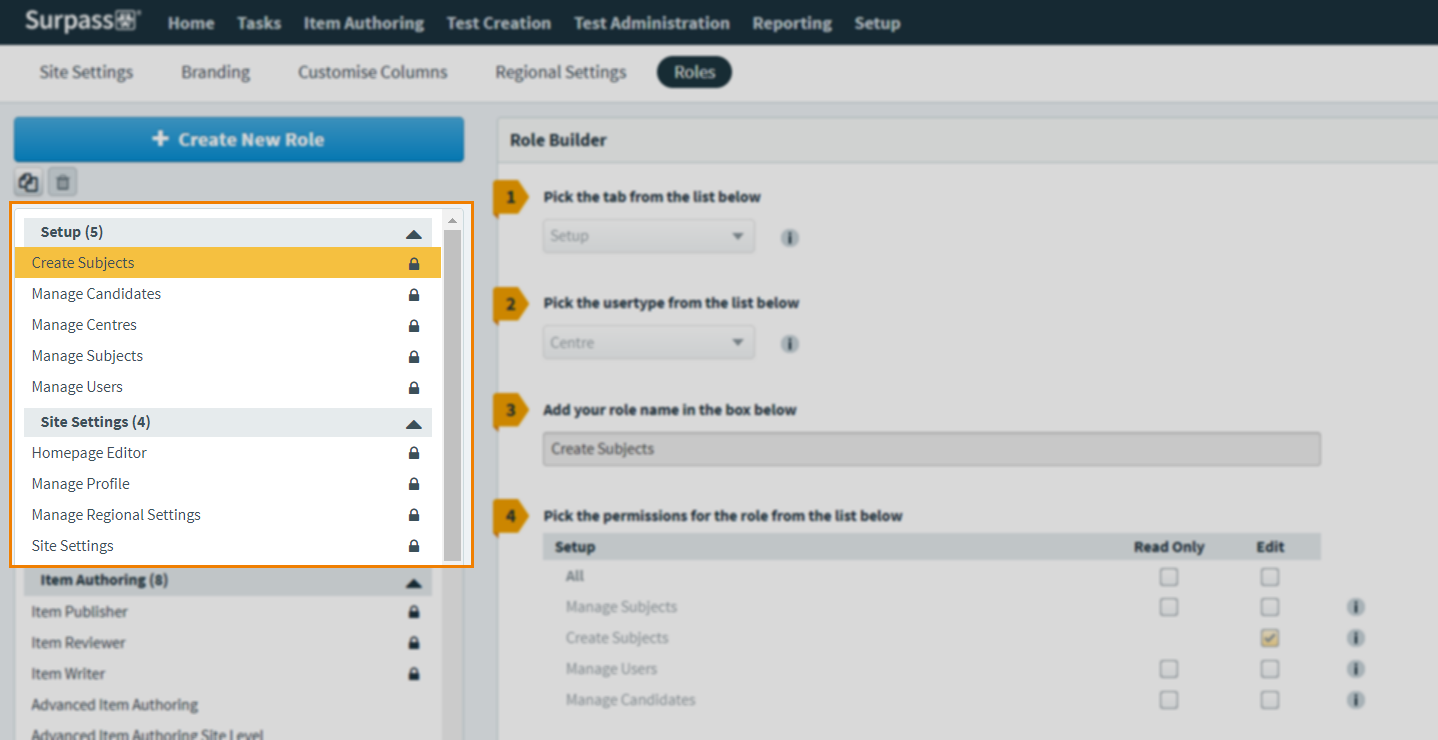
Selecting a role opens it in the Role Builder. Here, you can view the permissions contained within the role.
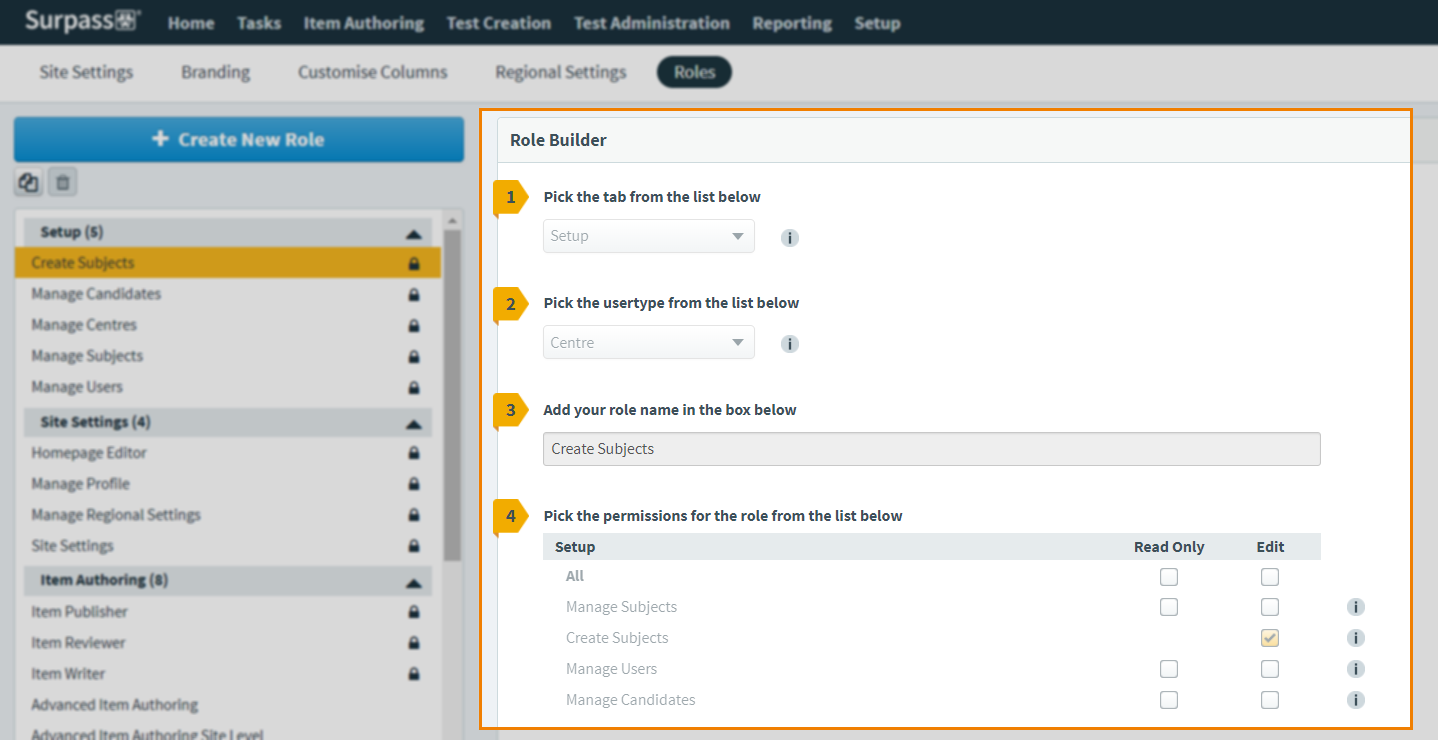
Creating and editing roles
To create a custom role, select Create New Role and define your new role’s access level and permissions in the Role Builder. For full instructions, read Creating a new role.
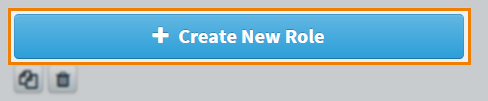
To edit a custom role, select it in the Roles list and make the necessary changes in the Role Builder. For full instructions, read Editing a role.
Duplicating roles
To duplicate a role, choose it in the Roles list and select Duplicate . The duplicate role appears in the Roles list with the prefix Copy of.
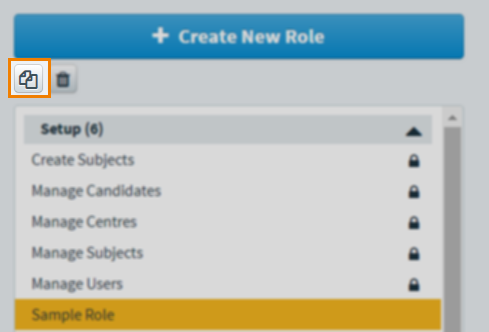
Deleting roles
To delete a custom role, choose it in the Roles list and select Delete .
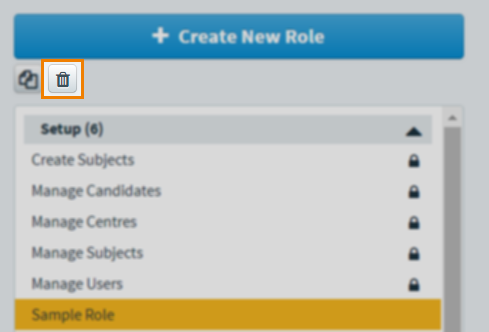
Select Confirm to delete the role.
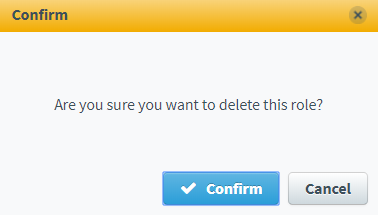
Further reading
To learn more about working in Site Settings, read the following articles:
