Adding and removing a score in Rescoring
In the Rescoring screen, you can add and remove scores. You might want to add a score to a non-scored item in cases where the item has performed well in tests. Where an item is deemed ambiguous or misleading, you might want to remove the score from the item.
This article explains how to add and remove scores in Rescoring.
In This Article
1. Go to the Rescoring screen
To view the Rescoring screen, go to Reporting > Rescoring.

2. Open your rescoring session
Select Open to enter your rescoring session.
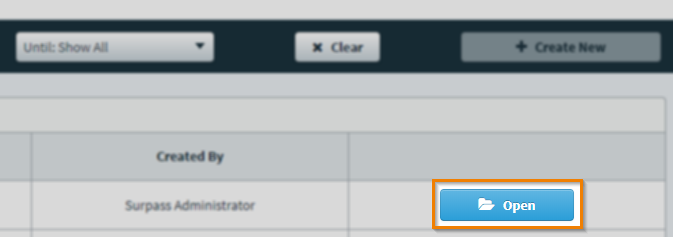
3. Select an item
Choose the item you want to rescore in the Items Delivered table.

Adding a score
Select Add Item Score to add a score to a non-scored item.

In the Add Item Score dialog, you can provide a written explanation for removing the score in Add Your Comments. Select I understand the consequences of scoring a non scored item to continue.
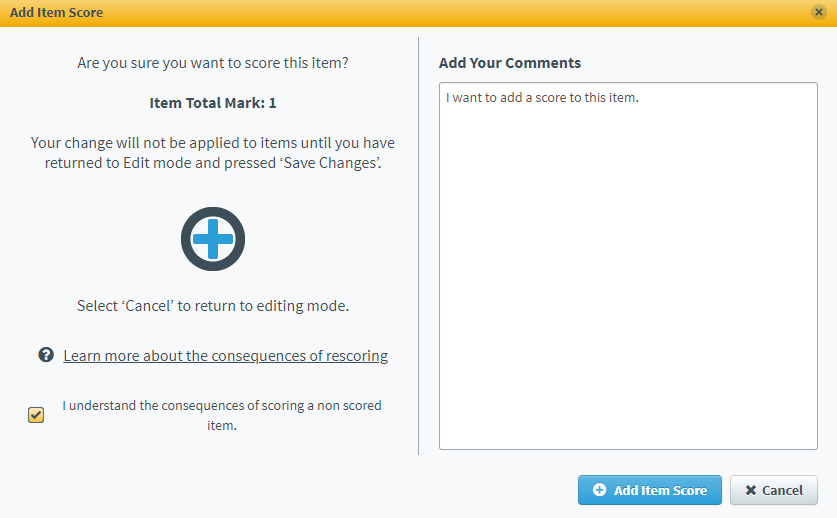
Select Add Item Score to begin the rescoring process.
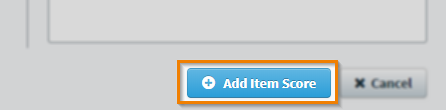
The changes are indicated in the Changed column of the Items Delivered grid ().
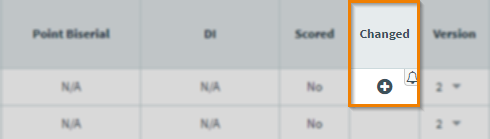
Removing a score
Select Remove Item Score to remove a score from an item.

In the Remove Item Score dialog, you can provide a written explanation for removing the score in Add Your Comments. Select I understand the consequences of removing a score from an item to continue.
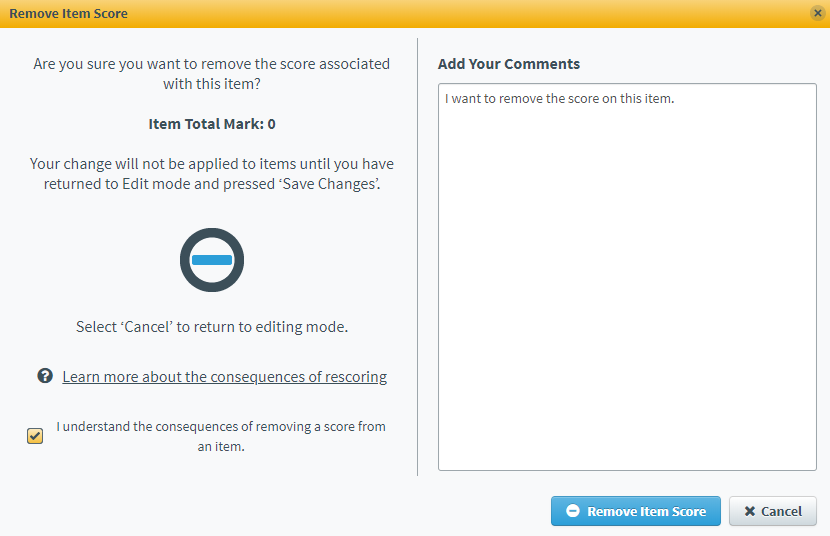
Select Remove Item Score to begin the rescoring process.
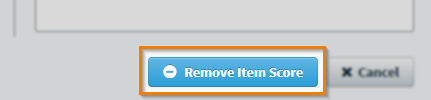
The changes are indicated in the Changed column of the Items Delivered grid ().
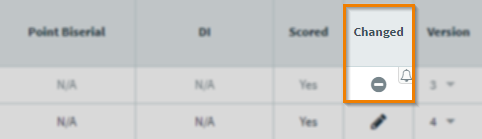
4. Preview your changes
When you have added or removed a score, select Preview Changes to continue processing the changes.
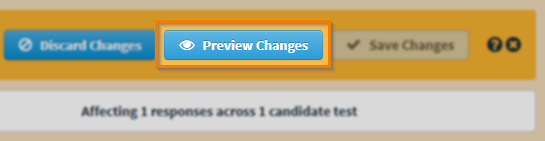
Select Email me when my changes have been applied to receive an email when the changes have been applied to the item. Select Preview Changes to continue processing the changes.
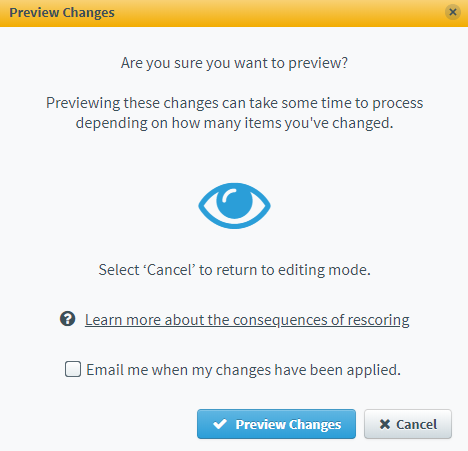
When your changes have been successfully processed, select OK to return to your rescoring session.
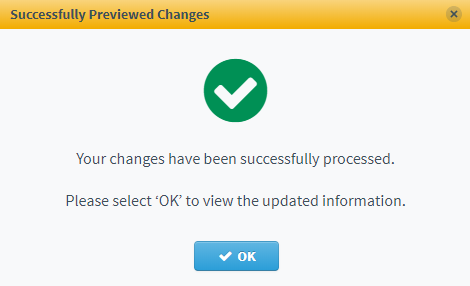
In the Items Delivered table, the changes are indicated in the Changed column ().
5. Save your changes
Select Save Changes to open the Save Changes dialog.
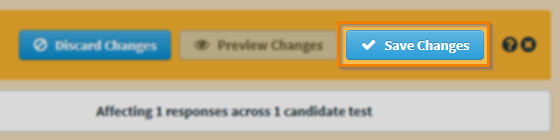
In the Save Changes dialog, select Email me when my changes have been applied to receive an email when the changes have been applied to the item. Select Save Changes to add or remove the score from an item.
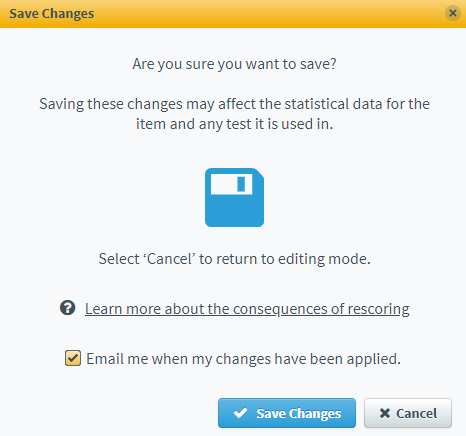
Select OK to return to your rescoring session.
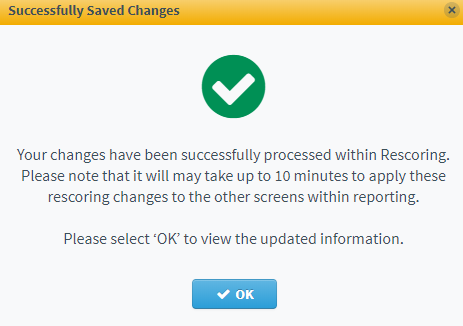
The changes are indicated in the Changed column of the Items Delivered grid ().
Further reading
Now you know how to add and remove scores in Rescoring, read the following articles to learn more:
