Setting the item purpose
When creating an item, you can set the type of test or section the item is to be used in. You can set the item purpose in the Edit Settings dialog. There are four available Item Purpose settings:
| Purpose | Description |
|---|---|
| Summative | An item intended for use in high-stakes tests. |
| Formative | An item intended for use in low-stakes tests. |
| Unspecified | An item that does not have a defined purpose.
NOTE: Unspecified is the default setting.
|
| Sample Item | A non-scored item that is included in introduction sections as practice content.
NOTE: You can only include sample items in introduction sections in Test Creation. For more information, read About test form content.
|
This article explains how to set up your item’s purpose.
In this article
1. Go to your item’s Edit screen
Select an item in your subject to open it and go to the Edit screen.
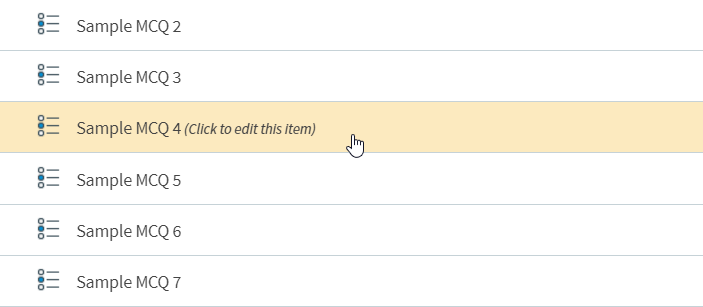
2. Open the Item Settings panel
Open the Item Settings panel.
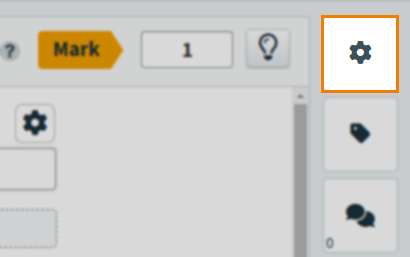
The General Settings tab is opened automatically.
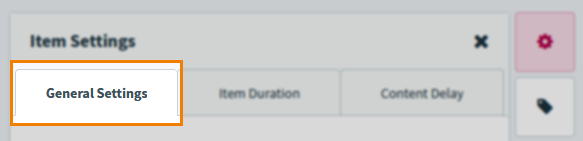
3. Set the item purpose
Choose either Summative, Formative, Unspecified, or Sample Item against Item Purpose to set your item’s purpose.
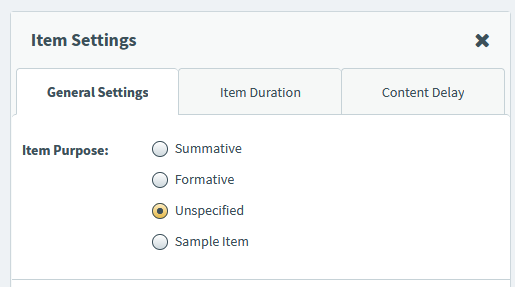
After you have chosen your Item Purpose option, select Save to save your item’s new purpose. Select Discard Changes to cancel any changes made in the Settings panel.
Further reading
Read the following articles for more information on item settings:
