About the Item Lists screen
The Item Lists screen displays all item lists created in your instance that you have access to.
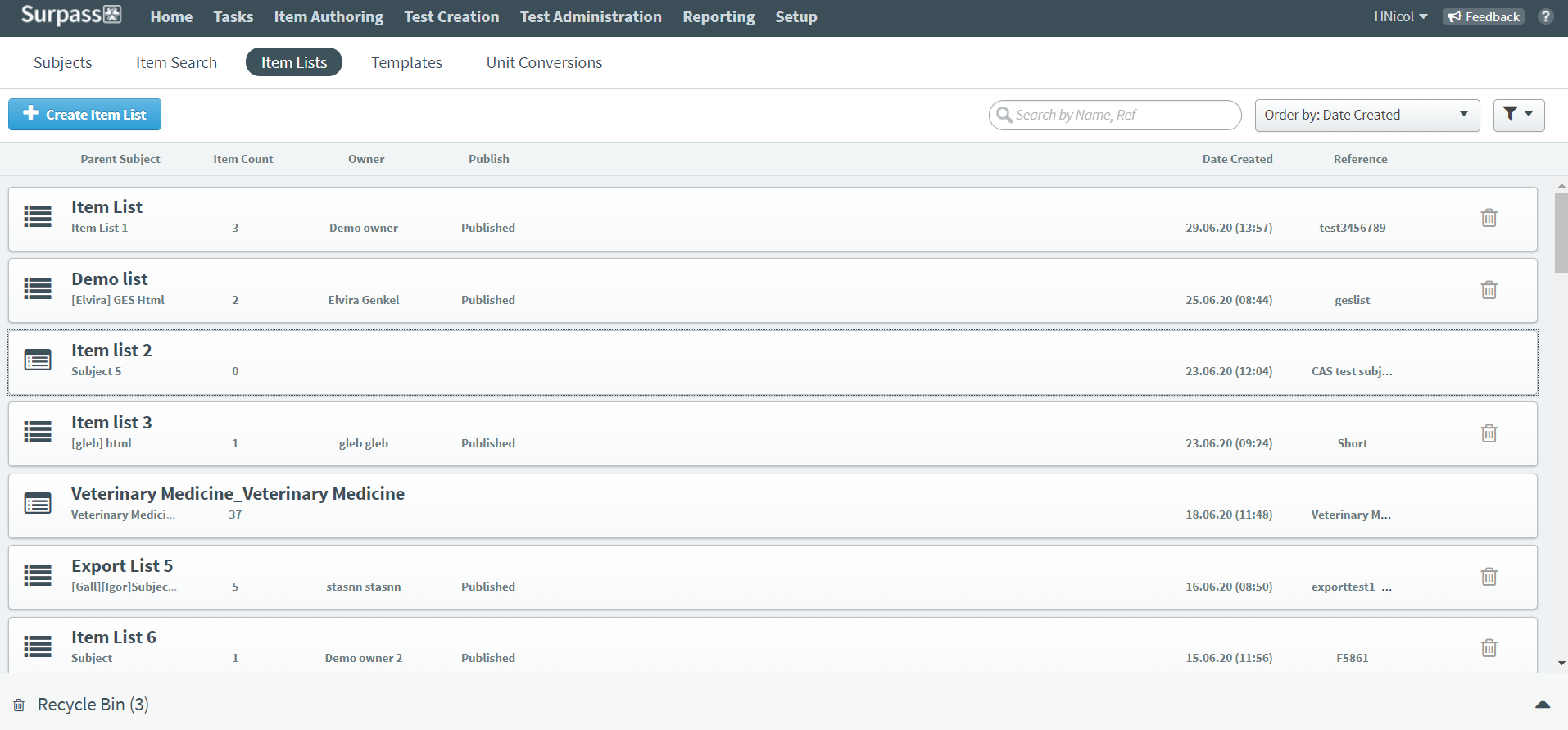
This article explains how to navigate the Item Lists screen, including how to create and edit item lists.
In This Article
Navigating to the Item Lists screen
To view the Item Lists screen, go to Item Authoring > Item Lists.

About the Item Lists grid
The Item Lists grid displays all item lists in your instance you have access to. Also:
- Standard item lists are indicated by the following icon: .
- Subject master lists are indicated by the following icon:
- Item lists available for selection in the Test Wizard are indicated by the following icon:
By default, the data in the Item Lists screen is ordered by the most recently created item lists. The table displays the following information:
| Column | Description |
|---|---|
| Item List Name | Displays the name of the item list. |
| Parent Subject | Displays the item list’s parent subject. |
| Item Count | Indicates the total number of items in the item list. |
| Owner | Displays the owner of the item list. |
| Publish | Indicates whether the item list is published. |
| Date Created | Displays the date on which the item list was created. |
| Reference | Displays the item list’s unique alphanumeric reference code. |
Deleting item lists
Select Delete to delete an item list.
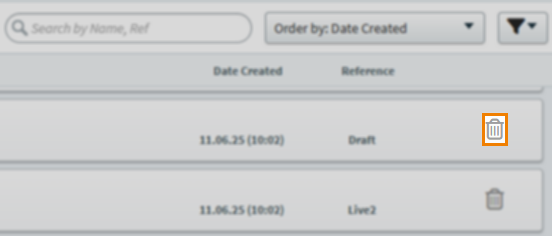
You can see your deleted item list in the Recycle Bin, where you can restore or permanently delete item lists.
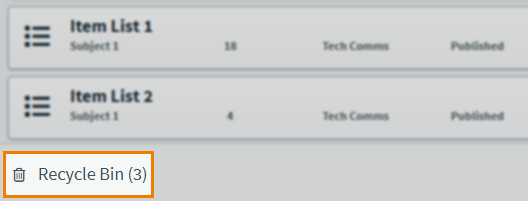
Finding item lists
You can use the search bar and filter options to find item lists.
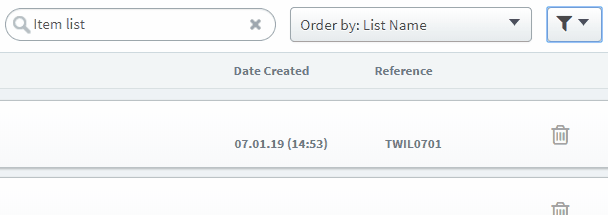
| Filter Options | Description |
|---|---|
| Free text search | Search for your item list using the free text search bar. |
| Order | Select Order by and choose from the following options:
|
| Filter | Select Filter and choose from the following options:
|
Creating an item list
Select Create Item List in the Item Lists screen to create a new item list from a CSV. For more information, read Creating an item list from the Item Lists screen.

Viewing an item list
Select an item list in the Item Lists screen to view and edit the items in that list.

You customise and filter your existing item list, as well as add items to new or other existing item lists. For more information, read the Managing an item list and Adding items to lists in the Item Lists screen articles.
You can also move items to other subjects and share items with subject master lists from the Item Lists screen. For more information, read Moving items to another subject from the Item Lists screen and Sharing items with subject master lists from the Item Lists screen.
Further reading
Now you know how to navigate the Item Lists screen, read the following articles to learn more:
